Samsung HMX-H105BN-XAA User Manual
Page 84
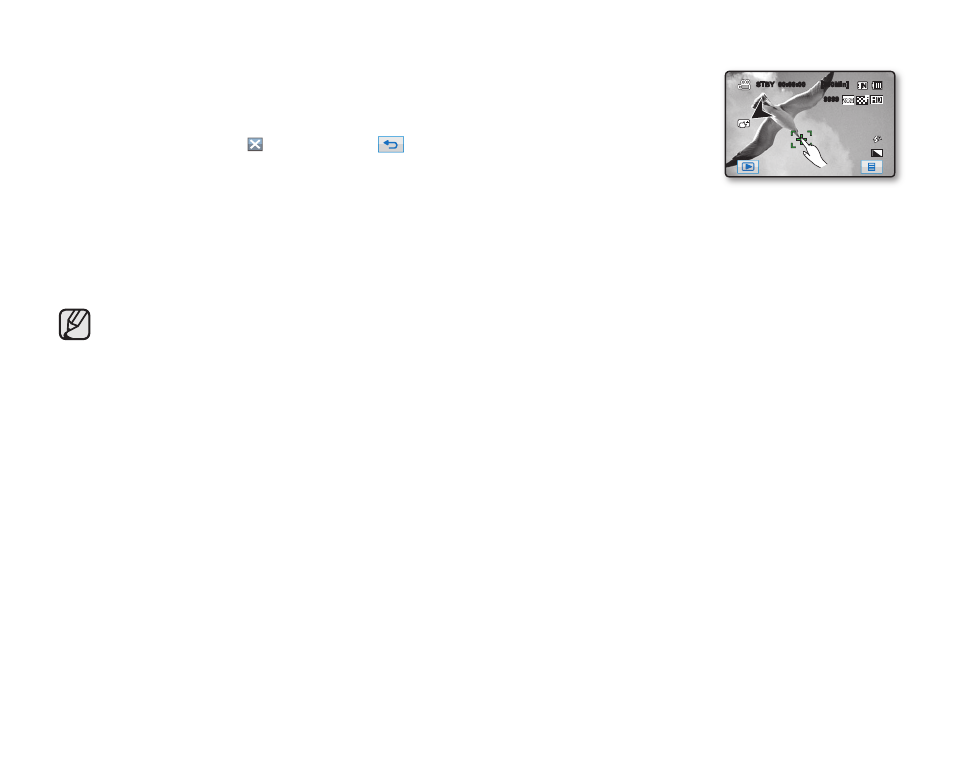
70_ English
Touch Pointing
Touch the desired point to focus in the square area on the touch panel.
1. Touch “Focus” “Touch Point.”
2. To exit, touch the Exit ( ) tab or Return (
) tab until the menu disappears.
3. Focus on the particular point by touching the desired point.
In the following situations, you may obtain better results by adjusting the focus manually.
• A picture containing several objects, some close to the HD camcorder, others further away.
• A person enveloped in fog or surrounded by snow.
• Very shiny or glossy surfaces like a car.
• People or objects moving constantly or quickly like an athlete or a crowd.
• The focus function will alternate between manual focus and auto focus. With auto focus, no indication will
appear on the screen.
• The manual focus function can move the focus to the desired area. The auto focus function automatically
adjusts the focus in the center.
• Use the zoom function to catch the desired target before manually adjusting the focus. If you use the zoom
function after manual focusing, refocusing is required.
• Check that the digital zoom function has been set before manual focusing. If the digital zoom is set, you
cannot correctly adjust the focus. Cancel the digital zoom function.
• If you are inexperienced in the use of HD camcorders, we recommend that you use auto focus.
• This function will be set to “Auto” in the EASY Q mode.
STBY
00:00:00 [300Min]
9999
