Deleting images – Samsung HMX-H105BN-XAA User Manual
Page 114
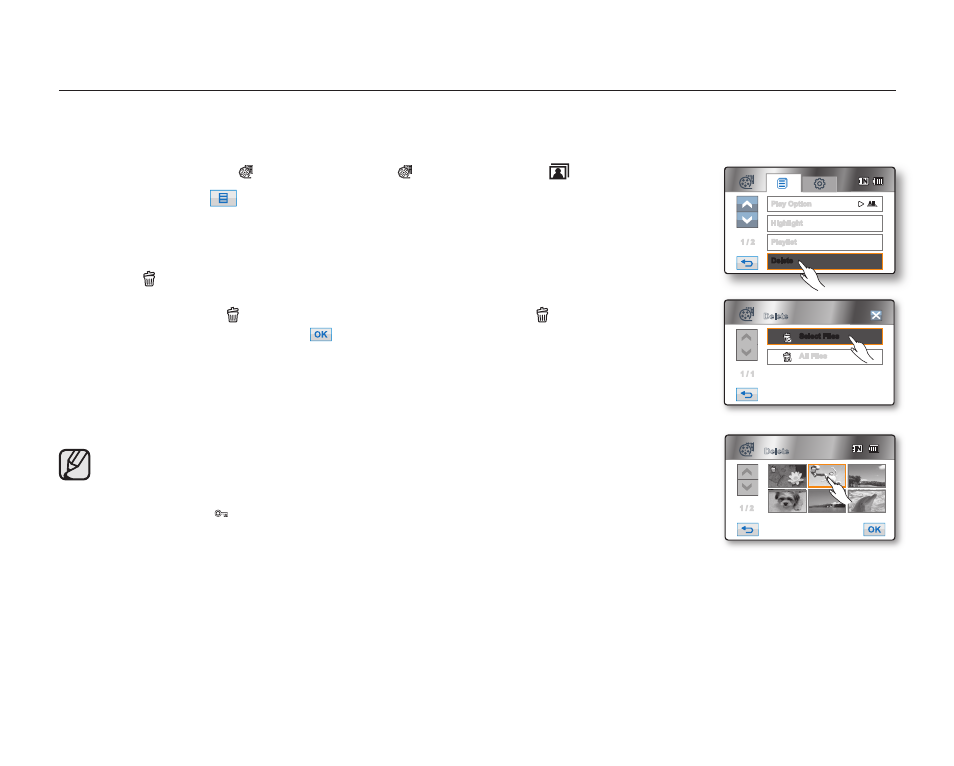
100_ English
DELETING IMAGES
• This function works only in Play mode. page 20
• You can erase the images recorded on the storage media.
• An image that has been deleted cannot be recovered.
1. Touch the HD Movie ( HD) tab, SD Movie ( SD) tab, or Photo (
) tab.
2. Touch the Menu (
) tab “Delete.”
3. Touch the desired option tab on the screen (“Select Files” or “All Files”).
• “Select Files”: Deletes individual images.
To delete individual images, touch images in order to select them for deletion.
The ( ) indicator is displayed on the selected images.
Touching the thumbnail image toggles between the thumbnail image being selected
for deletion (the ( ) indicator appears on image) or not (the ( ) indicator is removed
from image). Touch the OK (
) tab.
• “All Files”: Deletes all images.
To delete all images, simply touch “All Files.”
4. The message according to the selected option will appear. Touch “Yes.”
• After completion, selected images will be deleted. (Accordingly, the deleted fi les also
disappear in the playlist. page 97)
• It operates identically in the full image display.
• To protect important images from accidental deletion, activate the image
protection. page 99
• The protect ( ) indicator will blink if you try to delete a image that was previously
protected. page 99
You must release the protect function to delete the image.
• If the write protection tab on the memory card is set to lock, you cannot delete.
page 30
• You can also format the storage media to delete all the images at once.
Be aware that all fi les and data including protected fi les will be erased. page 82
• You can also access it by using the Q.MENU button.
Press the Q.MENU button. Touch “Delete.”
1 / 2
Highlight
Delete
Playlist
Play Option
Delete
Select Files
All Files
1 / 1
Delete
1 / 2
