Deleting movie images from a playlist – Samsung HMX-H105BN-XAA User Manual
Page 112
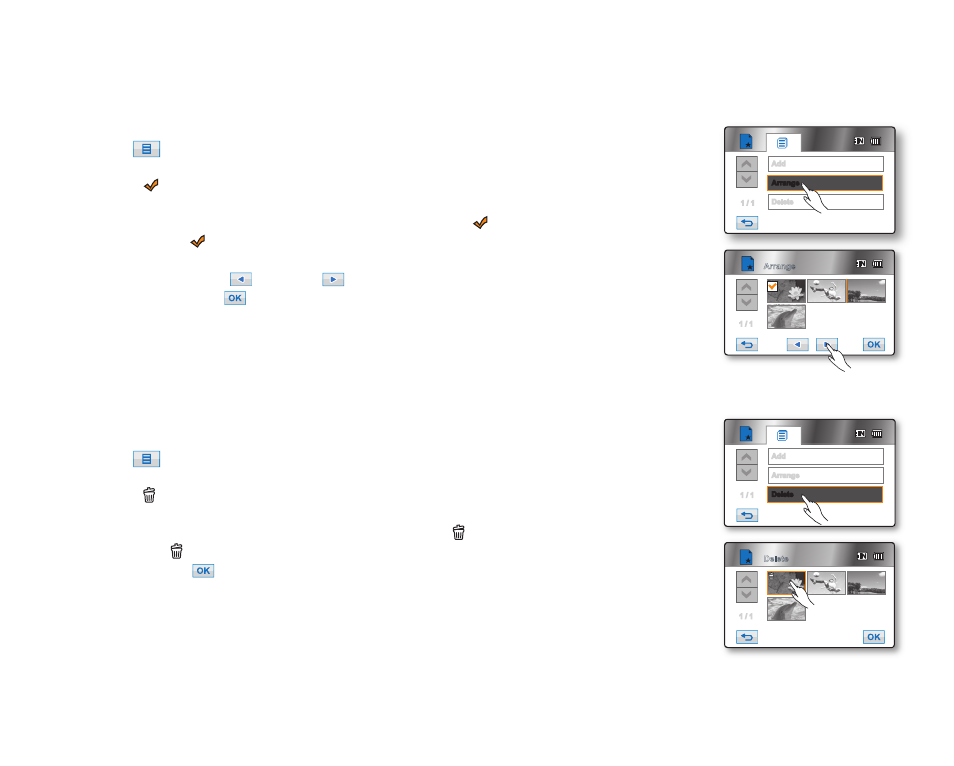
98_ English
Arranging the order of movie images within a playlist
You can arrange movie images within a playlist by moving them to the desired positions.
1. Touch “Playlist” “HD” or “SD” (arranging playlist according to movie resolution)
Menu (
) tab “Arrange.”
2. Touch the movie image to be moved.
• The ( ) indicator is displayed on the selected movie images.
• Touching the movie thumbnail image toggles between the movie thumbnail image
being selected for arranging within the playlist (the ( ) indicator appears on image)
or not (the ( ) indicator is removed from image).
• A bar will also appear next to the movie image.
3. Touch the previous (
) or next (
) tab to move the bar to the position of your choice,
then touch the OK (
) tab.
• The message “Arrange the selected fi le in this order?” will appear.
4. Touch “Yes.”
• The selected movie image will be moved to the new position.
Deleting movie images from a playlist
You can delete undesired movie images within the playlist.
1. Touch “Playlist” “HD” or “SD” (deleting playlist according to movie resolution)
Menu (
) tab “Delete.”
2. Touch the movie images to be deleted.
• The ( ) indicator is displayed on the movie images selected for deletion.
• Touching the movie thumbnail image toggles between the movie thumbnail image
being selected for deleting from the playlist (the ( ) indicator appears on image) or
not (the ( ) indicator is removed from image).
3. Touch the OK (
) tab.
• The message “Delete selected fi les from Playlist?” will appear.
4. Touch “Yes.”
• The selected playlists will be deleted.
1 / 1
Arrange
Delete
Add
Arrange
Delete
1 / 1
Add
Delete
1 / 1
Arrange
1 / 1
