Digimax master – Samsung EC-L700ZSBB-FR User Manual
Page 71
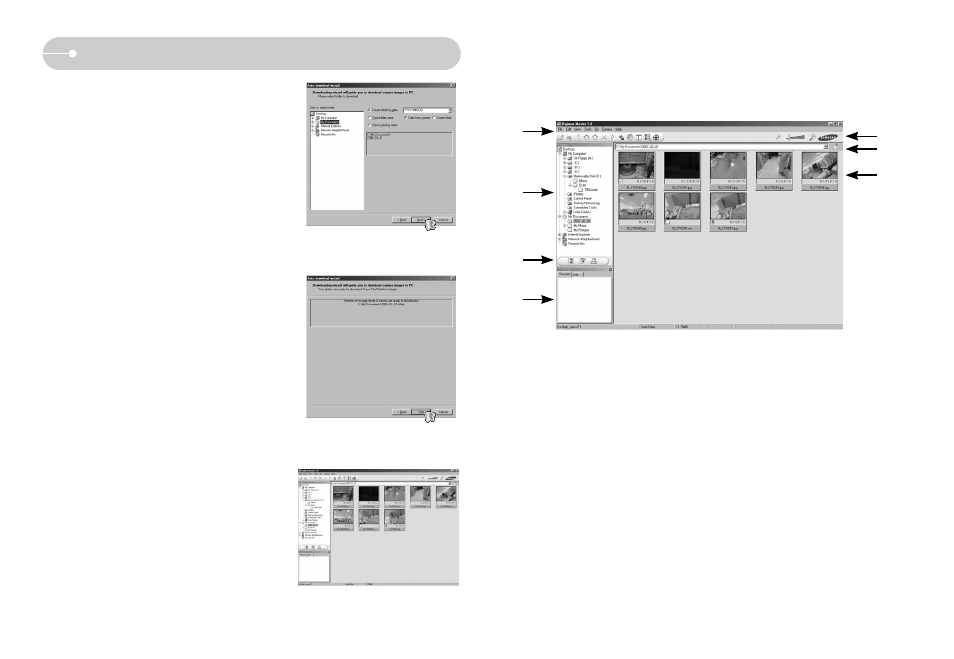
《70》
Digimax Master
● Image viewer : You can view the stored images.
①
⑤
⑥
⑦
②
③
④
- Image viewer functions are listed below.
① Menu bar : You can select menus.
File, Edit, View, Tools, Change functions, Auto download, help, etc.
② Image selection window : You can select the desired images in this window.
③ Media type selection menu : You can select image viewer, image edit and
movie edit functions in this menu.
④ Preview window : You can preview an image or a movie clip and check the
multi media information.
⑤ Zoom bar : You can change preview size.
⑥ Folder display window : You can see the folder location of the selected
image.
⑦ Image display window : Images of the selected folder are displayed.
※ Refer to the [Help] menu in Digimax Master for further information.
4. Select a destination and make a folder to
save downloaded images and folders.
- Folder names can be made in order of date
and images will be downloaded.
- Folder name will be made as you want and
images will be downloaded.
- After selecting a folder that was made
before, images will be downloaded.
5. Click [Next >] button.
6. A window will open as shown alongside.
The destination of the selected folder will be
displayed on the upper side of the window.
Click the [Start] button to download the
images.
7. Downloaded images will be displayed.
- EC-L700ZBBA-MX EC-L700ZBBA-TW EC-L700ZSBE-E1 EC-L700ZSBF-E1 EC-L700ZBBA-IN EC-L700ZBBB-FR EC-L700ZBBA-E1 EC-L700ZSBA-MX EC-L700ZBBE-E1 EC-L700ZBBD-E1 EC-L700ZSBA-US EC-L700ZSDA-TW EC-L700ZBBC-E1 EC-L700ZSBD-E1 EC-L700ZSBA-E1 EC-L700ZBBH-E1 EC-L700ZSBA-TW EC-L700ZSBA-GB EC-L700ZBBA-AR EC-L700ZSBA-FR EC-L700ZBBA-FR EC-L700ZBBA-DE EC-L700ZSBA-IN EC-L700ZSBA-AR EC-L700ZBBA-US EC-L700ZSBB-E1 EC-L700ZSBA-RU EC-L700ZSBH-E1 EC-L700ZSBG-E1 EC-L700ZBDA-E1 EC-L700ZBBB-E1 EC-L700ZBDA-TW EC-L700ZSDA-E1 EC-L700ZSBC-E1 EC-L700ZBBF-E1 EC-L700ZBBG-E1 EC-L700ZBBA-RU EC-L700ZSBA-DE EC-L700ZBBA-GB
