Samsung EC-L700ZSBB-FR User Manual
Page 28
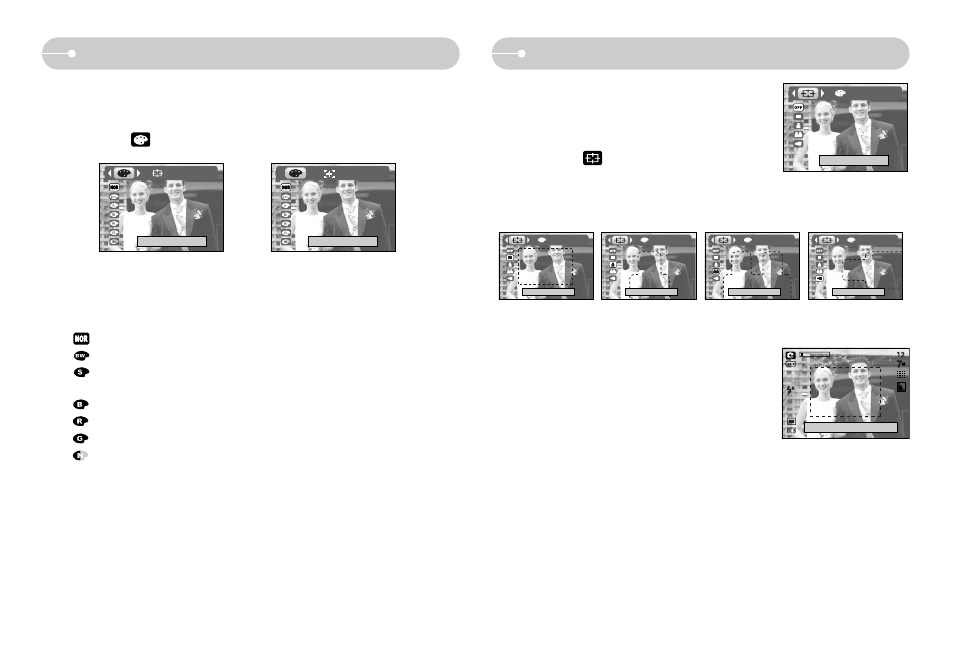
《27》
Special Effect : Colour
Special Effect : Preset focus frames
3. Select a desired sub menu by pressing the Up / Down button and press the
OK button.
: No effect is added to the image
: Captured images will be stored in black and white.
: Captured images will be stored in a sepia tone
(a gradient of yellowish brown colours).
: Captured images will be stored in a blue tone.
: Captured images will be stored in a red tone.
: Captured images will be stored in a green tone.
: Save the image in negative mode.
4. Press the shutter button to capture an image.
■ You can make the subject stand out from its
surroundings. The subject will be sharp and in focus
while making the rest out of focus.
1. Press the E button in the Program mode.
2. Select the ( ) menu tab by pressing the Left /
Right button.
3. Select a desired sub menu by pressing the Up /
Down button and press the OK button.
4. The preset focus frame will appear.
Press the shutter button to capture an image
[Range 1]
[Range 2]
[Range 3]
[Range 4]
■ By using the camera’s digital processor, it is possible to add special effects to
your images.
1. Press the E button in the available camera modes.
2. Select the ( ) menu tab by pressing the Left / Right button.
[Still image mode]
[Movie clip mode]
Normal
Normal
HighLight
HighLight
HighLight
HighLight
HighLight
Capture:SH
Edit:+/-
- EC-L700ZBBA-MX EC-L700ZBBA-TW EC-L700ZSBE-E1 EC-L700ZSBF-E1 EC-L700ZBBA-IN EC-L700ZBBB-FR EC-L700ZBBA-E1 EC-L700ZSBA-MX EC-L700ZBBE-E1 EC-L700ZBBD-E1 EC-L700ZSBA-US EC-L700ZSDA-TW EC-L700ZBBC-E1 EC-L700ZSBD-E1 EC-L700ZSBA-E1 EC-L700ZBBH-E1 EC-L700ZSBA-TW EC-L700ZSBA-GB EC-L700ZBBA-AR EC-L700ZSBA-FR EC-L700ZBBA-FR EC-L700ZBBA-DE EC-L700ZSBA-IN EC-L700ZSBA-AR EC-L700ZBBA-US EC-L700ZSBB-E1 EC-L700ZSBA-RU EC-L700ZSBH-E1 EC-L700ZSBG-E1 EC-L700ZBDA-E1 EC-L700ZBBB-E1 EC-L700ZBDA-TW EC-L700ZSDA-E1 EC-L700ZSBC-E1 EC-L700ZBBF-E1 EC-L700ZBBG-E1 EC-L700ZBBA-RU EC-L700ZSBA-DE EC-L700ZBBA-GB
