F.2 remote station setup (transparent protocol) – Campbell Scientific RF401-series and RF430-series Spread Spectrum Data Radios/Modems User Manual
Page 76
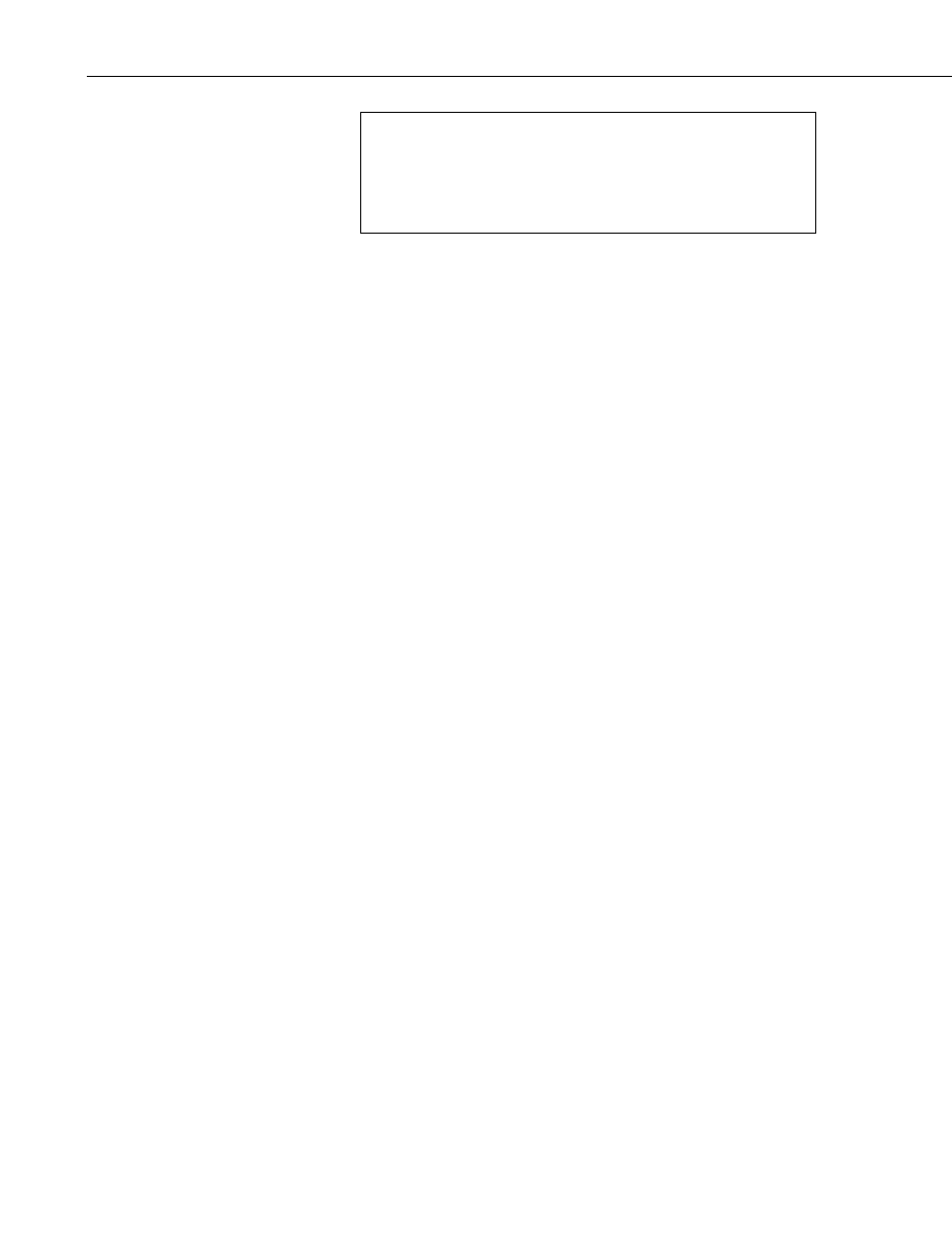
Appendix F. Non-PakBus Example Configurations
- RX LED Test -
To determine if there is a neighboring RF401 network in operation
using the same hopping sequence as yours, stop communications on
your network and observe an RF401 green LED for activity. A
flashing green LED would indicate that there is a nearby network
using the same hopping sequence.
f. Select 9600 for RS-232 Baud Rate.
g. Select desired Standby mode (< 24 mA Always on, < 4 mA ½ sec
Cycle, etc.) according to your power budget. All RF401s in the
network must be in the same Standby Mode. The default setting is a
good starting point (< 4 mA ½ sec Cycle).
h. Select desired Retry Level (None, Low, Medium or High) according
to the level of RF ‘collisions’ you expect. This depends on how
many neighboring RF401s in and out of your network and the
frequency of transmissions. Retries can, for example, reduce pauses
in real-time monitoring of Input Locations.
i. Click the Apply button.
F.2 Remote Station Setup (Transparent Protocol)
1. Point-to-point
a. Complete the steps above making the remote station’s Network
Address, Radio Address, and Hopping Sequence the same as the base
station’s.
b. While in DevConfig verify that the Active Interface configuration is
“Auto Sense” and set the Standby Mode the same as the base RF401
(default “2” ok).
c. Save your configuration by clicking the Apply button.
2. Point-to-multipoint
a. Complete the steps in Appendix F.1, Direct PC to RF401 Series Base
Station Setup, making the remote stations’ Network Addresses and
Hopping Sequences the same as the base station’s.
b. While in DevConfig verify that the active interface is “Auto Sense”
and give each remote RF401 a unique Radio Address.
You should label each RF401 (with masking tape) indicating the
configured network address, radio address, hopping sequence, etc.
c. Save your configuration by click the Apply button.
F-2
