2 installing the pconnectce upgrade – Campbell Scientific PConnectCE Software for Pocket PC PDAs User Manual
Page 10
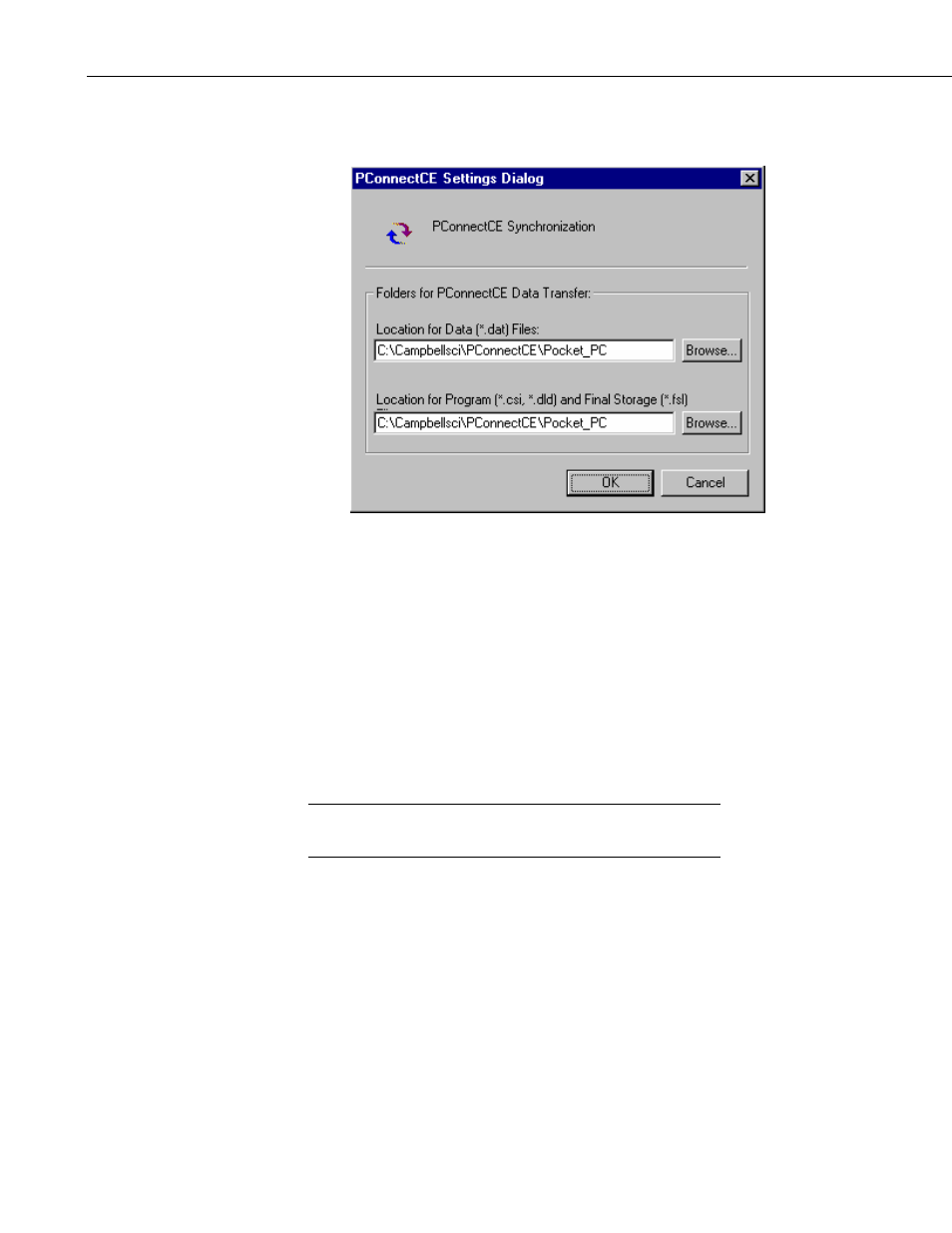
PConnectCE for the Pocket PC Handhelds
directory to which the *.DAT files will be saved and where the files to be sent
to the handheld are placed.
You are now ready to use the PConnectCE software.
2.2 Installing the PConnectCE Upgrade
1. Disconnect the Pocket PC device from the computer.
2. From the ActiveSync menu, select Tools | Options.
3. On the Sync Options tab, clear the check box for the PConnectCE
conduit. Press OK to close the Options dialog box.
4. Synchronize with the Pocket PC device. This will unload the ActiveSync
provider for PConnectCE.
This step is crucial. If it is not followed, the software will not
install properly on the Pocket PC device.
NOTE
5. Install the PConnectCE upgrade on your computer. The installation will
ask if you want to upgrade the application; select Yes.
6. Open Tools | Options again from the ActiveSync menu. Re-enable the
PConnectCE conduit by selecting the check box beside the text
PConnectCE and close the dialog by selecting OK.
7. Synchronize again with the Pocket PC device; the software installation
will be complete.
4
