D.2.2 cr1000 datalogger example, D.2.2 – Campbell Scientific CS451/CS456 Pressure Transducer User Manual
Page 42
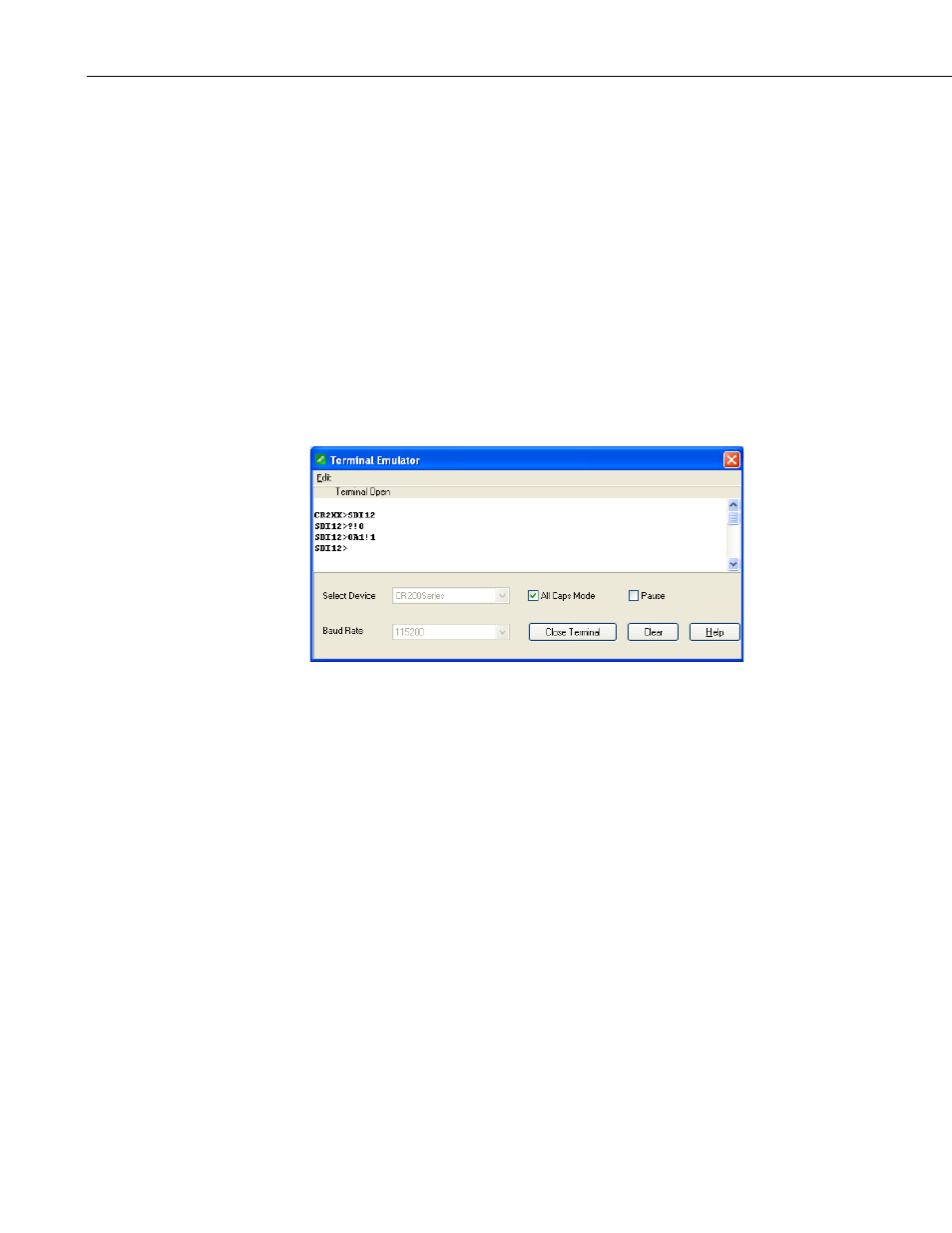
Appendix D. SDI-12 Sensor Support
3. Click on the
Open Terminal button.
4. Press the
prompt. At the CR2XX> prompt, make sure the
All Caps Mode box is
checked and enter the command
SDI12
indicates that the CS451/CS456 is ready to accept SDI-12 commands.
5. To query the CS451/CS456 for its current SDI-12 address, key in
?!
characters are typed within 60 seconds, then the mode is exited. In that
case, simply enter the command SDI12 again and press
6. To change the SDI-12 address, key in
aAb!
address from the above step and b is the new address (see FIGURE D-1).
The CS451/CS456 will change its address and the datalogger will respond
with the new address. To exit SDI-12 transparent mode select the
Close
Terminal button.
FIGURE D-1. CR200(X) example of using the SDI-12 transparent
mode to change the SDI-12 address from 0 to 1.
D.2.2 CR1000 Datalogger Example
1. Connect a CS451/CS456 to the CR1000 (see TABLE 7-1).
2. In the LoggerNet Connect screen, navigate to the
Datalogger menu and
select
Terminal Emulator. The terminal emulator window will open. In
the
Select Device menu, located in the lower left-hand side of the window,
select the CR1000 station.
3. Click on the
Open Terminal button.
4. Press the
prompt. At the CR1000> prompt, make sure the
All Caps Mode box is
checked and enter the command
SDI12
3, 5, or 7 prompt, key in the control port number where the CS451/CS456
is connected and press
indicates that the CS451/CS456 is ready to accept SDI-12 commands.
5. To query the CS451/CS456 for its current SDI-12 address, key in
?!
D-4
