D.2 sdi-12 transparent mode, D.2.1 cr200(x) series datalogger example, D.2.1 – Campbell Scientific CS451/CS456 Pressure Transducer User Manual
Page 41
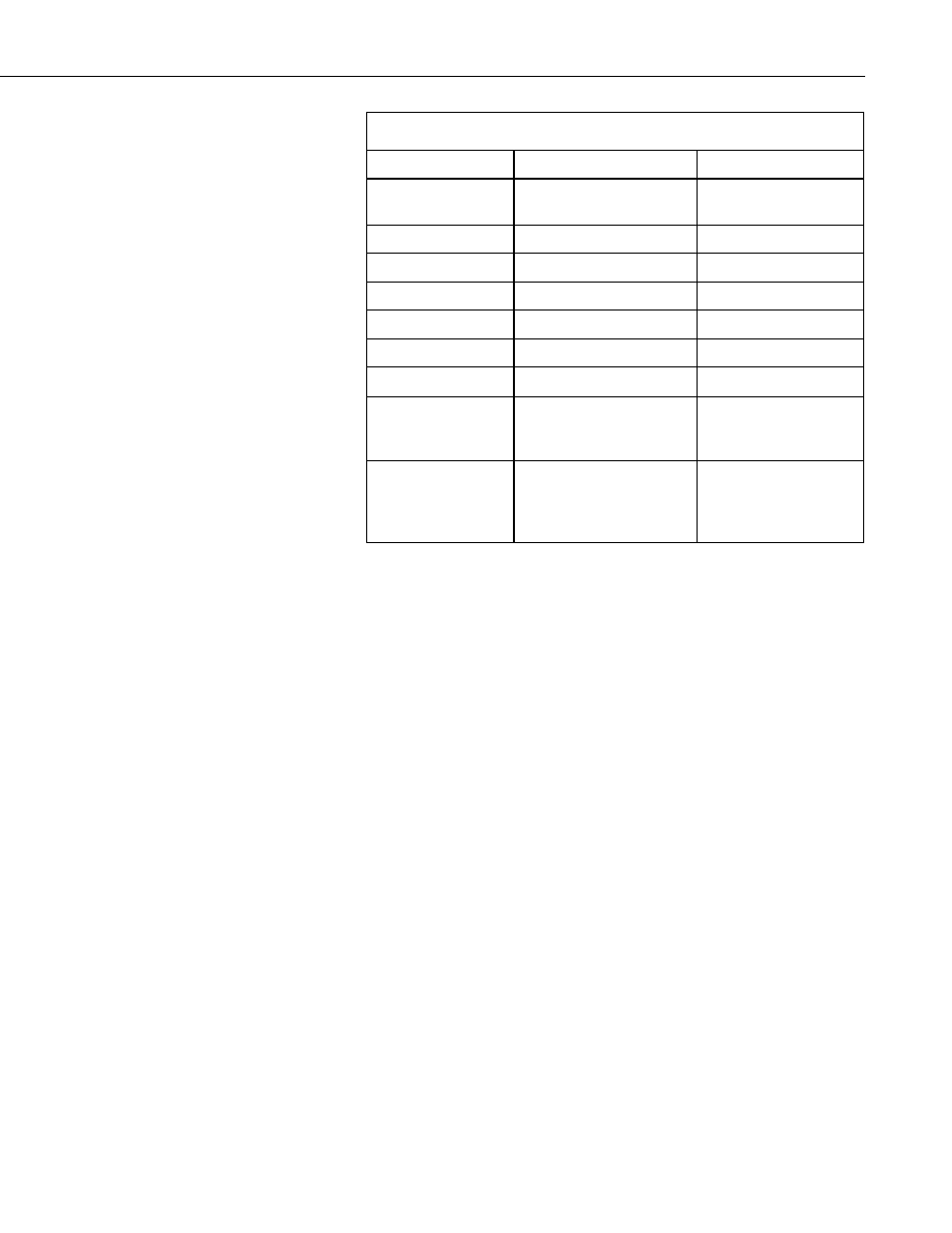
Appendix D. SDI-12 Sensor Support
TABLE D-2. SDI-12 Commands
SDI-12 Command
Command Function
Values Returned
aD!
Configured settings
Pressure/Level,
Temperature
aD1!
psig, °C
Pressure, Temperature
aD2!
psig, °F
Pressure, Temperature
aD3!
kPa, °C
Pressure, Temperature
aD4!
kPa, °F
Pressure, Temperature
aD5!
Sensor’s Serial Number
Serial Number
aD6!
Ohms, ohms, °C
∆
R, Rb, Temperature
aD7!
Configured settings
(provides data in less than
0.8 seconds)
Pressure/Level
aD8!
Configured settings
(provides average of data
based on user selected
samples)
Pressure/Level,
Temperature
D.2 SDI-12 Transparent Mode
System operators can manually interrogate and enter settings in probes using
transparent mode. Transparent mode is useful in troubleshooting SDI-12
systems because it allows direct communication with probes. Datalogger
security may need to be unlocked before transparent mode can be activated.
Transparent mode is entered while the PC is in telecommunications with the
datalogger through a terminal emulator program. It is easily accessed through
Campbell Scientific datalogger support software, but is also accessible with
terminal emulator programs such as Windows HyperTerminal. Datalogger
keyboards and displays cannot be used.
The terminal emulator is accessed by navigating to the Datalogger menu in
PC200W, the Tools menu in PC400, or the Datalogger menu in the Connect
screen of LoggerNet.
The following examples show how to use LoggerNet software to enter
transparent mode and change the SDI-12 address of a CS451/CS456 sensor.
The same steps are used to enter transparent mode with PC200W and PC400
software after accessing the terminal emulator as previously described.
D.2.1 CR200(X) Series Datalogger Example
1. Connect a single CS451/CS456 to the CR200(X) (see TABLE 7-1).
2. In the LoggerNet Connect screen navigate to the
Datalogger menu and
select
Terminal Emulator. The terminal emulator window will open. In
the
Select Device menu, located in the lower left-hand side of the window,
select the CR200Series station.
D-3
