7 trying out a keypad – Matrix Orbital GLK12232-25-WBL User Manual
Page 7
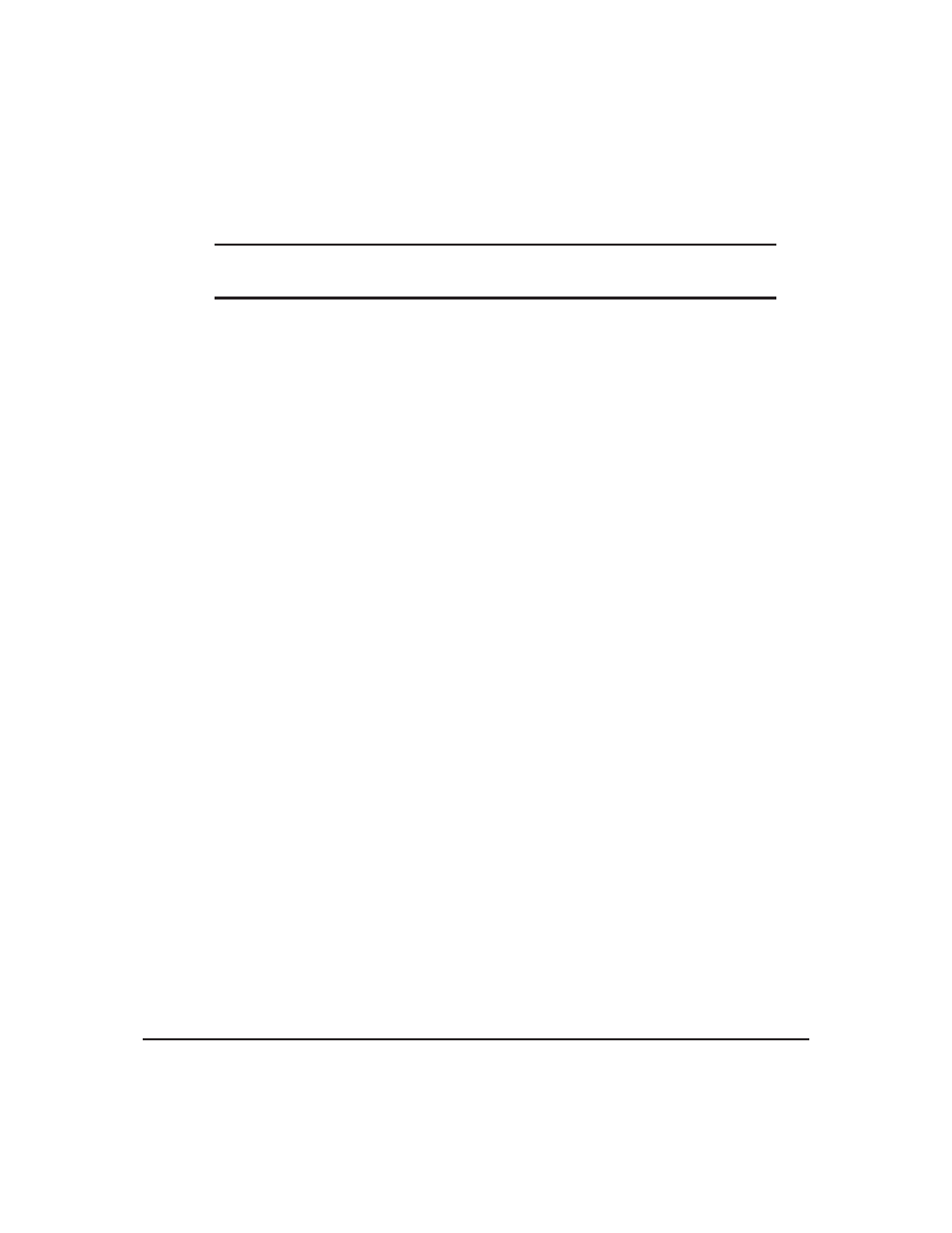
1. Refer to the Figure above for the following steps.
2. Wire the connector to the power supply. On most connectors the RED lead will go to +5V and the
BLACK lead to GND.
NOTE
The Manufacturer’s Warranty becomes void if the unit is subjected to over-voltage
or reversed polarity.
3. Connect the display to the PC using the serial cable and adapter if required.
4. Connect the power connector, making sure that the +5V goes to V+ as shown in the diagram.
5. Turn on the power: the LCD backlight should come on.
1.6
Trying Out the GLK12232-25-WBL
The unit should be connected to power and the PC and backlight should be on.
1. Use the mogd.exe program to exercise some of the features of the display to ensure everything works
properly.
2. To experiment with typing text, run a PC terminal program, such as Hyperterm. Make sure it’s con-
figured to use the correct port. Set the baud rate to 19,200.
If characters are typed on the keyboard, they should now appear on the display screen. Please note that CR,
backspace, etc., won’t have any effect. Text will wrap around to the next line when the end of a line has been
reached.
1.7
Trying out a Keypad
Since a number of different keypad types can be connected to the display, the results may be a little
unpredictable. At this point all we need to do is make sure that the keypad and interface work, and possibly
generate an ASCII map for any programming needs.
The keypad interface on the display converts a row / column connection to an ASCII character. By
default, a keypress is transmitted as serial data immediately. Keypad buffering can be selected using the
appropriate commands.
1.7.1
Here’s what to do:
1. The PC should be running a terminal program such as Hyperterm.
2. With the display connected to the PC, plug in the keypad. If the connector has fewer pins than the one
on the display, center it as well as possible.
Matrix Orbital
GLK12232-25-WBL
3
