MagTek MAXI MICR RS232 User Manual
Page 47
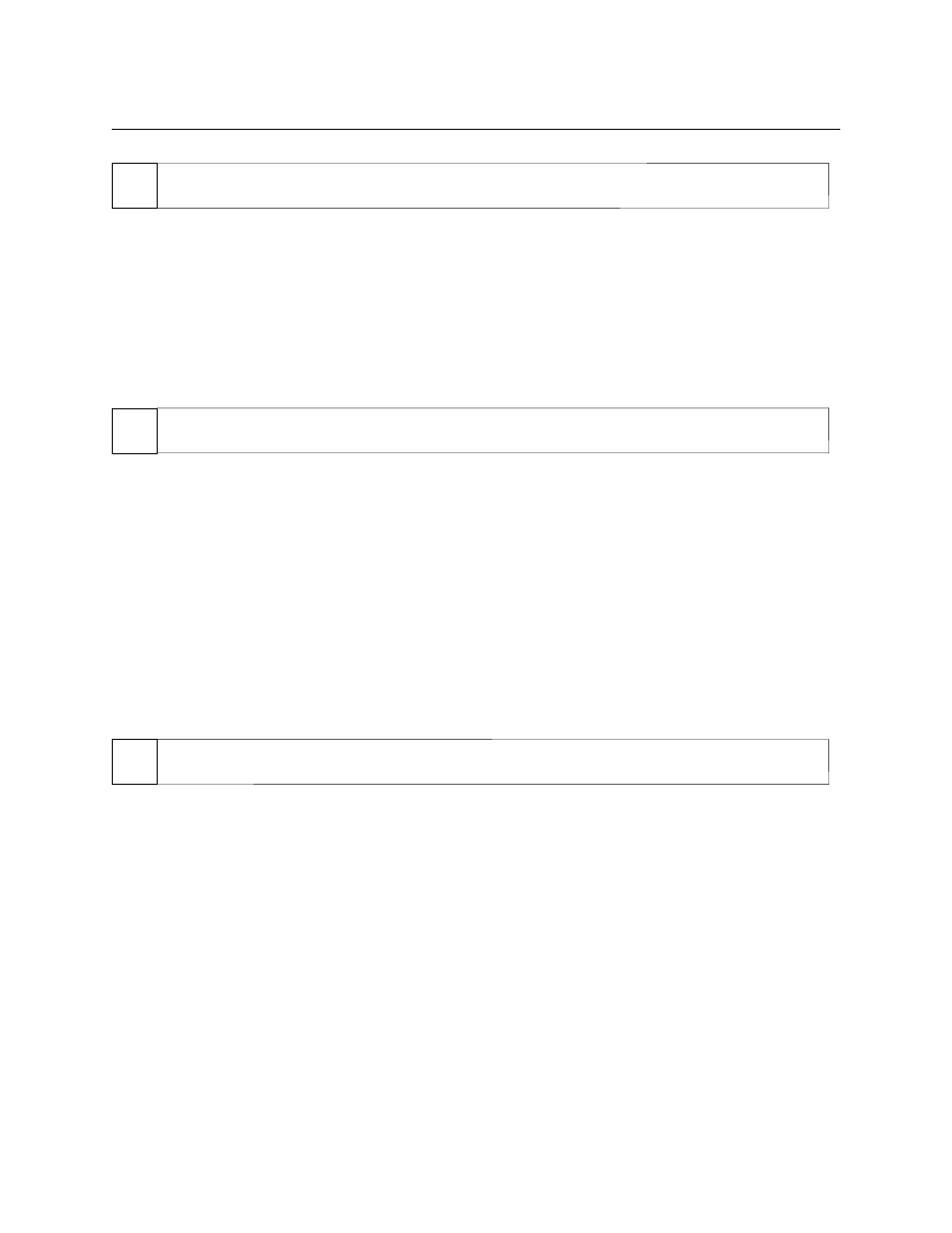
Appendix C. Troubleshooting Guide
39
04 Analyze
data
Analyze the data received by the PC:
◊ If the data is good, continue to step 15.
◊ If the data contains one or more '?', continue to step 06.
◊ If the data is missing characters, continue to step 07.
◊ If the data is garbled, continue to step 08.
◊ If the data is good but not what is expected, continue to step 09.
05 Verify
parameters
Use SET-MICR to verify the following parameters:
• "Send Data After Error" - if this option is set to NO, the MICR Reader will not send any data
after a read error. Use SET-MICR to change this option to YES.
• "Use CTS/DSR" - if this option is set to USE, the MICR Reader will not send any data
unless the CTS and DSR signals are enabled. Use SET-MICR to change this option to
IGNORE.
Determine if any of the conditions described above are true:
◊ If yes, rectify and continue to step 02.
◊ If no, continue to step 13.
06 Read
error
Possible causes for this problem are:
• Interference - the MICR Reader may be too close to a monitor, AC adapter or magnetic
device. Move the MICRF Reader away from the source of interference.
• Printing problem - the check being read may not meet the requirements of the ANSI
Standards. Use one the sample checks provided by MagTek .
• Feeding the check - do not hold on to the check as it goes around the path. Release the check
immediately after the MICR Reader "grabs" it. Also, make sure that the front end is not tilted
up while the check is being read.
• Foreign debris – power off the MICR Reader and try to push out any loose debris on the
check path. Grab the cleaning card and force it through the check path (this is a manual
process, the motor will not turn on). Try this procedure several times until the debris comes
out. Power on the MICR Reader again.
