MagTek IntelliCAT99875658 User Manual
Page 7
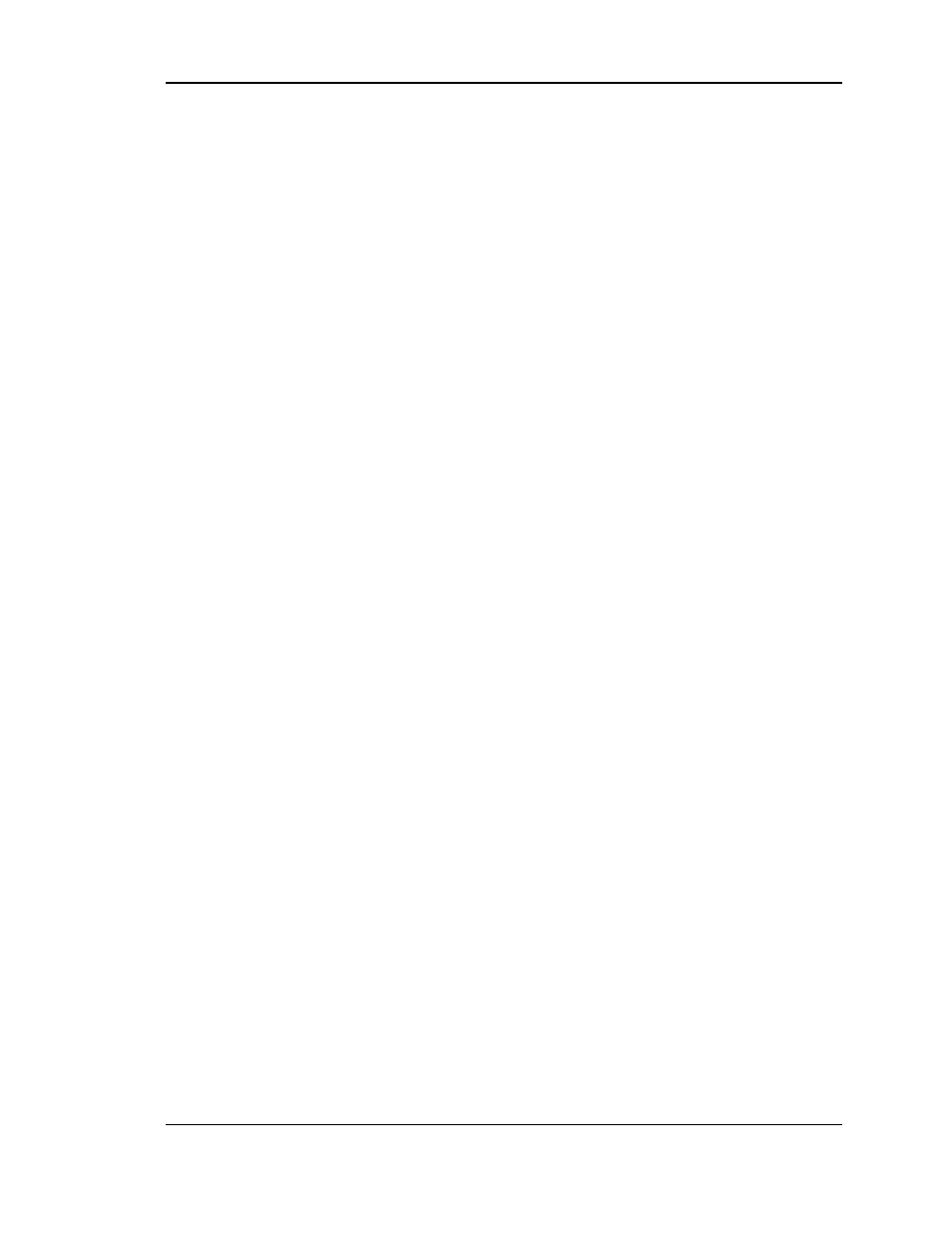
Page 7
Step 12
- Local UDL Customization/Creation – O.S. Dependent
If the [ODBC] section is networked, SKIP THIS STEP.
If the [ODBC] section was present in the old INTCAT.INI file, all of the UDL’s were copied in
S
tep 11
and will need to be copied into each new PC as the migration takes place. No changes are required
to the UDL’s unless Win 7, 64bit is being implemented. See changes below regarding Win 7, 64bit.
12 A
- Migrating XP 1.XX to 2.XX Local Install (Win 7 32bit PC):
Creating UDL’s – Follow the instructions using the document entitled “32bit Unencrypted UDL file
MTADMIN.MDB”
XP 1.XX to 2.XX (Win 7, 32bit PC):
Use the Installed IntelliCAT.UDL - do not configure this UDL.
The connection path
is defaulted to use C:\Program Files\MagTek\IntelliCAT\MtAdmin.MDB.
Create an Operator.UDL if there is an Operator(s) folder from the old setup. Make a copy of
the IntelliCAT.UDL
referenced above.
RIGHT CLICK
and
RENAME
the file to
Operator.UDL.
..
2SHQWKH2SHUDWRU8'/SURSHUWLHV
The connection path will be C:\Program Files\MagTek\IntelliCAT\Operators\ MtAdmin.MDB
On the Desktop INTCAT.INI file - Change the [ODBC] section to reflect the new UDL
Change the [ODBC] section to reflect the newly created Operator.UDL. Specifically change:
UserConnect="File Name=C:\Program Files\MagTek\IntelliCAT\Operator.UDL"
If Controller is used - Create a local Controller.UDL
Create a Controller.UDL, if Controller is being used. Make a copy of the
IntelliCAT.UDL that was customized above.
RIGHT CLICK
and
RENAME
the file to
Controller.UDL.
Open the Controller.UDL properties. The connection path will be C:\Program
Files\MagTek\IntelliCAT\MtAdmin.mdb.
On the Desktop INTCAT.INI file - Change the [ODBC] section to reflect the new UDL
Change the [ODBC] section to reflect the newly created Controller.UDL. Specifically change:
WorkQConnect="File Name=C:\Program Files\MagTek\IntelliCAT\Controller.UDL"
If an Operator’s folder exists, Create a Local Operator.UDL
