MagTek IntelliCAT99875658 User Manual
Page 4
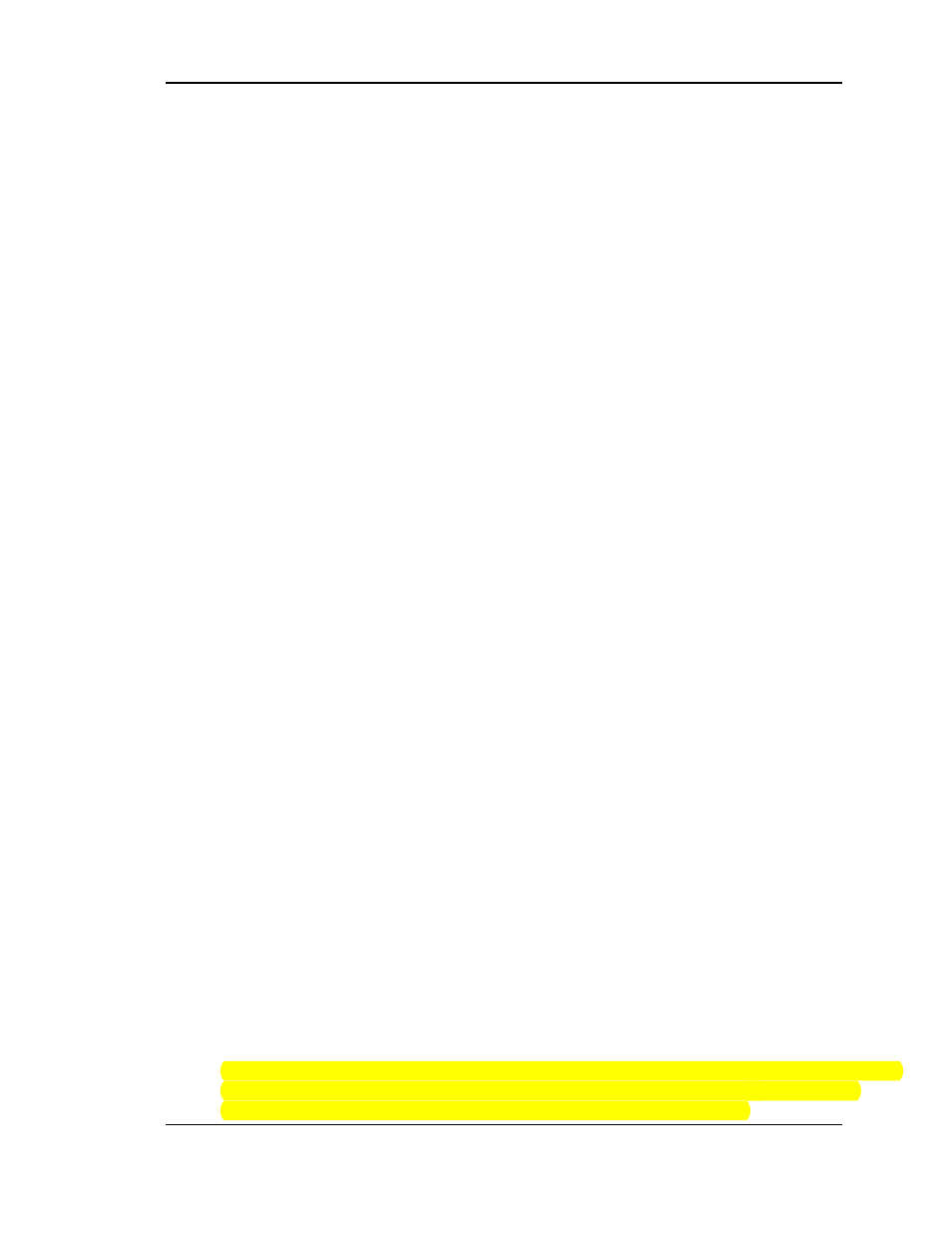
Page 4
Step 1 Copy Old INTCAT.INI file
COPY
the INTCAT.INI located in C:\Windows\ from the Old PC and
PASTE
it to the desktop on the
new PC for review and use with the new installation.
Step 2 – Verify IntellICAT version
Open the INTCAT.INI file on the desktop of the new PC. Review the old INTCAT.INI file, if the DO NOT
MODIFY section is present, the IntelliCAT setup is already using 2.XX IntelliCAT, skip Steps 3 and 4. If
the DO NOT MODIFY section is not present, follow Steps 3 and 4
Step 3 – Add the “DO NOT MODIFY” to the desktop INTCAT.INI
COPY
the DO NOT MODIFY info below in its entirety and
PASTE
it after the last line after the [Startup]
section. These three lines of code need to be added:
=============================DO NOT MODIFY===============================
DBpwd=7E2421A8FA55150D5347CB3B76973622DBA73ECE5168CE87771F7843E8A8AB2287859D
=============================DO NOT MODIFY===============================
Step 4 – Add the [ODBC] section to the desktop INTCAT.INI
COPY
the [ODBC] section below and
PASTE
it under the last line of the [Motorized Intellicoder]
section.
[ODBC]
2[CardHistConnect="File Name=C:\Program Files\MagTek\IntelliCAT
\IntelliCAT.UDL" HistConnect="File Name=C:\Program Files\MagTek\IntelliCAT
\IntelliCAT.UDL" ReportConnect="File Name=C:\Program Files\MagTek\IntelliCAT
\IntelliCAT.UDL" UserConnect="File Name=C:\Program Files\MagTek\IntelliCAT
\IntelliCAT.UDL" WorkQConnect="File Name=C:\Program Files\MagTek\IntelliCAT
\IntelliCAT.UDL"
Step 5 – Skip S
tep 5 if installing on a 32bit PC
On the desktop INTCAT.INI file, if installing on a 64bit PC click on EDIT, REPLACE.
FIND WHAT TYPE: Program Files
REPLACE WITH TYPE: Program Files (x86)
Keep case sensitivity. Click REPLACE ALL
Step 6 – Installing drivers and software
USB driver, then plug in the IntelliPIN. Wait for the driver to install.
IntelliCAT software suite
. During the install, with Version Conflicts, always keep the newer file.
MCP driver. After the PC is rebooted, plug in the Motorized IntelliCoder. Wait for the driver
to install.
Go to
DEVICE MANAGER, under PORTS and make a note of each port assignment.
In 32bit PC note the Port settings for the IntelliPIN
In 64bit PC note the Port settings for the Motorized IntelliCoder (IntelliStripe 380) and the
IntelliPIN
NOTE: There will be 2 error messages during the IntelliCAT software installation for the OLEAut32.DLL
and the STDole2.TBL, ignore both errors. The two (2) files are already registered. The Configure
module cannot be used to test the IntelliPIN or Morotized Intellicoder in Win 7.
=============================DO NOT MODIFY===============================
DBpwd=7E2421A8FA55150D5347CB3B76973622DBA73ECE5168CE87771F7843E8A8AB2287859D
=============================DO NOT MODIFY===============================
[ODBC]
CardHistConnect="File Name=C:\Program Files\MagTek\IntelliCAT\IntelliCAT.UDL"
HistConnect="File Name=C:\Program Files\MagTek\IntelliCAT\IntelliCAT.UDL"
ReportConnect="File Name=C:\Program Files\MagTek\IntelliCAT\IntelliCAT.UDL"
UserConnect="File Name=C:\Program Files\MagTek\IntelliCAT\IntelliCAT.UDL"
WorkQConnect="File Name=C:\Program Files\MagTek\IntelliCAT\IntelliCAT.UDL"
