MagTek IntelliCAT99875658 User Manual
Page 13
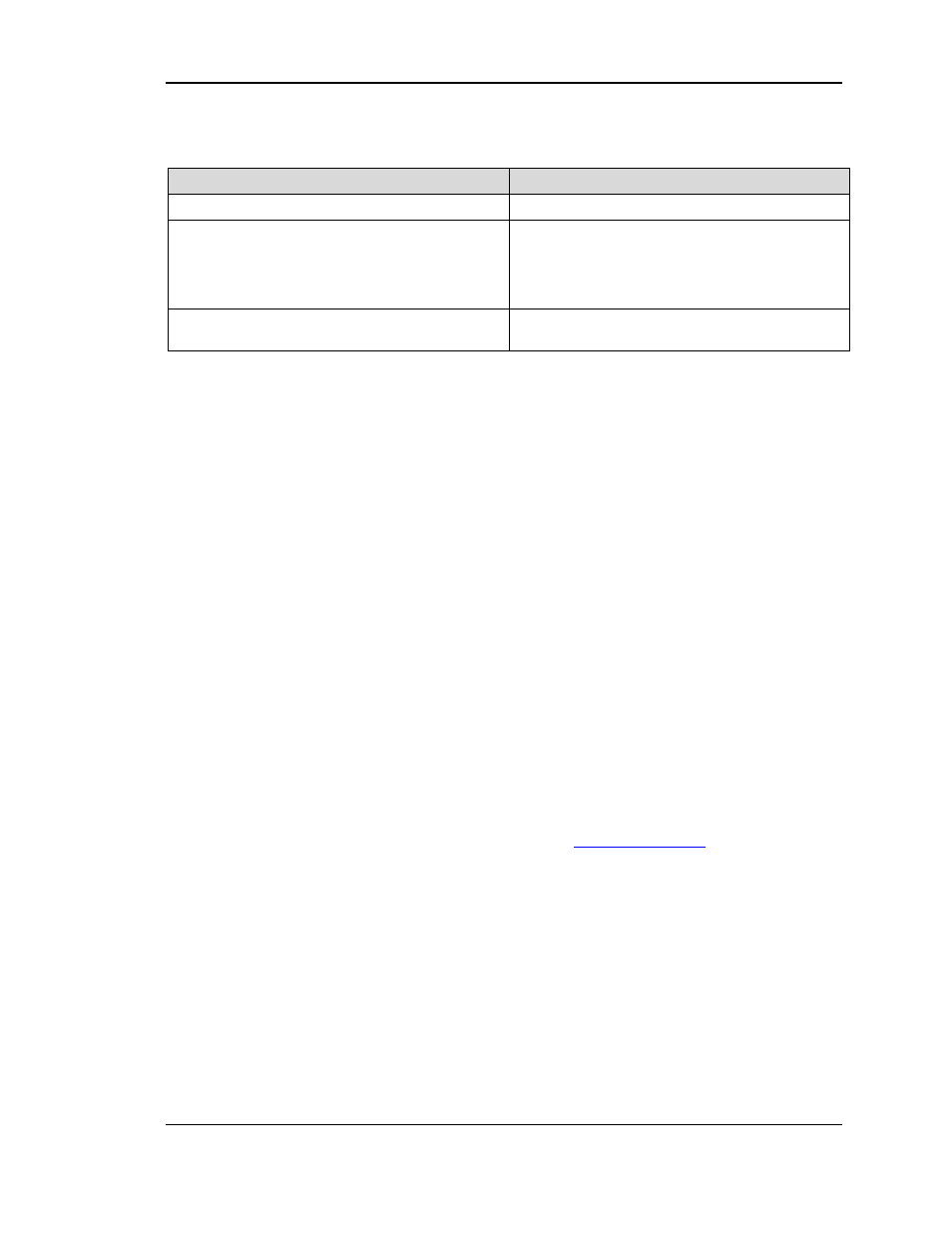
Page 13
Win 7 64BIT and SQL
Action Required
If a Controller.UDL is present and using SQL
Make one change. For (Win 7 64bit only),
Note: If a SQL database is being used in XP 2.XX and
you are migrating to a Win 7 64bit environment, a
Controller. UDL is not required but one may be in use.
If in use, follow this step.
Complete
Step 12 B
as referenced above (create a
new Controller64.UDL and change the connection
string to reflect Program Files (x86) in the path
structure and change the [ODBC] WorkQConnect
string to reflect Controller64.UDL
Both the Controller.UDL and the Controller64.UDL will
be utilized during the PC migration
Step 18
- Import Operators into new Network folder(s)
Import Operators, using ICAT utility into the appropriate database examples in
S
tep 15
above using
14
A
if an operator’s folder is not utilized or use
14
B
if an operator folder is in use.
15
A
- Use the networked MtAdmin.MDB located in \\server1\MagTek\IntelliCAT\ to import
the Operators into \\server1\MagTek\2.X_IntelliCAT\ via the newly created IntelliCAT.UDL
or IntelliCAT64.UDL path referenced in the [ODBC] section.
15
B
- Use the networked MtAdmin.MDB located in \\server1\MagTek\IntelliCAT\Operators\
to import the Operators into \\server1\MagTek\2.X_Operators\ via the newly created
Operator.UDL or Operator64.UDL path referenced in the [ODBC] section.
Step 19
- Win 7, 64bit only – Mandatory Step
If Controller is being used, under the [Controller] section on the Desktop INTCAT.INI file
CHANGE
the
WorkLocation from:
WorkLocation="C:\Program Files (x86)\MagTek\IntelliCAT\" to
WorkLocation="C:\MagTekWork\"
then
NAVIGATE
to C:\ and create a subfolder called MagTekWork.
Set the permissions to this folder as noted in
S
tep 21.
Step 20
- File and Save INTCAT.INI to C:\Windows
If the INTCAT.INI file is open and the customization has been completed, click, file,
SAVE
and
CLOSE
.
Then take a copy of the desktop INTCAT.INI file and
COPY
and
PASTE
it to C:\Windows.
Overwrite the existing INTCAT.INI.
Step 21
- Set Permissions
1.
NAVIGATE
to C:\Program Files or Program Files (x86)\MagTek.
RIGHT CLICK
on the MagTek
folder and go to Properties, Security.
CREATE
a MagTek User group or use Domain Users and
give full control to this folder and its child objects.
2. If networked folders are in use as well,
GO TO
the
i.e
\\server1\MagTek\
folder,
RIGHT
CLICK
Properties, Security and give full permissions to this folder and its child objects
using the
same MagTek User group or Domain Users.
3.
NAVIGATE
to C:\Windows – locate INTCAT.INI,
RIGHT CLICK
and go to Properties, Security
and
grant read (minimum) and write permissions to this file using the same group.
4. In Win 7, 64
bit,
NAVIGATE
to C:\MagTekWork,
RIGHT CLICK
and go to Properties, Security
and give full control to this folder using the MagTek User group or Domain Users group. The
same permissions apply as in #1 above.
Important Note: User Switching is not recommended, especially if Controller is used.
Step 22
- Create shortcuts
NAVIGATE
to C:\Program Files or C:\Program Files (x86)\MagTek\IntelliCAT\
Select each Executable that should be on the Desktop.
Create the appropriate shortcuts,
Highlight all, then click on
CUT
, then
NAVIGATE
to C:\Users\Public\Desktop
And
PASTE
the shortcuts to the desktop.
