MagTek IntelliCAT99875658 User Manual
Page 5
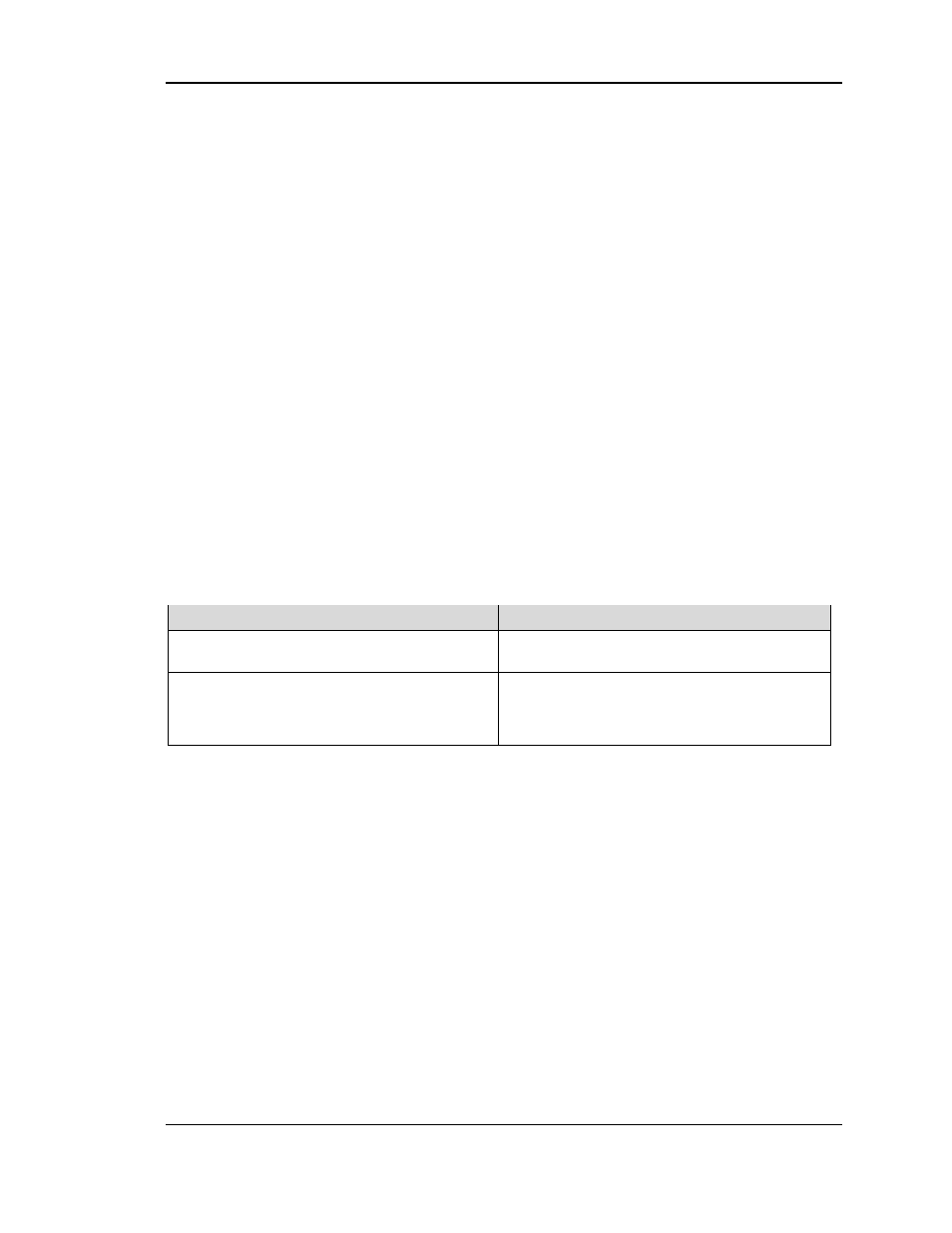
Page 5
Step 7 – Setting Commports
On the desktop INTCAT.INI file, Change the ICCommPort (Motorized IntelliCoder) under the [
ADMIN
]
section and change the ICCommPort and IPCommport (IntelliPIN) under the [
COMMUNICATION
]
section to match the PORT settings defined in DEVICE MANAGER, and noted after the driver install
was completed.
IntelliPIN:
Set device to match what is in
DEVICE MANAGER
under
PORTS
64 bit PC only: IntelliStripe 380 - set the device to match what is in
DEVICE MANAGER
under
PORTS
.
Step 8 - Changing device name (64bit only)
If installing on a 64 bit PC: on the desktop INTCAT.INI file change the DEVICENAME defined under the
[Motorized Intellicoder] section to DEVICENAME=
"IntelliStripe 64"
Step 9 - Adding an OrgLocation name
Under the [Organization] section:
Add a Branch Name to i.e. OrgLocation= "Main_Branch" for proper reporting.
Click FILE and SAVE, then close the desktop INTCAT.INI file.
Get to know the IntelliCAT Setup
REOPEN
the desktop INTCAT.INI to review the setup and follow the instructions noted below.
When reopened, the INTCAT.INI file paths will point to the local PC or a mapped drive or UNC paths
may be present as well.
Path
Definition
If all paths point to the local PC:
The Old XP 1.XX or XP 2.XX is a local setup, and
the new WIN 7 32/64bit 2.XX setup is Local install.
If some paths point to a mapped drive or UNC path:
The Old XP install is a combination local/network
install and the new Win7 32/64bit setup is
Local/Network install.
Step 10 – Saving files from old PC
SAVE
files from the old PC to a network location or thumb drive for continuing with the setup but
only SAVE the files listed below if they are all mapped to the local PC at C:\Program
Files\MagTek\IntelliCAT\(32bit) or C:\Program Files (x86)\MagTek\IntelliCAT\(64bit). These files
will be copied into each PC as the migration to Win 7 continues.
If the files noted below are all pointing to a network location, DO NOT SAVE copies for either
Step 10 A
or
Step 10 B
. The NETWORKED files will work in the new installation with no changes
required
. Some additional Networked folders and UDL files will need to be created depending
upon the O.S.
during the migration. This is detailed later in this document. Follow instructions
accordingly.
Mandatory - Create a folder for each branch for saving the local old files noted below.
