6 reboot, 7 configuration – Teledex Y Series User Manual
Page 18
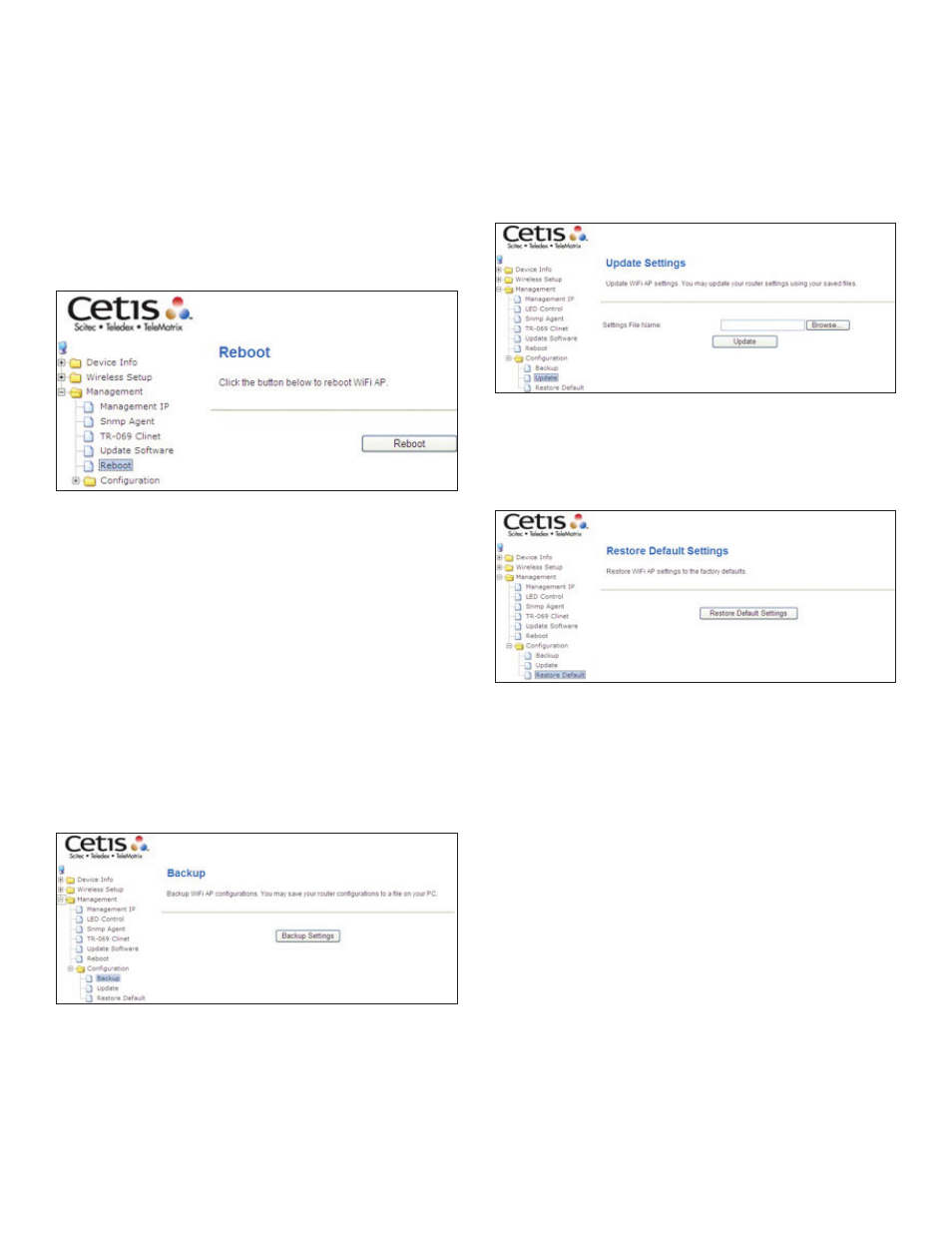
18
www.teledex.com
Y SERIES EXA100 USER GUIDE
default screen upon successful installation. It is
recommended that you compare the
Software
Version on the Chapter 4 Device Information
screen with the firmware version installed, to
confirm the installation was successful.
6.6 Reboot
To save the current configuration and reboot the
router, click
Save/Reboot.
NOTE: You may need to close the browser window
and wait for two minutes before reopening it.
It may also be necessary, to reset your PC IP
configuration.
6.7 Configuration
6.7.1 BACKUP SETTINGS
To save the current configuration to a file on your
PC, click
Backup Settings. You will be prompted
for backup file location. This file can later be
used to recover settings on the
Update Settings
screen, as described below.
6.7.2 UPDATE SETTINGS
This option recovers configuration files previously
saved using
Backup Settings. Enter the file name
(including folder path) in the
Settings File Name
box, or press
Browse… to search for the file, then
click
Update Settings to recover settings.
6.7.3 RESTORE DEFAULT
Click
Restore Default Settings to restore factory
default settings.
After
Restore Default Settings is clicked, close
the browser and wait for 2 minutes before
reopening it. It may also be necessary, to
reconfigure your PC IP configuration to match
any new settings.
NOTE: This entry has the same effect as the
Reset button. The EXA100 board hardware and
the boot loader support the reset to default. If the
Reset button is continuously pressed for more
than 5 seconds, the boot loader will erase the
configuration data saved in flash memory.
