Playing files, 35 english – Kenwood BDR-A7 User Manual
Page 35
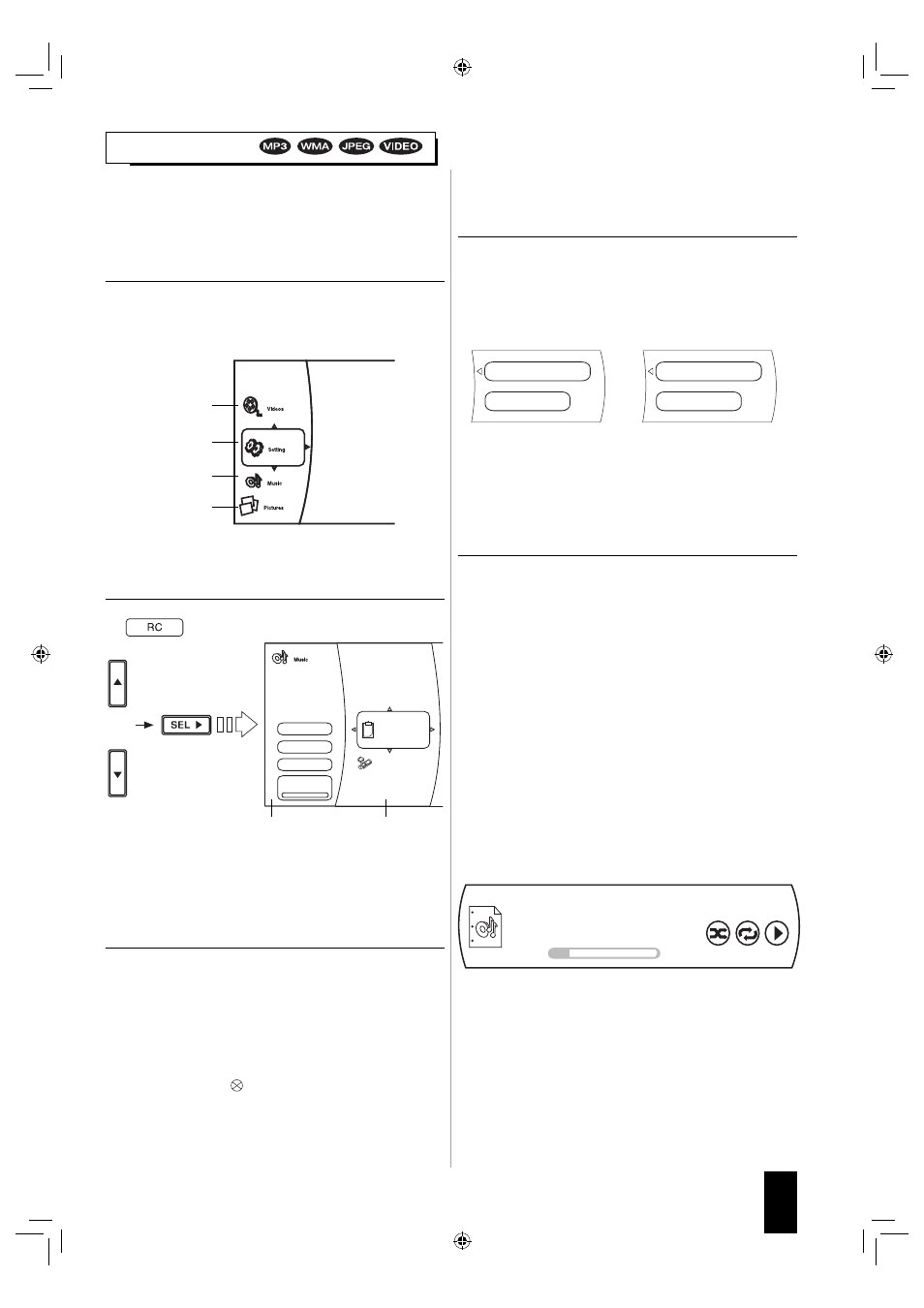
35
English
PLAYING FILES
• You can play music files such as MP3 and WMA, picture
files such as JPEG and video files such as AVI and WMV
recorded onto a CD-R/-RW or a USB memory device.
1.
In the stop mode, load a disc or insert a USB
memory into the USB connector.
• Then the music and picture file symbols, etc are
displayed on the main menu.
Example : When a USB memory is inserted.
2.
CURSOR UP/DOWN buttons to select the type of
file to be played, then press the CURSOR RIGHT
button.
• Then the play menu of the selected type of file is
displayed.
3.
Press the CURSOR buttons to select the desired
media in the media menu, then press the
CURSOR RIGHT button.
• Then the folder and files recorded onto the selected
media are displayed.
■ Notes:
• Even if a CD-R/CD-RW or a USB memory device
contains a mix of music, picture and video files, you will
only be able to browse the selected type of files (music,
picture or video).
• When there are no files to be played onto the selected
media or folder, “
Empty” will be displayed.
• This unit does not support the subtitle function for video
files.
Video file
Music
Playlist
USB 1
2 item(s)
Main Menu
Play Files
Browse Pictures
Now Playing
Example : When the Music
file is selected
Play menu
4.
Select the desired file using the CURSOR buttons,
then press the OK button or the CURSOR RIGHT
button.
• Then the corresponding dialog box is displayed
depending on whether the Playlist is selected as a
media or not as follows.
■ Note:
• When the JPEG file is selected as a type of file to be
played, the “Play (File)” cannot be selected.
5.
Press the CURSOR UP/DOWN buttons to select
the desired item in the dialog box, then press the
OK button.
■ When selecting the “Remove from Playlist”
• The selected file is cleared in the playlist.
• Repeat the above steps 4 and 5 until other files are
cleared.
■ When selecting the “Add To Playlist”
• The selected file is added in the playlist.
• Repeat the above steps 4 and 5 until other files are
added.
■ Note :
• When a disc is unloaded or the USB memory is
disconnected, the files are all cleared in the playlist.
■ When selecting the “Play (File)”
• Only the selected file will be played (and the file
information will be displayed on the TV screen when
playing a music file).
Example : When playing a music file
■ Note:
• To play JPEG files, select the “Play Files” in the play
menu.
• When selecting the Optical
Disc or the USB 1
Play (File)
Remove from Playlist
Play (File)
Add To Playlist
File : 1 / 1 Animals - When I dream. mp3
Title :
Artist :
Album
0 : 00 : 28
0 : 04 : 36
Off
Off
Play
System Settings
Music file
JPEG file
Media menu
• When selecting the Playlist
BDR-A7_EN_CS3.indb 35
BDR-A7_EN_CS3.indb 35
11.3.10 6:59:40 PM
11.3.10 6:59:40 PM
