Kenwood BD-7000 User Manual
Page 44
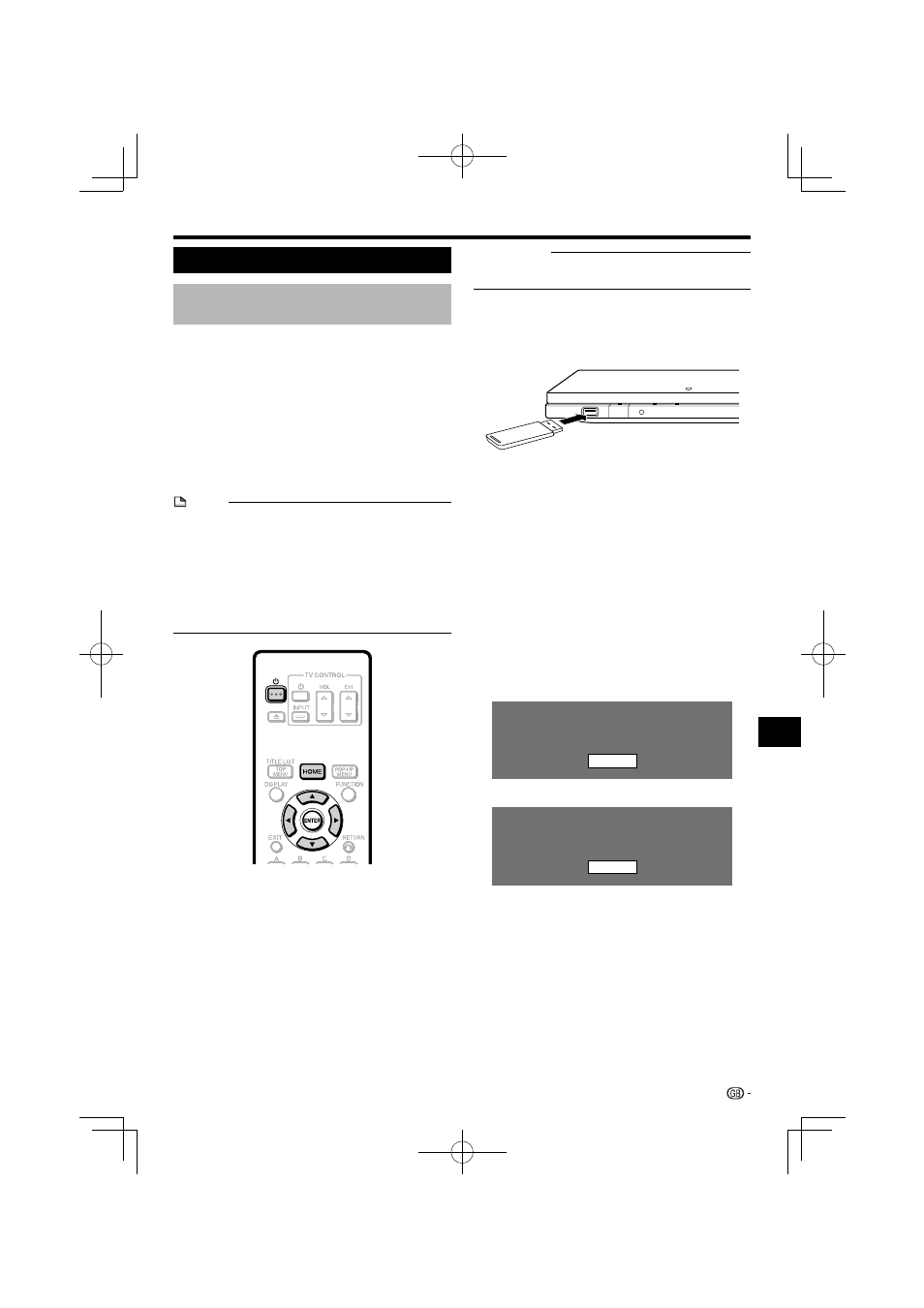
SETTINGS
Software Update Settings
Manual Update from USB memory
device
This function allows software updates by inserting a
USB memory device with the update file into the USB
terminal on this player.
• When a software update is performed, the software update
data must be written onto the USB memory device in
advance using a PC.
• The USB memory device must be clear of all files except
software update data to allow new software uploading.
• When software update data is released, copy the data onto
a USB memory device after downloading it to a PC.
• For methods such as downloading and copying to a USB
memory device, carefully read the description shown on
the website before performing the operation.
NOTE
• Only USB memory devices formatted with FAT 32/16 are
compatible.
When formatting a USB memory device using a PC,
perform the following settings.
Format File System: FAT32
Allocation Unit Size: Default Allocation Size
• Do not extract the firmware update file to any folders other
than the root directory on the USB memory device. The
firmware update file must be only one file directly in the root
directory.
¤
CAUTION
• Do not remove the USB memory device or unplug the AC
cord while the software is being updated.
When you insert a USB memory device, be sure to
turn the main power off.
1
Insert the USB memory device with the update
file into the USB terminal on this player.
2
Press
a to turn on the power.
• The screen shown in part
2 of step 9 will be
automatically displayed. (Go to part
2 of step 9.)
• If “No” is selected in part
2 of step 9 and wish to
update the software manually, perform the operations
from step 3.
3
Press HOME to display the menu screen.
4
Press
a/b to select “Settings”, then press
d or ENTER.
5
Press
a/b to select “Software Update
Settings”, then press
d or ENTER.
6
Press
d or ENTER to move to the menu to the
right.
7
Press
a/b to select “USB Memory”, then press
ENTER.
8
Press ENTER to start checking data in the USB
memory device.
Insert USB memory device containing
the software update file.
OK
9
1 During the data checking, “Checking” blinks.
Now checking the data in USB memory device.
Checking
(Continued on the next page)
43
Settings
USB memory
device
BD-7000_CD-ROM_en_r2.6.indd 43
BD-7000_CD-ROM_en_r2.6.indd 43
10/10/07 9:08
10/10/07 9:08
