Bluetooth setup – Kenwood KOS-A210 User Manual
Page 20
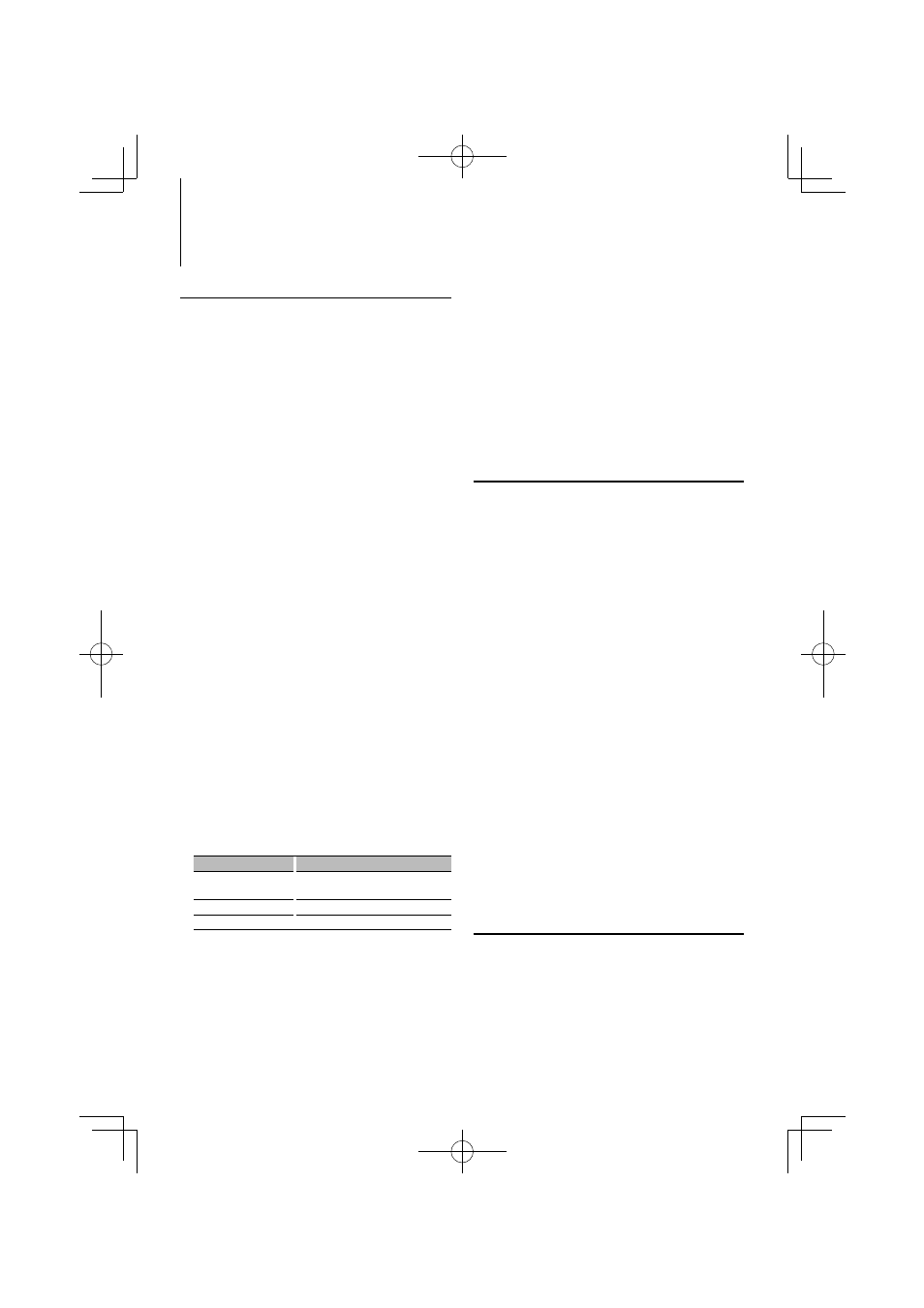
20
|
KOS-A210
Bluetooth Setup
Registering Bluetooth device
To make your Bluetooth device (cell-phone) usable
with this unit, you need to register it (pairing). You
can register up to five Bluetooth devices to this unit.
When registering from Bluetooth devices
1
Turn on the control unit.
2
Start registering a unit by operating the
Bluetooth device
By operating the Bluetooth device, register the
hands-free unit (pairing). Select “KENWOOD BT200”
from the list of connected units.
3
Enter a PIN code
Input the PIN code registered as mentioned in
Bluetooth device.
4
By operating the Bluetooth device, start hands-
free connection.
When registering from this unit
1
Select Bluetooth device registration mode
Select “MENU”
>
“Device Regist” (“DVS REG”).
For how to select Function Control item, refer to
2
Enter Bluetooth device registration mode
Press the Control knob for at least 1 second.
Search for the Bluetooth device.
When search is completed, “Finished” (“FINISHED”)
is displayed.
3
Select the Bluetooth device
Turn the Control knob and push the center
when the desired Bluetooth device is displayed.
4
Input the PIN code
Operation type
Operation
Select the numbers.
Turn the Control knob or push it towards
up or down.
Move to the next digit.
Push the Control knob towards right.
Delete the last digit.
Push the Control knob towards left.
5
Transmit the PIN code
Press the Control knob for at least 1 second.
If “Pairing Success” (“PAIR OK”)is displayed,
registration is completed.
6
Return to the device list
Press the Control knob.
7
Exit Bluetooth device registration mode
Press the [FNC] button.
⁄
• This unit allows up to eight digits to be input for a PIN
code. If a PIN code cannot be input from this unit, it can
be input from the Bluetooth device.
• If there are 5 or more Bluetooth devices registered, you
cannot register a new Bluetooth device.
• If the error message appears even though the PIN code
is correct, try
(page 20).
Registering Special Bluetooth device
Allow registration of a special device that cannot be
registered normally (pairing).
1
Select Special device registration mode
Select “MENU”
>
“SPCL DVC Select” (“SDVC
SEL”).
For how to select Function Control item, refer to
2
Enter Special device registration mode
Press the Control knob for at least 1 second.
A list is displayed.
3
Select a device name
Turn the Control knob and push the center
when the desired device name is displayed.
If “Completed” is displayed, registration is
completed.
4
Go through the procedure of
Bluetooth device> (page 20) and complete the
registration (pairing).
Cancelling Special device registration mode
Press the [FNC] button.
⁄
• If the device name is not in the list, select “Other Phones”.
Registering PIN Code
By operating the Bluetooth device, specify the PIN
code necessary for registering this unit.
1
Select PIN code edit mode
Select “MENU”
>
“PIN Code Edit” (“PIN EDIT”).
For how to select Function Control item, refer to
2
Enter PIN code edit mode
Function of KCA-BT200 (Optional Accessory)
B64-4455-00_00_KOS-A210_E.indd 20
B64-4455-00_00_KOS-A210_E.indd 20
09.2.18 2:27:59 PM
09.2.18 2:27:59 PM
