Kenwood DDX5901HD User Manual
Page 31
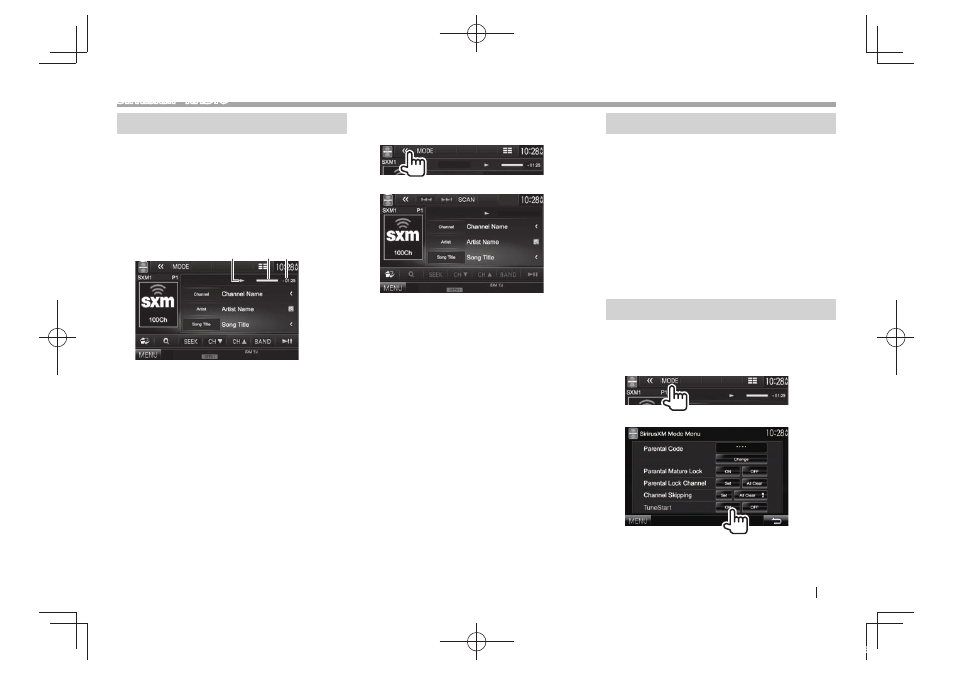
ENGLISH
31
SiriusXM® RADIO
SiriusXM R eplay™
You can pause, rewind and replay content from the
currently tuned channel.
• The SiriusXM Connect Vehicle Tuner continually
buffers up to 60 minutes of audio.
• If you change to another channel during playback,
the Replay buffer content will be lost.
❏ Indications on the source control
screen
2 3
1
1 Playback status (I: play / W: pause/
O: rewind / N: fast forward)
2 Progress bar
Shows the remaining capacity (gray) and the
amount of buffered content (blue). If the Replay
buffer is full, the entire bar is indicated in blue.
• Updated every second.
3 Time code
Shows you the point in the Replay buffer you are
listening to.
• Example: –5:00
– You are listening to audio that is 5 minutes
behind the current broadcast.
• Updated every second.
❏ Replaying a content
1
Display operations buttons for replay.
2
• To start/pause the playback, press [IW].
• To skip the current track segment, press [S]/
[T].
– Pressing [S] within 2 seconds of the
beginning of the current track/segment returns
to the previous track.
– Pressing [S] after 2 seconds or more of
the track have been replayed returns to the
beginning of the current track/segment.
• To rewind/fast forward, press and hold [S]/
[T].
• To return to the live position, press [LIVE].
Smart Favorites
User stored channels (P1 to P6) are recognized
as Smart Favorites channels. SiriusXM Connect
Vehicle Tuner automatically buffers their broadcast
content in the background. When you select a Smart
Favorite channel, you can rewind and replay up to
30 minutes of any of the missed news, talk, sports or
music content.
• Smart Favorites is available only when you
connect a SXV200 or later Sirius XM Connect
Vehicle Tuner.
• If you change band, the recorded contents are
cleared.
TuneStart™
When you select a preset channel, you can listen to
the song from the beginning.
Activating TuneStart™
1
2
To deactivate TuneStart: Select [OFF] for
DDX_Mid_K.indb 31
2014/01/23 15:45
