Triton Bathymetry Swath Editor User Manual
Page 6
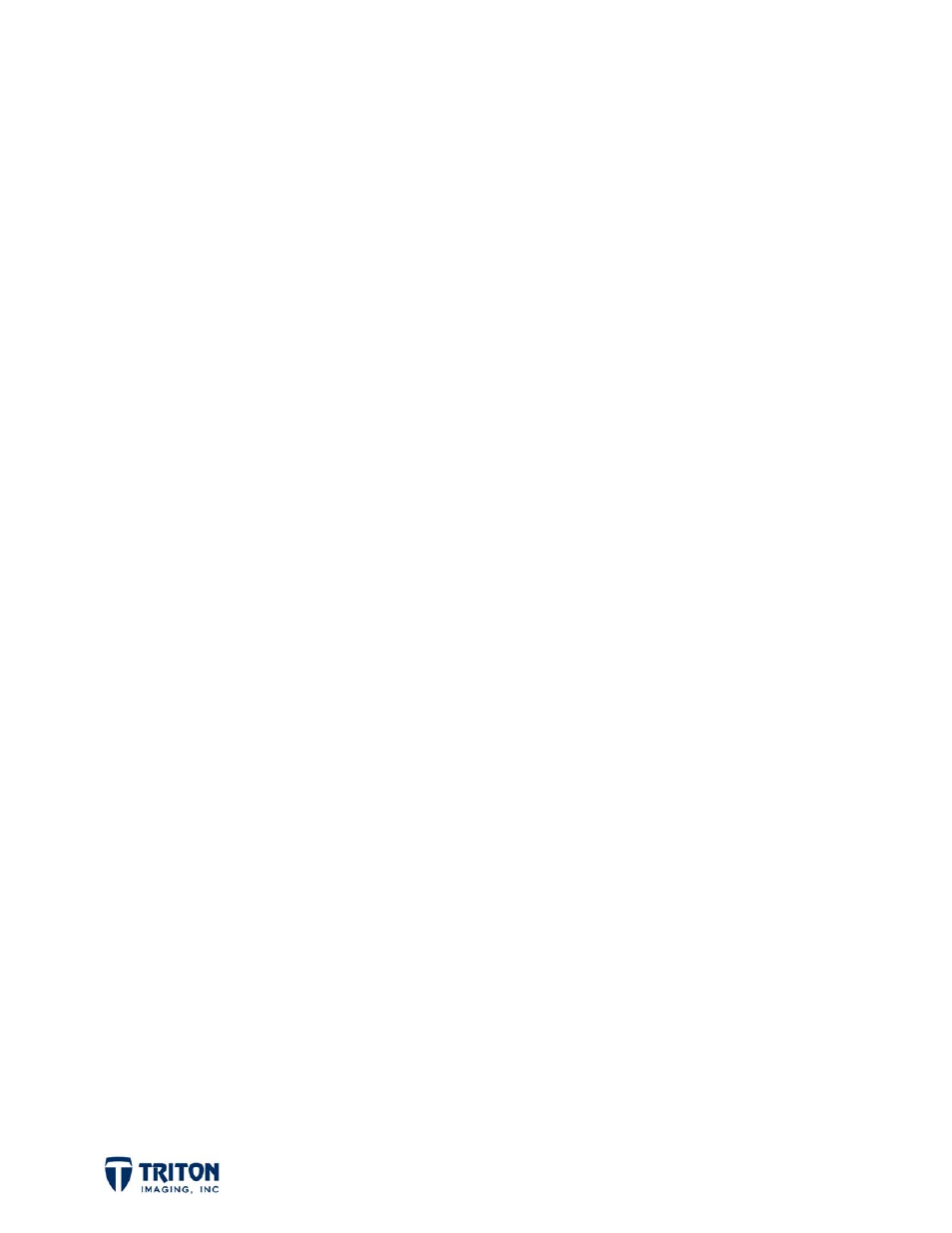
Page
3
The window shown at the bottom of the previous page has two edit files to select
from. Please note that for this to second window to automatically open, the edit
files need to be in a subdirectory in the XTF data folder and the file name needs
to start with the raw data file name.
For this example the raw data file is called BRDG001 and the available edit files
are called BRDG001_0 and BRDG001_1. If more edits are applied and saved,
they will be saved to a file automatically named BRDG001_2. This allows a user
to track multiple phases of swath editing.
•
Save: Edits are saved to EDT files for XTF files. For GSF files, edits are saved
as adjustments to beam flags in the GSF file.
•
Exit: Closes the Swath Editor
¾
View
•
GSF History: Allows user to view GSF history when working with GSF files.
¾
Help
•
About: Shows the software version number
1.1.2 Button Options
There are four buttons on the right side of the control panel. These are: Apply, Save,
Exit, and Open File.
¾
Apply: This will change the currently selected sounding either to Good or to Bad
depending upon the option selected in the ‘Change Edits To’ section of the control
window (see Section 1.1.5).
¾
Save: Edits are saved to EDT files for XTF files. For GSF files, edits are saved as
beam flag adjustments in the GSF file (same as File menu option).
¾
Exit: Closes the Swath Editor (same as the File menu option).
¾
Open File: Launches browser for locating and selecting files to edit. Supported
formats include XTF and GSF files (same as the File menu option).
