0 bathypro processing workflow – Triton Bathymetry Swath Editor User Manual
Page 13
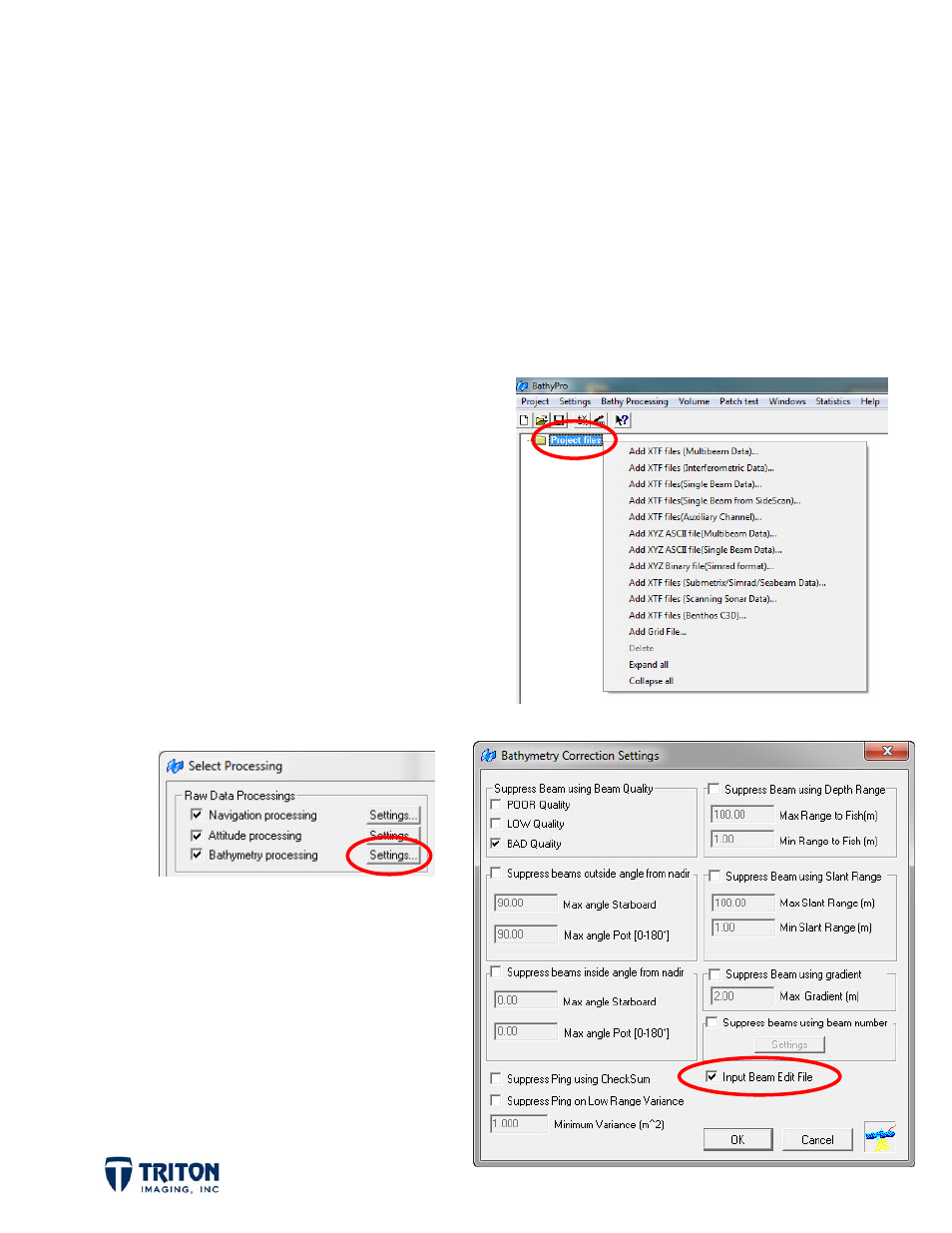
Page
10
2.0 BathyPro Processing Workflow
When processing bathymetry data using BathyPro, manual editing of the data is performed
with the Swath Editor prior to importing the data into BathyPro. For each XTF file that is
edited an EDT file is created to be applied during the processing step.
Here is an example workflow for using the Swath Editor with BathyPro:
1. Before starting, make sure all data files to be gridded together are in the same
directory on the hard drive.
2. Launch the Swath Editor and edit each
file as needed.
3. When finished manual editing, launch
BathyPro and import the XTF files to
be processed by right-clicking on the
Project Files folder in the file tree and
selecting the correct file format as
shown to the right.
4. In the Select Processing window select
the bathymetry processing ‘Settings’
button as shown below:
5. This will open the window shown
to the right for setting the
automated beam suppression
filters. To apply manual edits,
select the ‘Input Beam Edit File’
checkbox.
6. Click the ‘Process’ button.
