2 process navigation dialog – Triton Navigation User Manual
Page 6
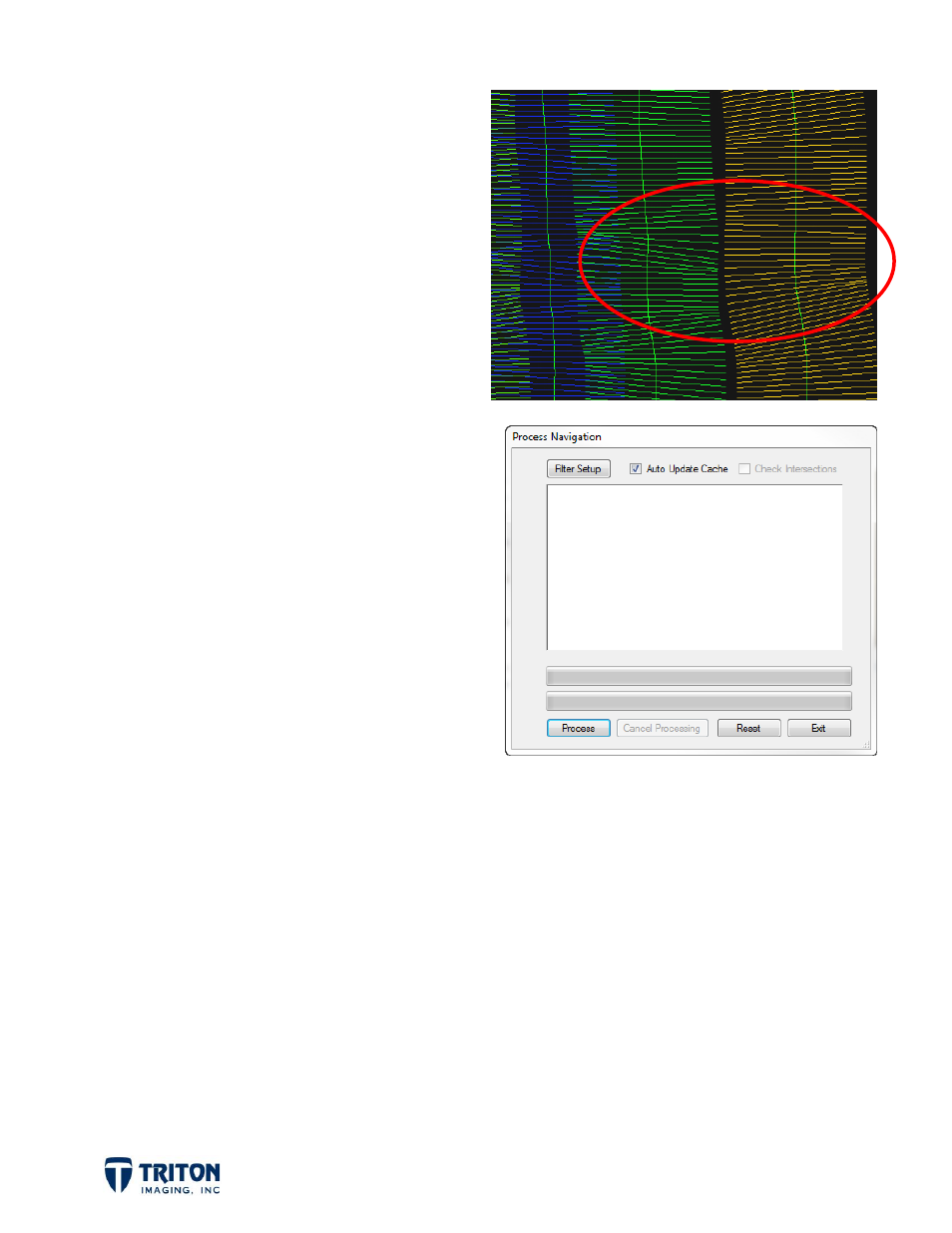
Page 3
The image right shows a good zoom level
for monitoring the effects of navigation
processing on the beamlines.
Note in this image that beamlines are not
only good for monitoring navigation
processing but also for viewing line
overlap.
2.1.2 Process Navigation Dialog
For processing navigation from the File
Tree, select the
Process Navigation
option
available by right-clicking on any tree level
in the
Navigation
layer. Selecting this will
launch the dialog shown right.
Detailed descriptions of the options
available in the
Process Navigation
dialog
for setting navigation processing
parameters are presented below.
Filter Setup
– Opens Boxcar Setting
dialog (see next section for details).
Auto Update Cache
- Writes the
processed navigation into the cache file, important for repeat processing.
Check Intersections
- Checks for navigation line intersections. This is very important for
subbottom navigation processing in order to see cross lines on the profiles and take
advantage of the Folded Profile tool. (not available for bathymetry and sidescan data)
Process
- Click after Boxcar Settings have been made to initiate processing. This can be
clicked as many times as the user wants to repeat the navigation processing. Please note
that to process the results from the previous navigation processing step, the navigation
source must be changed to
Smoothed
. This will use the processed navigation in the cache
file as the source allowing for multiple steps of processing.
Cancel Processing
- Cancels current processing step, does not remove saved processed
navigation from cache file.
