0 processing options, 1 file tree processing, 1 beamlines – Triton Navigation User Manual
Page 5
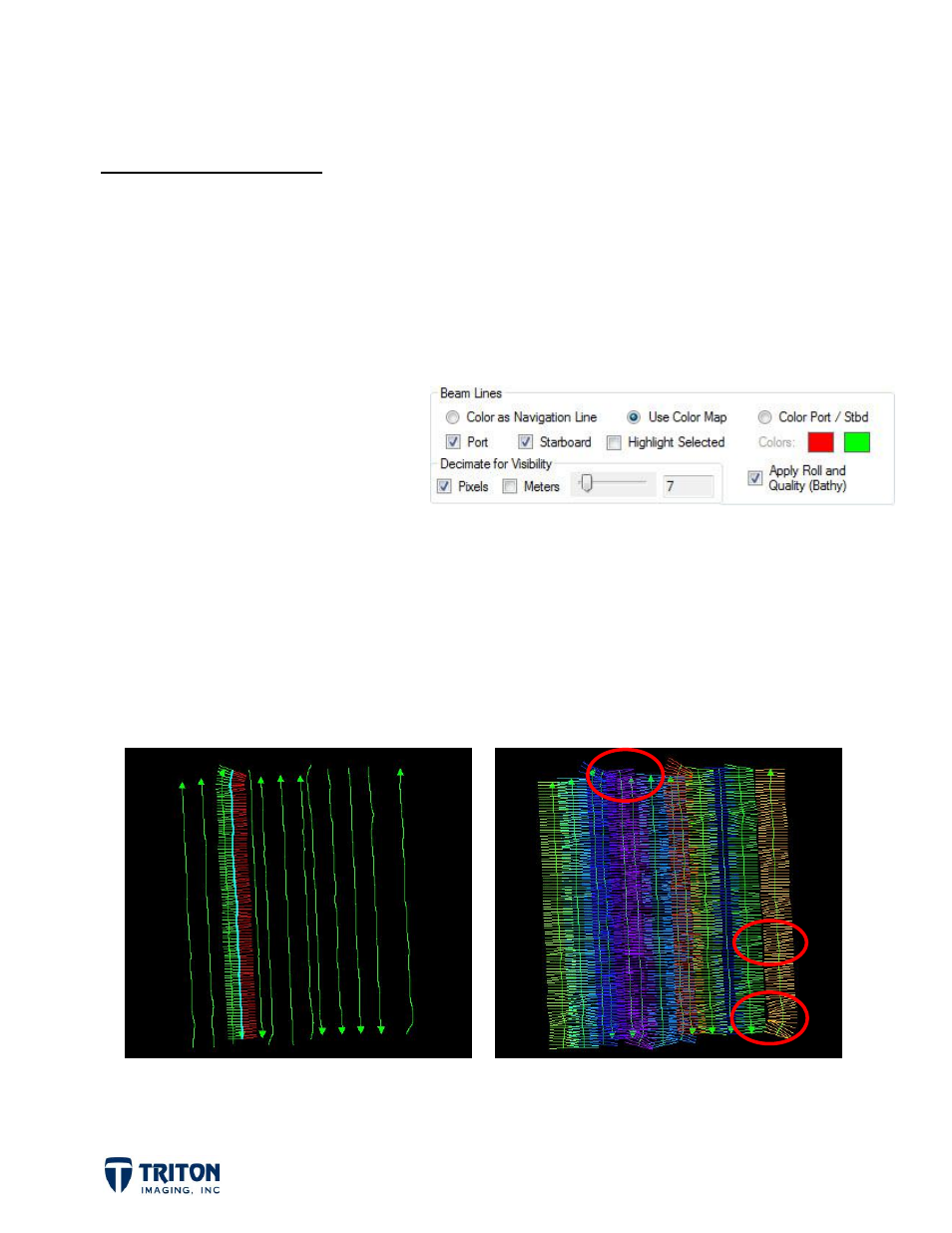
Page 2
2.0 Processing Options
2.1 File Tree Processing
One way to process navigation data is from the Navigation file tree. Once data files have
been imported and the navigation sorted into the file tree sections, navigation processing
can be accomplished be right-clicking on either an individual file or on the root file tree
node for each data type. However, before launching the navigation processing dialog, it is
often helpful to turn on "beamlines".
2.1.1 Beamlines
Beamlines allow the user to see the
instantaneous heading and extent
of the ping data. By default the
beamlines are decimated so not
every ping displays on the screen.
As shown in the image above, the Program Settings contains options for changing the
amount of decimation, line color, etc.
To view the beamlines, right-click either an individual file or on the root file tree node for
each data type and select
Show Beamlines
. The example below left shows a single line with
port and starboard beams colored differently. The example below right has beamlines
turned on for all lines with a color pallet applied so each line is a different color.
The red circles highlight areas where the beamlines are obviously not parallel and are
good locations to zoom into the image to get a better look at the beamlines for processing.
