3 video clip export, Vi-r4000 series – Videoswitch Vi-R3000 Series User Manual
Page 38
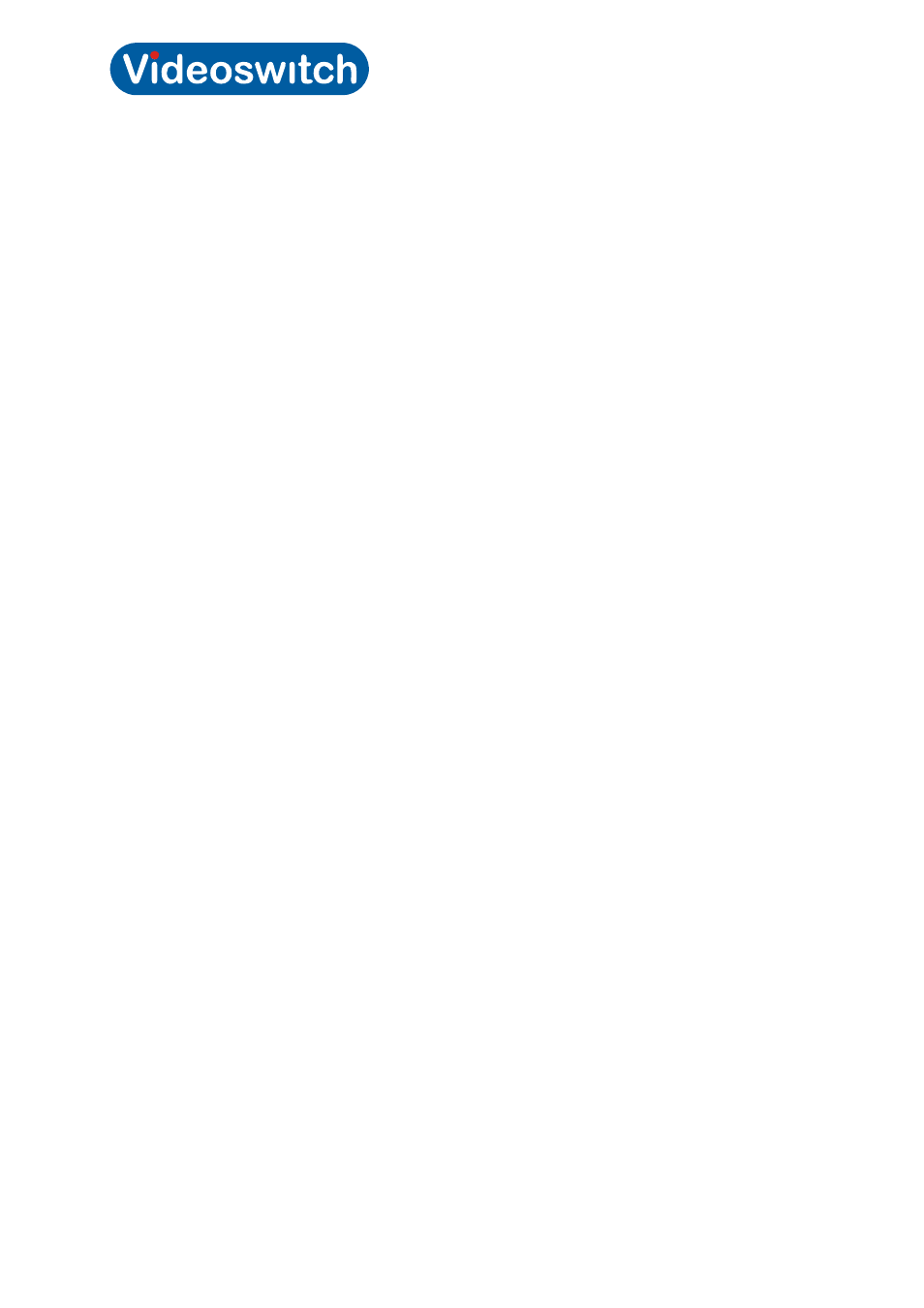
Vi-R4000 Series
Videoswitch Page
33
Mdr603a.doc
4.3 Video Clip Export
One or more vVideo clips may be exported to a USB stick or to CDs or DVDs using the the built-in
DVD drive. These clips may be for one or more cameras.
Follow these steps to export one or more video clips:
1. Press
the
FIND
key to enter playback mode
2. Select cameras, day and time as above, section 4.2
3. Pause playback at start of clip you wish to export
4. Press
CLIP
key or click on the scissor icon near the bottom left of screen.
5. Move slider to the end of the video section to be exported.
6. Press
CLIP
key again or click on the scissor icon to mark end of clip to be exported
7. Repeat steps 3 to 6 if there are other clips you require.
8. Press
ESC
and if clip size is ok to fit on your backup media, click on YES.
9. Put in CD, DVD or USB memory stick and refresh.
10. When ready, press START to export. Wait until completed. Create duplicate copies as
required.
Note
Keep clips as small as possible and only include cameras that are required so that exported data fits
onto the backup media.
