Home screen, Zoom setup menu – VariZoom VZTOC-ZFi3 User Manual
Page 6
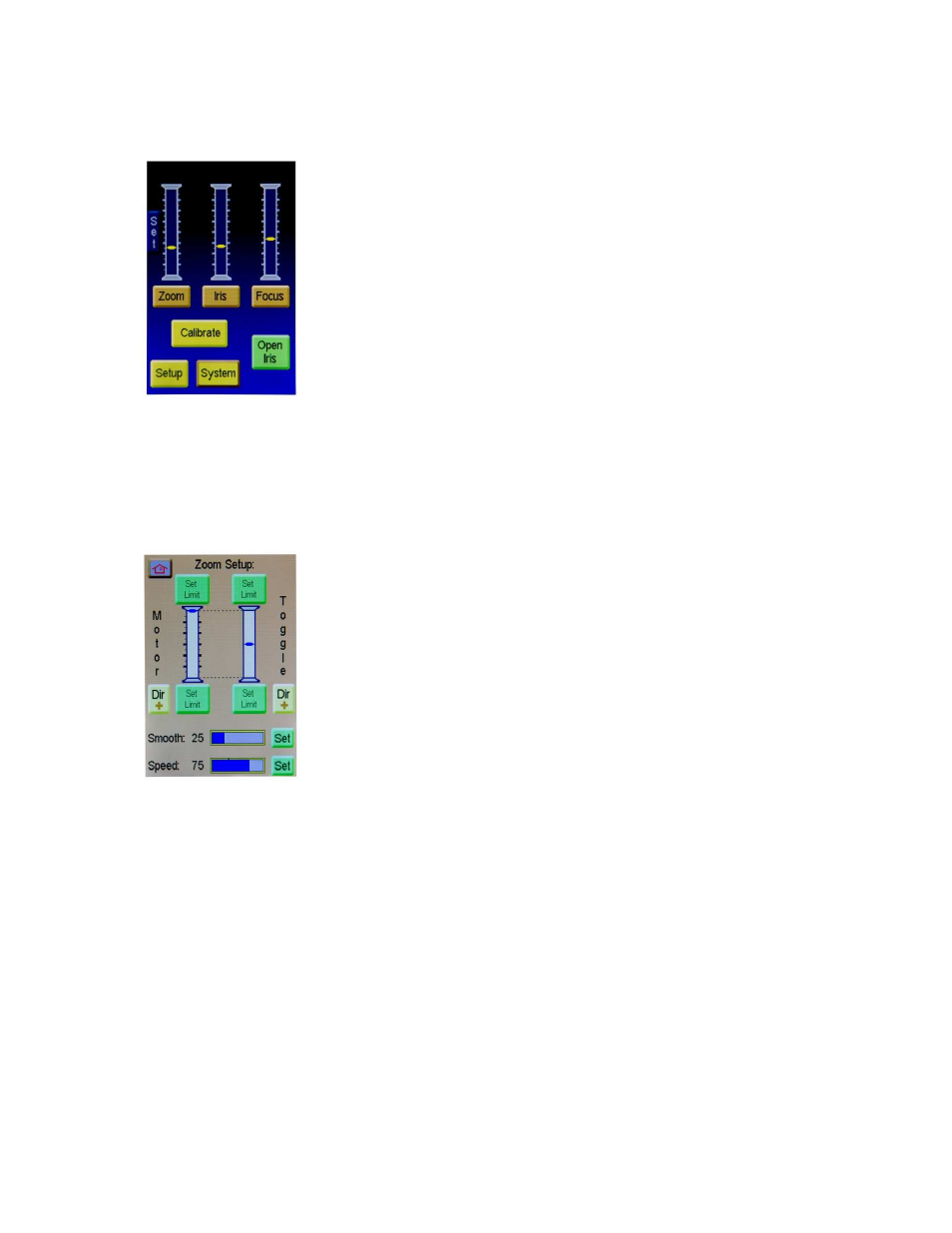
- 6 -
1. Home Screen
From the Home Screen, you can monitor the current lens
positions as well as enter the setup screens for Zoom, Iris, and
focus. You can also enter the Control, Calibrate, Setup, and
System menu screens. From this screen tap “Open Iris” to fully
open iris. Tap the button again to return the iris motor to the
location of the iris slider. There is also a “Set” button that will
recalibrate the zoom toggle in case it starts to drift.
2. Zoom Setup Menu
From the Zoom Setup screen, you can set the Zoom motor and
zoom Toggle limits, reverse motor and Toggle response
direction, as well as adjust Zoom speed and smoothing.
To set a limit, simply move the Toggle to the where you want
the limit, and tap the “set limit” button. Once a limit is set, the
“Set Limit” button will then read “Clear Limit”. Tap this button
to clear the limit.
Motor and Toggle response direction is changed by selecting the “Dir+” button located
under either “Motor” or “Toggle”. This will change the button to be “Dir-“. Select it
again to change it back.
Smoothing is adjusted by selecting the “set” button next to the “smooth” indicator.
Adjust the “Lens Smoothing” to the desired smoothing level, then press “OK”
Note: The
more smoothing you have, the more delay will show between motor and toggle
response. Also Note that the zoom toggle uses a force-sensitive gauge with an
adjustable neutral point for zoom. The neutral point is adjustable using the “Set”
button because variations in ambient temperature can shift the electrical response
of the force-sensitive gauge and cause the zoom motor to creep. Due to the analog
nature of the force gauge and the variable neutral point, the indicator on the toggle
input bar graph may scroll all the way to the end of the bar at telephoto, for
example, but not quite all the way to the end of the bar at wide (or vice versa). This
