HighPoint RocketRAID 2522 User Manual
Page 56
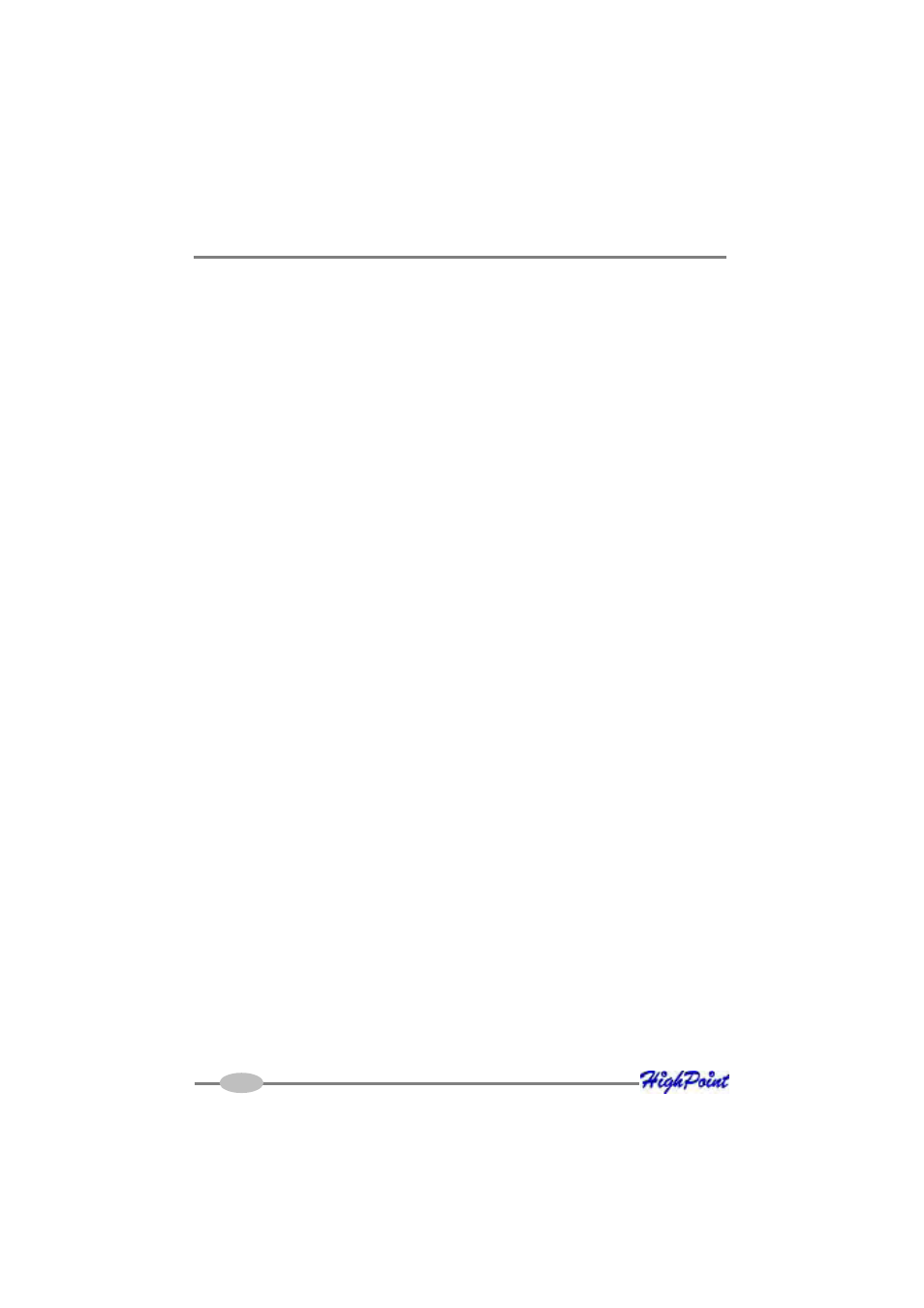
Linux Driver Support
Step 2 Mounting and Partitioning the Device
Example: A RAID array has been configured between several hard disks.
This array will be registered to the system as device “/dev/sda”.
To create a partition on this array (which will listed as /dev/sda1), use the “fdisk /
dev/sda” command.
Next, use the “mkfs /dev/sda1” command to setup a file system on this partition.
Use the command “mkdir xxxx” to create a mount point for the RAID array.
Then, mount /dev/sda1 /xxxx in order to access it.
Note: xxxx represents the desired name of the mount point.
Step 3 Configure System to Automatically Load the Driver
To avoid typing in “insmod rr2522.ko” each time the operating system is booted, the
system must be instructed to automatically load the module during bootup. To install
the module, type in the following commands (first change to the directory where the
proper rr2522.ko file is located):
# install -d /lib/modules/‘uname –r‘/kernel/drivers/scsi
# install -c rr2522.ko /lib/modules/‘uname –r‘/kernel/drivers/scsi
Then, instruct the system to load the module when booting. Use the following
commands:
#echo “modprobe rr2522” > /etc/init.d/hptdriver
#chmod 755 /etc/init.d/hptdriver
#ln –sf /etc/init.d/hptdriver /etc/rc.d/rc3.d/S01hptdriver
#ln –sf /etc/init.d/hptdriver /etc/rc.d/rc4.d/S01hptdriver
#ln –sf /etc/init.d/hptdriver /etc/rc.d/rc5.d/S01hptdriver
Step 4 Configure System to Mount Volumes during Startup
The system can be instructed to automatically mount the array(s) during startup by
modifying the file”/etc/fstab”.
5-7
