HighPoint RocketRAID 2522 User Manual
Page 22
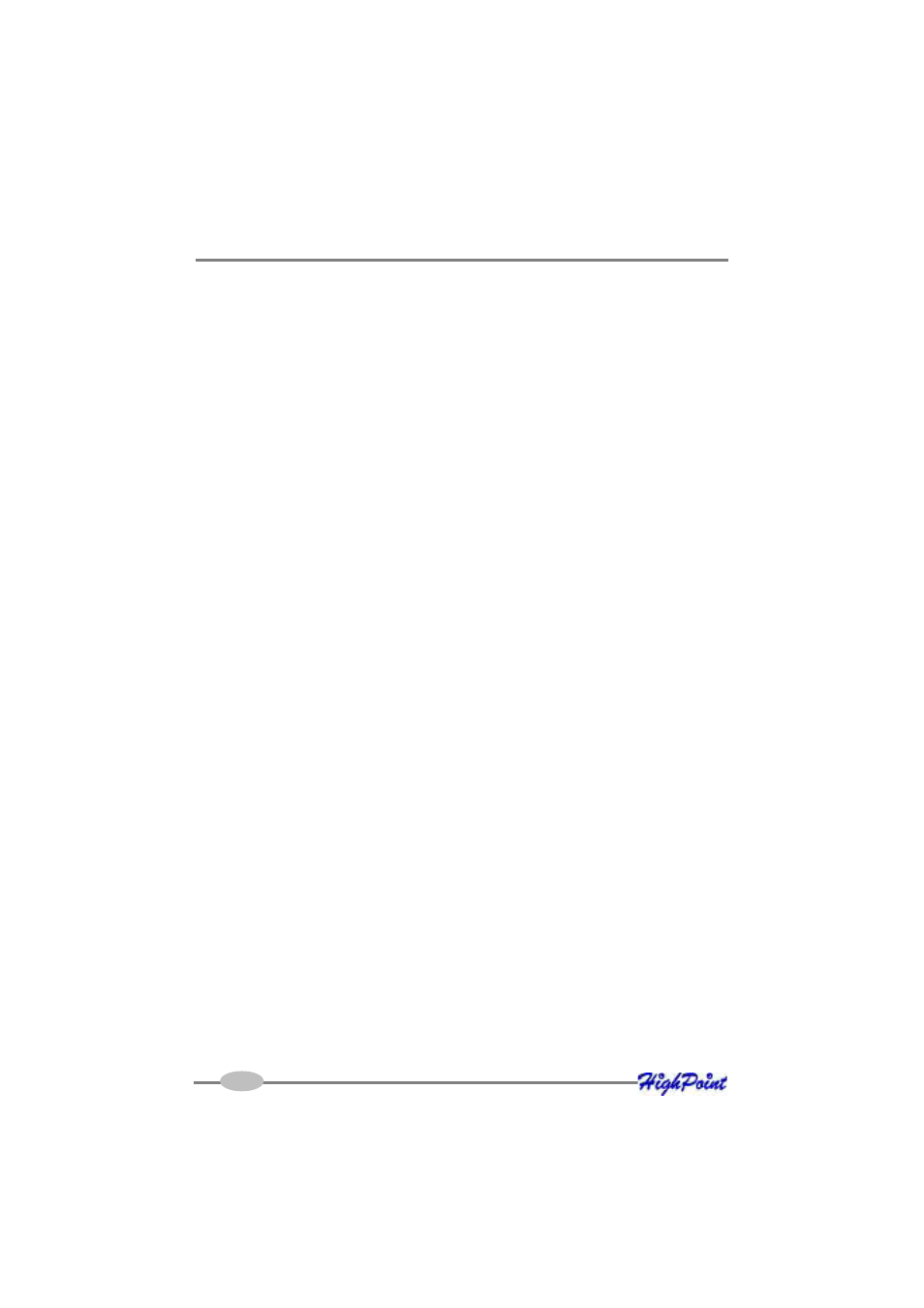
6)
Select the RocketRAID 2522 from the drop down menu labeled “Controller”,
and press the “Open” button – this will allow you to browse to the extracted
BIOS download (step 1).
7)
Highlight the image file, and click the “Flash!” button. The utility will update
the card, then verify the update.
8)
Once complete, click on the “Exit” button to close the utility. Shutdown and
reboot the system.
Note: the “Backup” button will save a copy of the card’s current BIOS to the direc-
tory of your choice.
For other operating systems:
In order to update the BIOS, the system must be booted into DOS mode, using a
DOS-boot diskette or CD image.
1)
Copy the load.exe and the bios image file to the bootable floppy diskette
(you may need to use a different floppy depending upon how much space is
available on the boot diskette - this can vary).
2)
If you are booting from a CD image, you will need to add these files to the
CD.
Insert the boot image media into the appropriate drive, and boot the system.
Once the A:\> prompt has appeared, insert the media that contains the
required BIOS files, and type the following command:
load xxx.xxx
Then, press ENTER.
Note: xxx.xxx = the name of the BIOS image file (type it exactly as it appears).
The utility will scan for the controller, and ask if you want to backup the
BIOS (save a copy of the current BIOS to a floppy diskette). This is optional
- you can answer No, and continue.
Note: This option will not function if the system was booted from CD.
3)
The utility will then ask if you want to flash the controller (upgrade the
BIOS). Select Y for yes.
4)
The utility will display a progress bar during the flash procedure, then will
attempt verify the update.
5)
Once complete, the system can be rebooted.
RocketRAID 2522 BIOS Utility
3-6
