PortaTree Silver Box Professional User Manual
Page 2
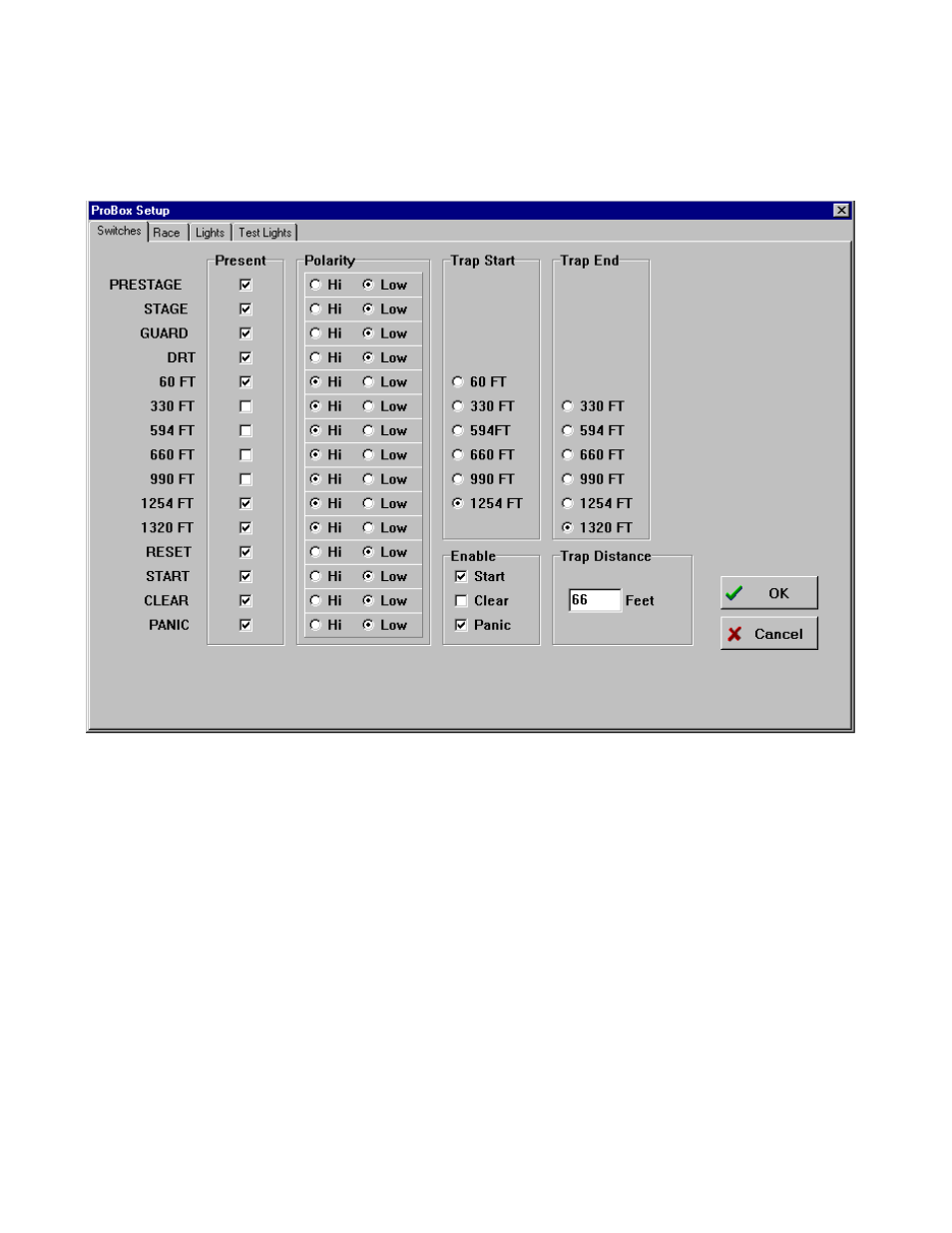
Dirt, or Mud Track you would set the polarity to LOW because you are using the Silver Light
Source Photo Cells. On the side marked “Present” you should have check marks next to the
sensor locations are at your track. NOTE: The 1320 is always the FINISH LINE even if your
track is only 60 feet long !! the 1254 is the MPH trap for the 1320 and the 594 is the MPH trap
for the 660 foot. If you were running an 1/8 mile track the finish would be the “1320” sensor
and the MPH trap would be the “1254”. A 330 foot on an 1/8 mile trap would be the “660”. On
a 300 foot Dirt Track the “1320” would be the FINISH and the “1254” would be the MPH trap
even if the trap was only 10 feet long !! These numbers are only labels as to which sensor that
we are referring. The Trap Distance can be changed to the distance used on your track from
10 to 132 feet. If you are using Kilometers, it can go from 3 to 40 meters (Kilometers Per Hour
can be selected set on the “Race” Tab). The other 3 pages are self explanatory.
SETTING UP THE PRINT STRINGS
This section is used only if you are using the level shifter and printing time slips directly
out of the Portatree Professional Computer. If you are using an RS-485 Network Card and
Smart Switch, you will not need this section.
The Level Shifter (RS-485 to RS-232 converter) is off white in color and has a power
light and 3 switches on the face of it. The switches should be set to DTE, SIMU, RS=on /
TS=on. You must have the converter powered with the adapter provided. This unit is driven
directly from the Pro Box and is a great backup system if your RS-485 Network should fail.
Click on “Setup” and then click on “Print Strings”. The next page shows the Results
Printout – String Setup Screen which will appear. This is where you would setup printer lines
for your Time Slips. You can type in up to 13 different lines and they must be only 40
characters long and you must center them manually. When you have the lines completed,
you can type in a print sequence exactly as you would on the “STAND ALONE” Portatree
