Chapter 12 system menu – Night Owl LTE-168500 User Manual
Page 32
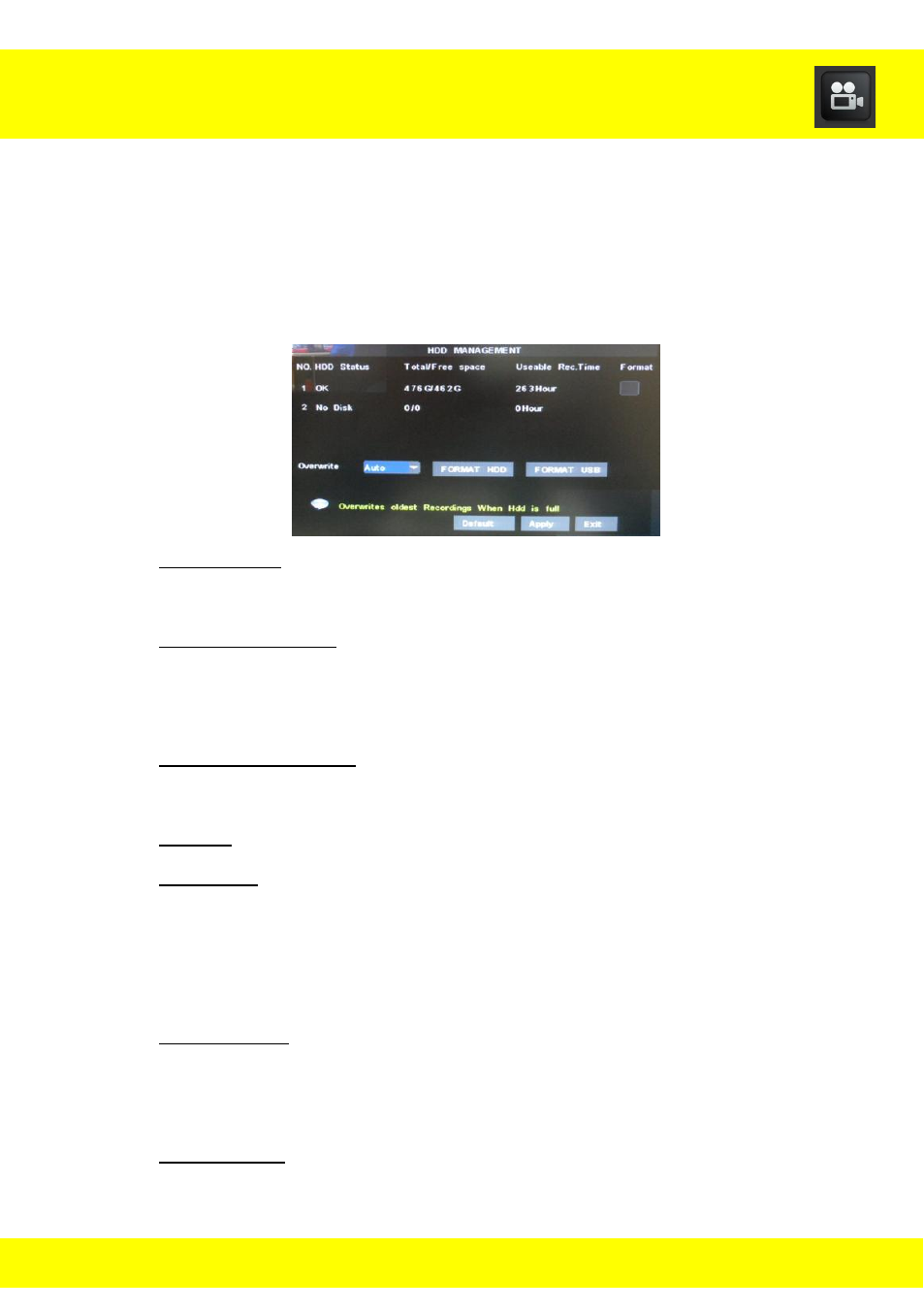
31
12.4 HDD Management Menu
The HDD Management Menu shows the capacity, available recording time
of the installed hard drive(s) (HD) and to configure the hard drive settings.
To access the HDD menu select System from the Main Menu, and then
select Advance from the System menu, then select Hard Drive.
HDD Status: This shows if your HD is working (ok) or not working
(no disk).
Total/Free Space: This will show the total HD space and how much
free space is on the HD. You can install 2 HDs with a maximum
capacity of 2 terabytes each.
Useable Rec. Time: This shows the number of hours that the HD
can record using the free space on the HD.
Format: This box needs to be checked to format a HD.
Overwrite: This should be set to Auto if you wish to have the HD
record over the oldest file on the HD when the HD is full. It is highly
recommended that you DO NOT disable this function. When it is
disabled it will not record any video when the HD is full.
Format HDD: Select this to format the HD. Formatting the HD will
erase all data and allow the DVR to read and write the files to and
from the HD.
USB Format: Select this to format the USB. Formatting the USB will
erase all data and allow the DVR to write the files to the USB.
Chapter 12 System Menu
