GReddy INFO TOUCH User Manual
Page 3
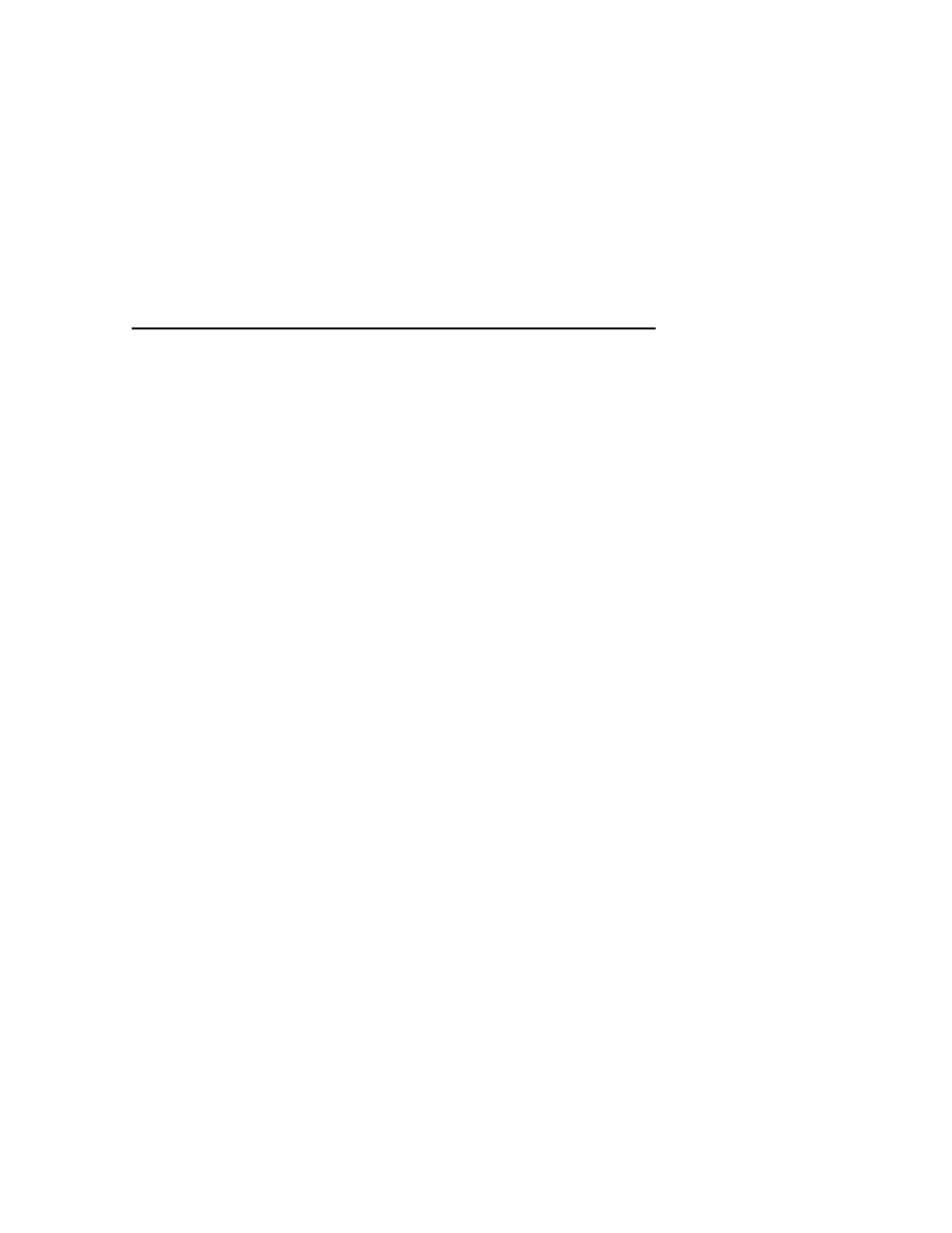
3
5. Touch one of the displays to change its display style
6. Select from the available Styles to change the read-out style (depending on Pattern
& Pattern Position different options will appear)
[DIGIT], [BAR], [CHART], [NEEDLE], [CIRCLE BAR], [GRAPH], [REC]
7. Then select the Enter key to confirm. ( or back to change the other style(s) )
GReddy INFO TOUCH Basic Operation Guide - Part 2:
How to change warning value.
1. From the Monitoring Screen, touch the screen. (anywhere except at the item name)
2. Select [ITEM]
3. Touch [!] exclamation mark.
4. Select either [WARNING HIGH] and [WARNING LOW].
5. Touch [ON] to change the Warning Value.
6. Then use the up arrow or down arrow to change the warning value.
7. Then select the Enter key to go back to the monitoring screen.
How to change scale Max / Min for the item.
1. From the Monitoring Screen, touch the screen. (anywhere except at the item name)
2. Select [ITEM]
3. Touch the Item’s digital read-out value (in white)
4. Then select either the [SCALE MAX] or [SCALE MIN]
5. Use the up arrow or down arrow to change the scale value.
6. Then select the Enter key to go back to the monitoring screen.
How to Reset the Peak Hold reading.
1. From the Monitoring Screen, touch the screen. (anywhere except at the item name)
2. Select [ITEM]
3. Touch the Item’s digital Peak read-out (in yellow)
4. Select either [PEAK CLEAR] to clear that Item’s peak value or [ALL PEAK
CLEAR] to clear all peak values.
How to set-up the Data-logging record and playback.
1. From the Monitoring Screen, touch the screen. (anywhere except at the item name)
2. Select [PATTERN]
3. Select a Pattern with 2 or more smaller displays
4. Touch the lower right Item to change it’s display style
5. Select REC from the available Styles (only on the lower right display)
[DIGIT], [BAR], [REC]
8. Then select the Enter key to confirm. (the Datalog Rec and Play should display)
9. Now you may touch the Rec key to start recording
10. Then touch the Stop key to stop recording
