Detecting a driveright device, Identifying your software version – DAVIS DriveRight Palm Download Kit Manual (8181) User Manual
Page 7
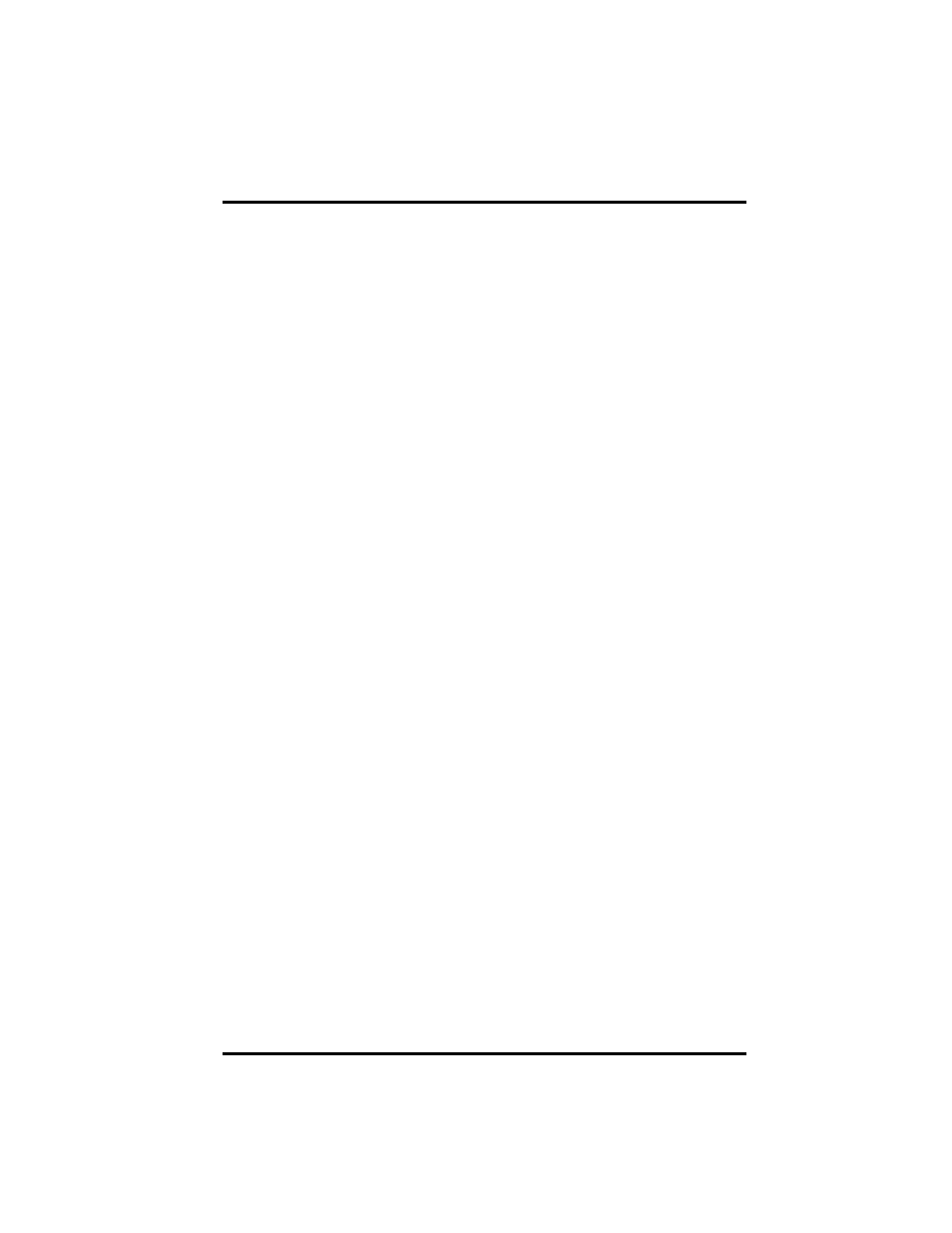
Detecting a DriveRight Device
Page 7
Detecting a DriveRight Device
Use the following steps to make sure your DriveRight device is communicating
with your Palm device:
1. If necessary, open Palm OS DriveRight by tapping on the DriveRight icon in
the Palm PDA Launcher.
2. Tap DriveRight in the title area at the top of the screen.
3. Tap Detect Device in the drop-down File menu.
• If a DriveRight is detected, the Palm will confirm the connection and
identify the type of DriveRight device that it is connected to.
• If a DriveRight is not detected, you will see a message recommending
that you press the MODE key on the DriveRight device or check the con-
nections.
4. Tap OK to exit the message.
Identifying Your Software Version
Use the following steps to identify the version of Palm OS DriveRight software
installed on your Palm device:
1. If necessary, open Palm OS DriveRight by tapping on the DriveRight icon in
the Palm PDA Launcher.
2. Tap DriveRight in the title area at the top of the screen.
3. Tap About DriveRight in the drop-down About menu. The About window is
displayed.
4. Tap OK to exit the About window.
