DAVIS CarChip Fleet Pro Instruction Manual (8246) User Manual
Page 2
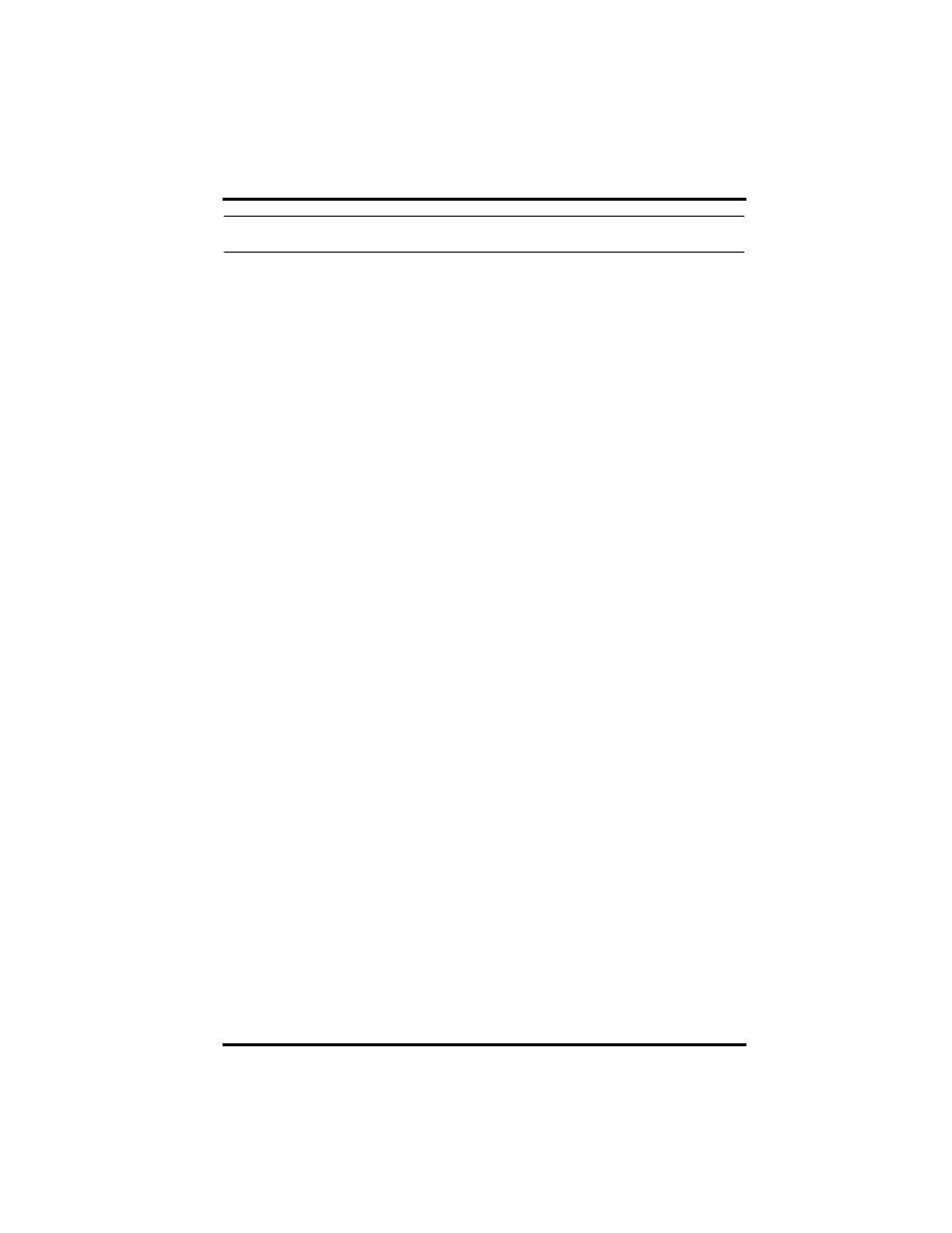
Installing CarChip in a Vehicle
2
Note:
Refer to the DriveRight FMS Help or User’s Manual for instructions on using
DriveRight FMS.
2. In DriveRight FMS, verify these CarChip settings and change if necessary:
• Time and date
• Engine performance data parameters
• Speed bands
• Acceleration limits and deceleration limits
• LED State (Enabled/Disabled)
• Alarm State (High/Medium/Low/Disabled)
3. Use the Clear CarChip Memory command in the CarChip menu to clear
the device’s memory. This step ensures that none of the manufacturing test
data remains when you put your CarChip into service.
4. Select the Set CarChip LED State command in CarChip menu. Select
Enabled to turn ON the LED, or select Disabled to turn OFF the LED.
5. Select the Set CarChip Alarm command in the CarChip menu. Select
High for a high-volume alarm, Medium for medium-volume alarm, Low
for a low-volume alarm, or select Disabled to turn OFF the alarm.
The alarm functions in the following manner:
• One beep when initially connected to the vehicle’s OBDII port.
• Two beeps when the vehicle’s OBDII protocol is identified.
• Five beeps for each acceleration & deceleration violation.
• Continuous beeps when violating the speed limit.
Installing CarChip in a Vehicle
Use these instructions to install CarChip in your vehicle’s OBDII port.
1. Find the OBDII port on your vehicle.
