Configuring carchip fleet with alarm, Installing carchip – DAVIS CarChip Fleet Installation (8240, 8244) User Manual
Page 2
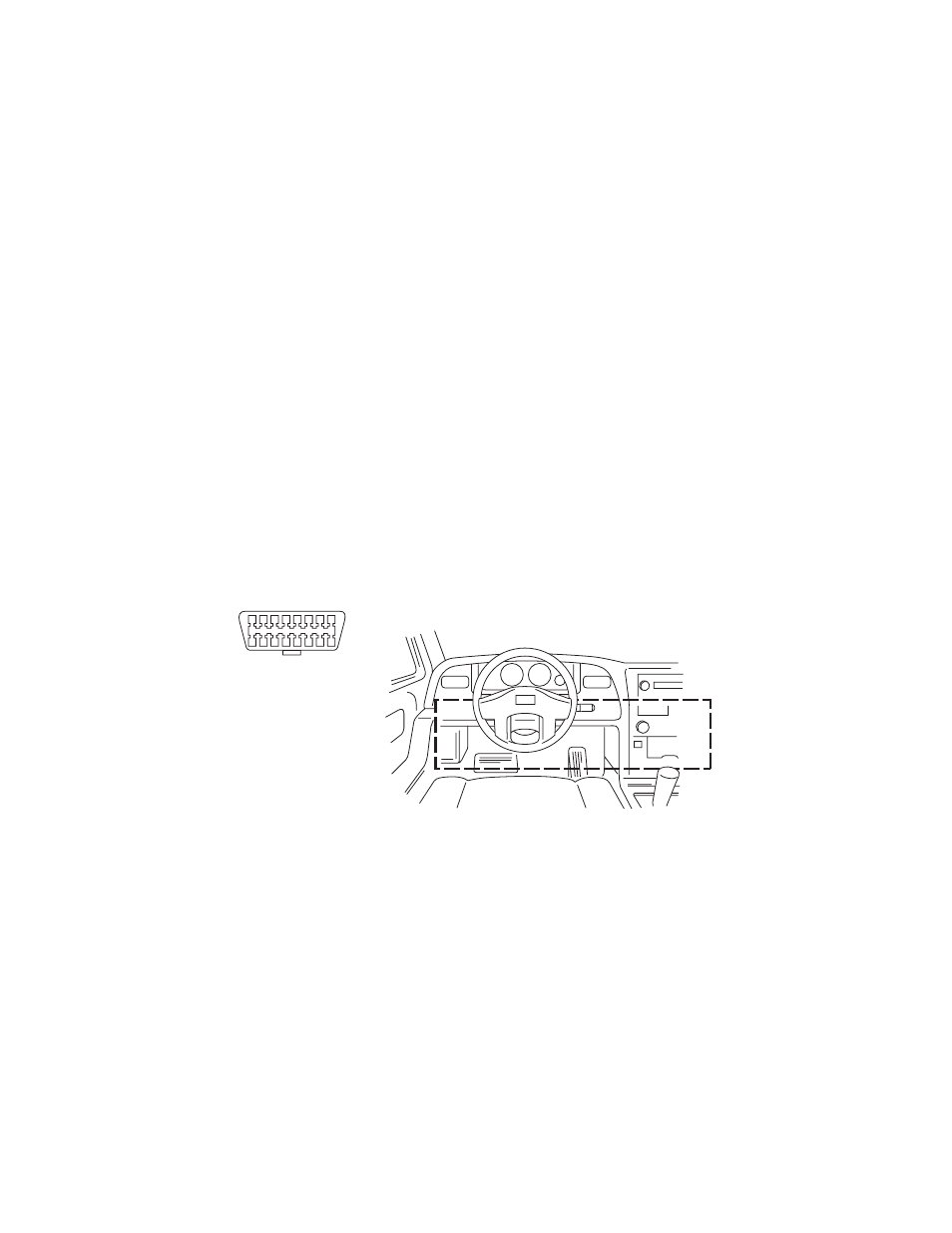
Configuring CarChip Fleet with Alarm
Configuring CarChip Fleet with Alarm
1.
Select the
Set CarChip LED State
command in DriveRight FMS CarChip menu.
The
Set CarChip LED State
command controls the alarm and LED functions.
2.
Select Enable to turn ON the alarm and LED, or select Disable to turn OFF the
alarm and LED.
The alarm functions in the following manner:
•
One beep when initially connected to the vehicle’s OBDII port.
•
Two beeps when the vehicle’s OBDII protocol is identified.
•
Five beeps for each acceleration & deceleration violation.
•
Continuous beeps when violating the speed limit.
Note:
The LED functions the same way in both CarChip Fleet models.
Installing CarChip
Use these instructions to install CarChip in your vehicle’s OBDII port.
1.
Find the OBDII port on your vehicle.
The OBDII port will be located within 3 feet of the steering wheel within or
near the general area indicated by the dotted line in the illustration below. The
port should be easily accessible to a person in the driver's seat.
If you have trouble finding the OBDII port, be sure to check the following
areas:
•
Under the dash
•
In front of the passenger seat
•
Behind the ash tray
•
Behind a small access panel in the dash
•
In or around the center console
OBD II Port
