Operation, Continued – Anthem AVM 50 User Manual
Page 74
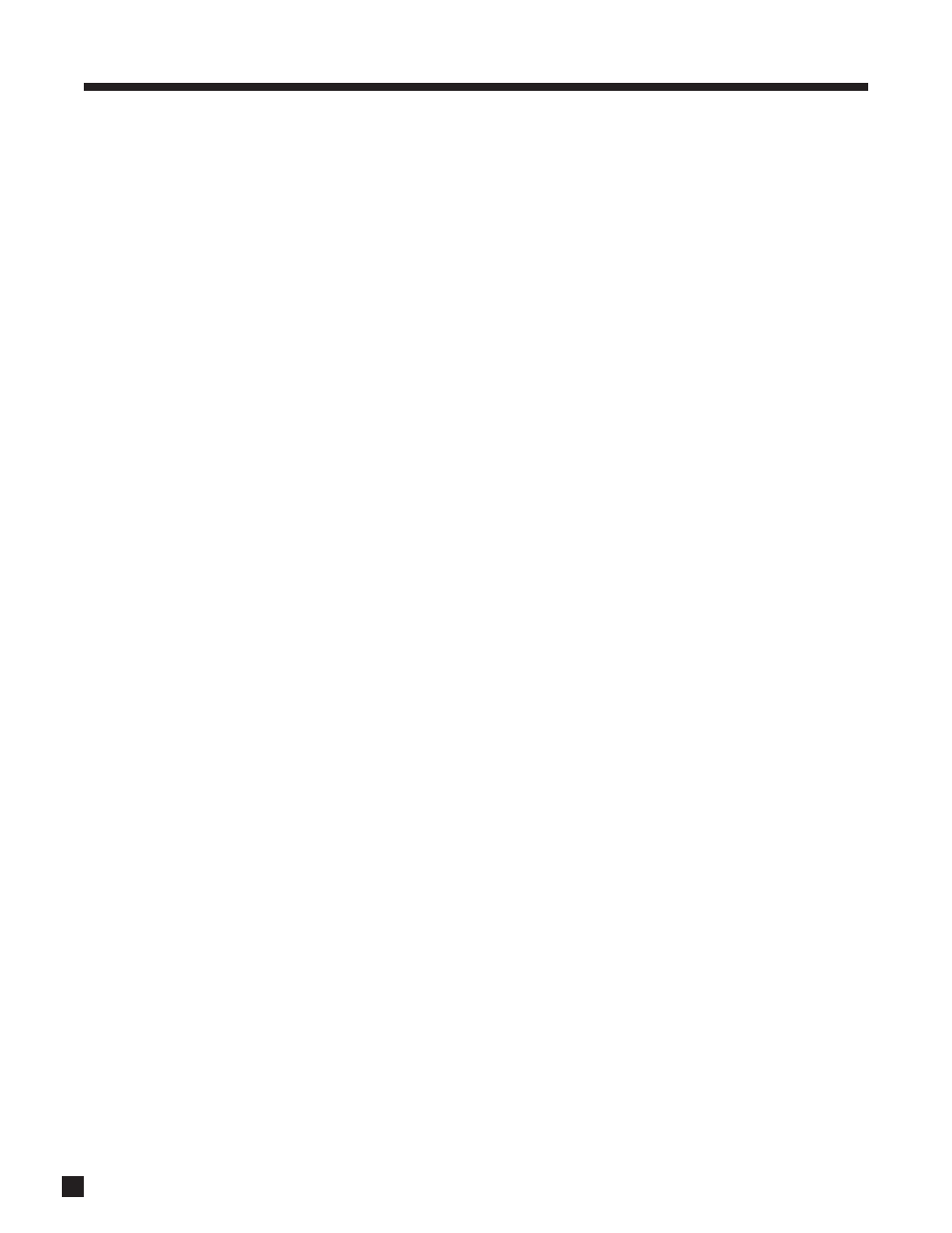
66
4. OPERATION
continued …
Input Color Space
For YCbCr input, the default is Auto, which switches between HD and SD color space according to whether
input has HD or SD resolution. In case the source material contains the wrong color space for its resolution,
for example, a cable box that converts 480i channels to 1080i output without converting SD color space to
HD causing some unnatural hues, the color space can be corrected by forcing the setting to SD or HD.
If the source is in RGB format instead of YCbCr, choose between Studio and Extended – detail in dark scenes
can be used to find the correct setting. The default is Studio.
Brightness / Contrast / Color / Tint
If a source needs Brightness (black level), Contrast (white level), Color (saturation), or Tint (hue) adjustment,
you can do it here. The default for each of these is 50. If the source component puts out RGB and output in
menu1 is set to RGB, Color and Tint are not adjustable so that unnecessary color space conversion is
avoided. If you need to adjust the image in such a case, set the source component to YCbCr output.
Film Mode
Did the source originate from film or from video? If from a video camera, which type? If it’s a film source on
TV, was a regular pattern of fields deleted to change the playing speed? Is it animation, and if so, according
to which animation spec? Is it a mix of sources edited together? Are video characters being scrolled across
a film source?
For a video processor to provide best image quality, it must detect the source’s cadence, or pattern of field
sequence, and deconstruct it accordingly. The Gennum VXP processor can not only do that, it can do so even
when the input is high-definition. Film Mode can be overridden by changing the setting from Auto to Off, but
don’t do it unless you need to.
Detail Enhancement
Digital processing is used to do what the name implies – experiment with the level adjustment and leave it
where the picture looks best. The factory default is 0.
Noise Reduction
This can be used to reduce or remove “snow” in the picture, often seen in broadcasts – experiment with the
level adjustment and leave it where the picture looks best. The factory default is 0.
Motion Threshold
A high-quality deinterlacer has to treat the areas of the picture that contain motion differently from the areas
that have very little or no motion. The motion threshold is the point where one type of deinterlacing changes
to another. The factory default (4) should work best but adjustment is provided in case it’s needed.
Chroma Bug Filter
An encode/decode error inherent in DVD and digital TV appears as horizontal streaks over areas that are
rich in color, especially red areas in cartoons and graphics. Turn correction On if you see such an artifact,
but don’t spend energy looking for it – your DVD player, depending on model, may have it taken care of.
Video ADC
S-Video and component video signals containing anomalies may need adjustment before being converted to
digital. Video Input Gain (default: Auto) changes the white level and Video Input Offset (default: 50) changes
the black level. Sampling Phase adjustment (default: 15) can be useful when video comes from a video DAC
(e.g. computer video card) containing ringing edges due to improper filtering – adjust for minimal “ghost”
imaging while using a static black and white picture with lots of detail and sharp edges.
For S-Video inputs, two more adjustments are available. Chroma Transient Improvement Level can fix blurred
edges where two colors meet. Luma Digital Noise Reduction Level suppresses spikes in the signal which are
usually noise. The default for both is 0 – experiment and leave where the picture looks best.
