Setup, 1a. video out config 1, Continued – Anthem AVM 50 User Manual
Page 25
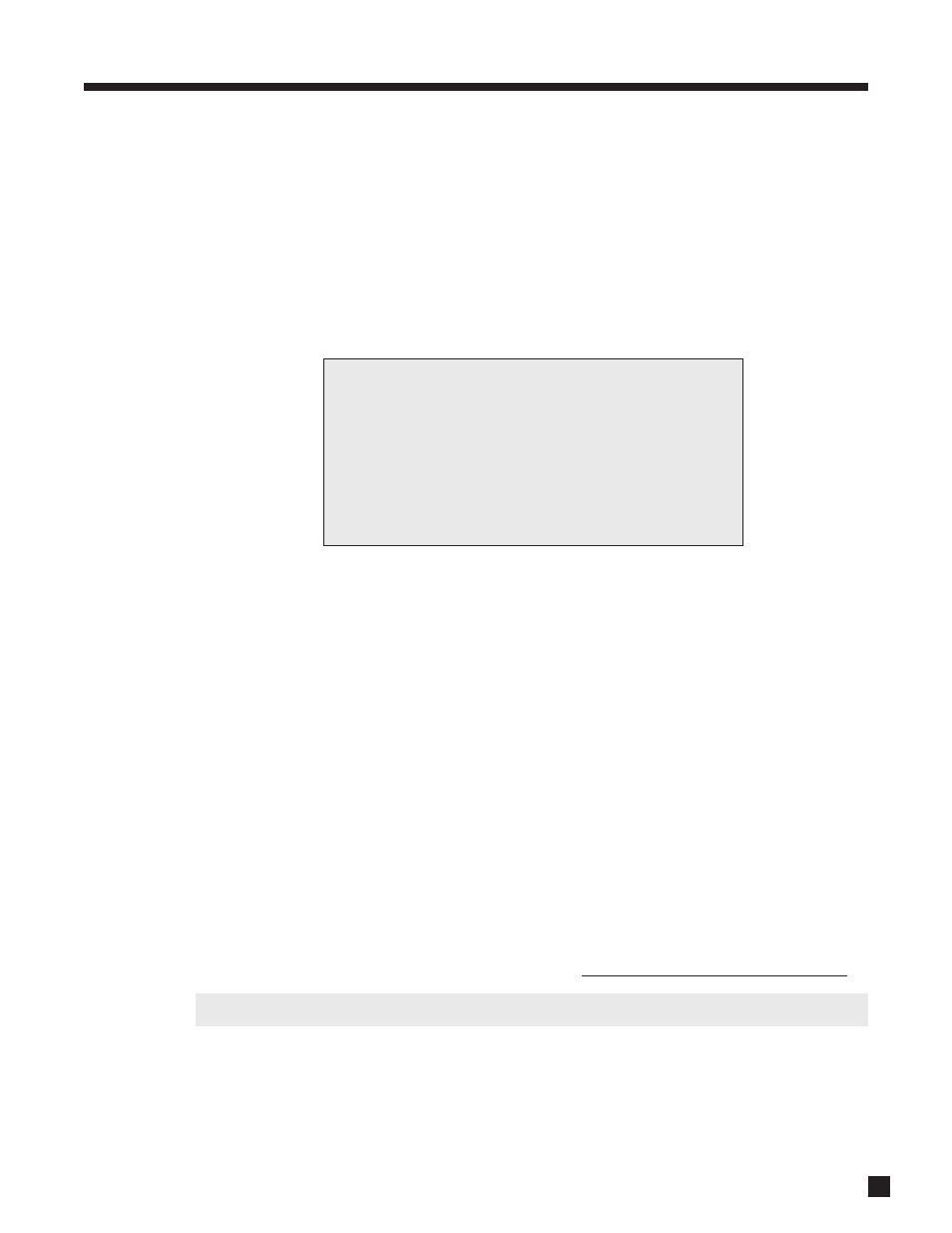
17
Video Output Configurations – AVM 40 only:
The AVM 40 allows you to set four video output configurations – only Configuration 1 is needed in most
cases. The others can be used for additional displays that do not share the same characteristics as the main
one, or with the same display if there is a reason to use more than one set of characteristics with it.
Assigning a configuration according to source is explained in section 3.6, and selecting one on-the-fly is
explained at the end of section 4.11.
Once entering Configurations 2 through 4, the menu asks whether or not you want to use the same settings
as Configuration 1 – the factory default is Yes. If different settings are used, the output changes according
to the line that’s highlighted in the VIDEO OUTPUT menu. Highlighting VIDEO OUT CONFIG 1 in menu 1 and
then pressing SELECT displays this menu:
Items a. through e. pertain to MAIN output only.
Changes in this menu do not take place immediately to prevent loss of video output as you scroll through
settings. Once you leave this menu, it asks for confirmation – use the
buttons to change to “Yes”, then
press SELECT. To put a change into effect before leaving the menu, press SELECT then confirm.
S-Video On-Screen Display Format:
If using S-Video output use the
buttons to select NTSC or PAL, whichever matches your display. If your
display supports both formats, try NTSC first.
Menu Position:
If the menu is not centered on the screen, adjust position between 0 and 127 (this changes immediately). The
Master Control Knob can also be used to adjust.
Color Space:
Set this to match your display type: HDTV (high definition TV), SDTV (standard definition), or Auto
§
.
Data Format:
Select YCbCr 4:2:2, YCbCr 4:4:4, RGB, Extended RGB, or Auto
§
– whichever looks best. Note that when YCbCr
is selected, the HDMI output uses YCbCr format and Component output uses YPbPr.
Use dark areas of a scene to determine whether YCbCr 4:2:2 vs 4:4:4, or standard vs extended RGB is the
correct setting. If colors look totally wrong with all sources, try all settings before calling tech support.
§”Auto” setting: Works with most displays, but you may get a better result selecting the format manually.
Synchronization:
Try Inverted setting if the image is not centered or does not show.
Component 2 Out:
The second Component video output can be used for Main or Zone 2, or turned Off.
1a. VIDEO OUT CONFIG 1
a. S-VIDEO OSD: NTSC
b. MENU POS’N: 29
c. COLOR SPACE: Auto
d.
DATA: Auto
e.
SYNC: Normal
f.COMPNT2 OUT: Main
3. SETUP
continued …
