14 lockout and passwords, Setup, Lockout / passwords – Anthem AVM 50 User Manual
Page 53: Continued
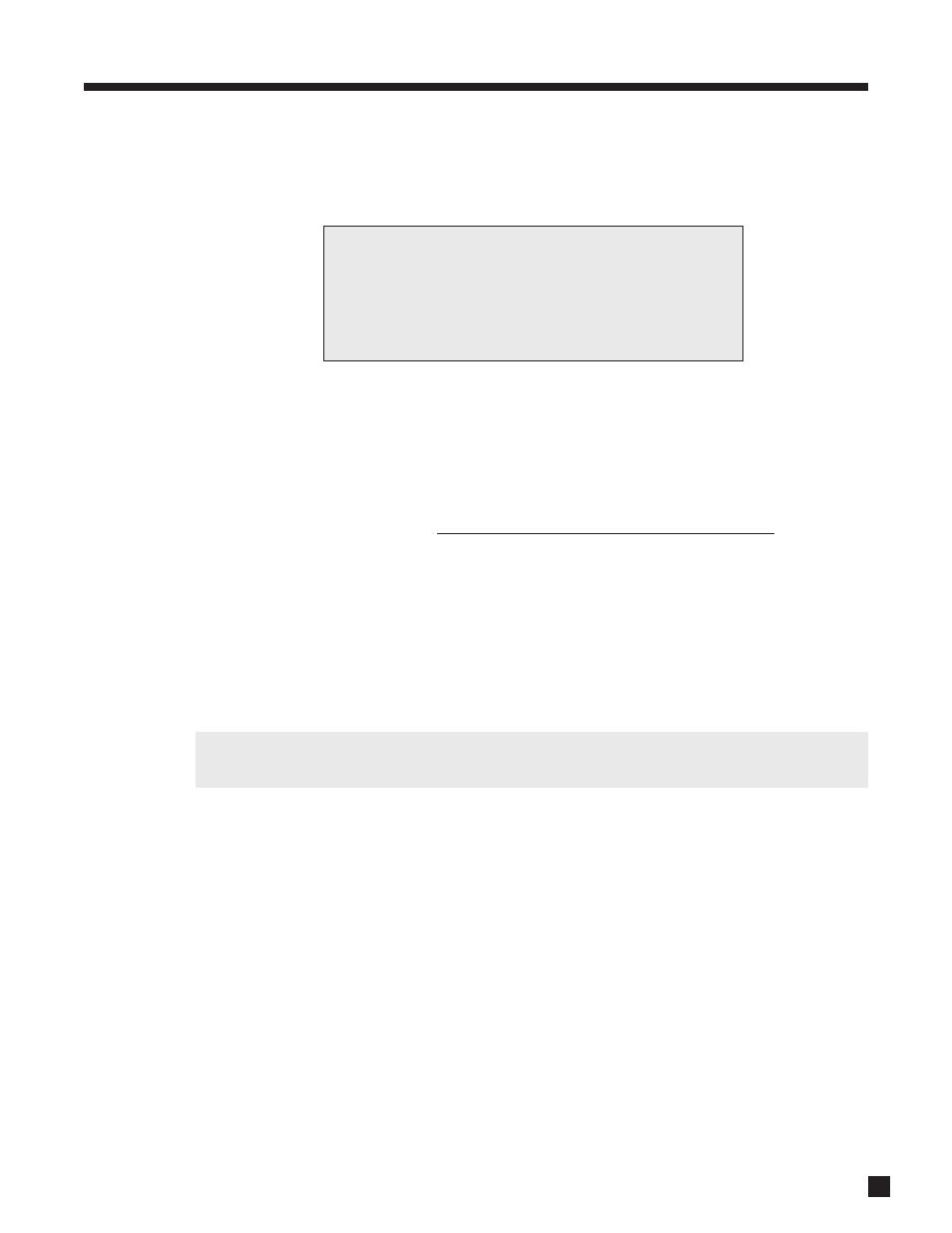
45
3.14
LOCKOUT / PASSWORDS
Passwords are used to protect the saved User and Installer settings. Once you have set a password, it can
also be used as a Lockout to prevent settings from being changed by anyone without one of the passwords.
Lock Settings:
When set to Yes, entry to the setup menu is prevented unless the password is entered first.
Set User or Installer Password:
Whether or not settings are locked, if a password is set, it will still be required to save changes to User or
Installer settings. Pick a 4-digit number that you will remember easily. To enter it, use the 0 – 9 keys on the
remote control (password cannot be entered from the front panel). To change a password, enter the old one,
then enter (and confirm) the new one. Keep a record of your password in case it’s forgotten!
Example 1: Set User Password (remote control only).
• Enter the setup menu. You must enter the USER or INSTALLER password if there is one.
• Go to LOCKOUT / PASSWORDS and press SELECT.
• Press the
key to go to SET USER PASSWORD.
• Press SELECT. You will be asked to enter a four digit number – use the 0 – 9 keys. If you are
changing your password you will be asked to enter your old one first. You will also be asked to
confirm your new one.
Clearing the password: When asked for your new password, press the
key four times. You will also
be asked to confirm – press the
key four times again. Message will say “User Password Removed”.
Example 2: Lock Settings (remote control only).
• Enter the setup menu. Go to LOCKOUT / PASSWORDS and press SELECT.
• Upon entering this menu item, LOCK SETTINGS will be highlighted in red.
• Press SELECT. You will be asked to enter a password. The USER or INSTALLER password will work.
• Use the
buttons to change to Yes or No.
• Press SELECT or BACK.
3. SETUP
continued …
14. LOCKOUT / PASSWORDS
a. LOCK SETTINGS
b. SET USER PASSWORD
c. SET INSTALLER PASSW'D
