Picture, Operation, Continued – Anthem AVM 50 User Manual
Page 73
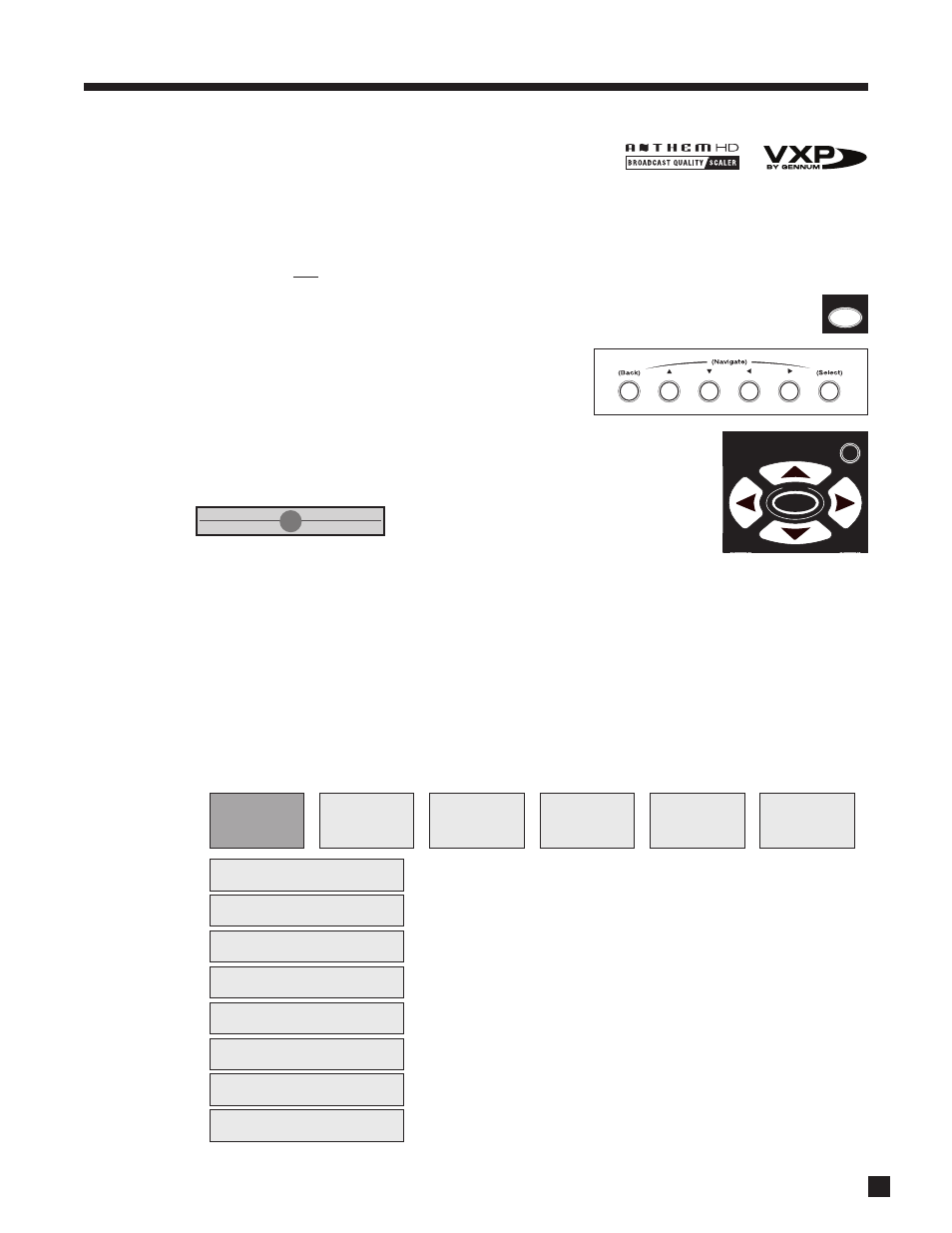
65
4. OPERATION
continued …
The rest of section 4.11 is for AVM 50 only:
Anthem’s video processor allows separate adjustment for each source. Adjust after setting up menu 1 and
your display. Upon entering the Video Processing Menu, the on-screen display appears together with the
video source so that you can see changes to the picture as you make them in the menu.
The outcome of the settings in the Video Processing Menu depends on settings in your source components,
so set them up first, for example, set your DVD player’s output to 16:9.
Entering the video processing menu:
For three seconds, press and hold DISPLAY on the front panel or ON SCREEN on the Remote.
Navigating through menus and items:
Use the
and
keys.
Selecting an item:
Press SELECT. Menu items with a right-arrow
beside them lead to further
selections or adjustments once SELECT is pressed again.
Making adjustments when a slider is displayed:
Use the
keys. Use
to go to the next slider if the menu has more than one.
Returning after making an adjustment:
Press SELECT to return to the item or BACK to return to the item’s menu.
Exiting from the menu:
Press BACK as many times as necessary.
PICTURE
The Picture menu provides video adjustments for the source material and each source component. Do not
make adjustments in this menu if your display has not been calibrated – skip to the Test Patterns section
and return to this section after calibrating your display.
SCALE OUT
PICTURE
CROP INPUT
PATTERNS
INFO
OUTPUT
Input Color Space
Bright / Contrast / Color
Film Mode
Detail Enhancement
Noise Reduction
Motion Threshold
Chroma Bug Filter
Video ADC
7
ON
SCREEN
FRT
CTR
T
STATUS
TUNE
SEEK
SELECT
SUB
L
SUR
R
INFO
GUIDE
BACK
SETUP
