12 lockout / passwords, Setup menu, Continued – Anthem AVM 20 v2 User Manual
Page 72
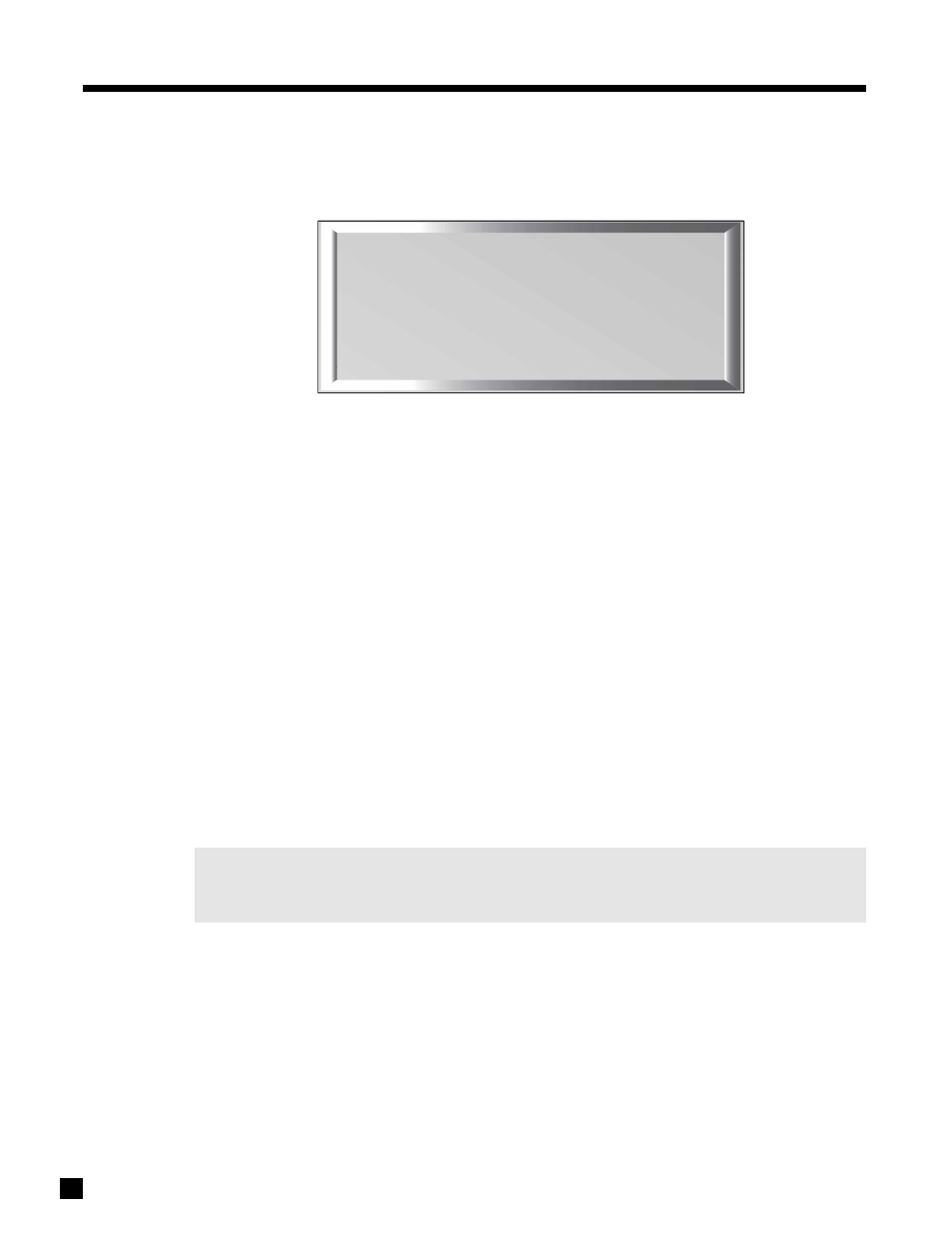
7.4.12 LOCKOUT / PASSWORDS
Passwords are used to protect the saved User and Installer settings. Once you have set a password, it can
also be used as a Lockout to prevent settings from being changed by anyone without one of the passwords.
Set Setup Menu Lockout:
When set to ‘Yes’, this prevents anyone without a password from entering the Setup. When you attempt to
enter the Setup, you will be asked for your Password – either the USER or INSTALLER Password must then
be entered from the Remote Control before you will be allowed to continue.
Set User or Installer Password:
When setting the USER or INSTALLER Password, you will be asked to enter a four digit number. Pick one that
you will remember easily. To enter that number, use the 0 – 9 keys on the Remote Control (password cannot
be entered from the Front Panel). To change an existing password, enter the old one first, then enter (and
confirm) the new one.
Example 1: Set User Password (Remote Control only).
• Enter the Setup (section 7.1). You must enter the USER or INSTALLER Password if there is one.
• Go to ‘12. LOCKOUT/PASSWORDS’ and press SELECT.
• Press the
key to go to ‘b. SET USER PASSWORD’.
• Press SELECT. You will be asked to enter a four digit number. Use the 0 – 9 keys to do so. If you are
changing your Password you will be asked to enter your old Password first. You will also be asked
to confirm your new Password (re-enter your new Password).
• When finished, press
to go to another menu item, or...
• Press BACK to leave the submenu and return to the main menu.
Clearing the User Password: When asked for your new Password, press the
key four times. You will
also be asked to confirm your new Password – press the
key four times again. Message will then say
‘User Password Removed’.
Example 2: Set Setup Menu Lockout.
• Enter the Setup (section 7.1). Go to ‘12. LOCKOUT/PASSWORDS’ and press SELECT.
• Upon entering this menu item, ‘a. SET SETUP MENU LOCKOUT’ will be highlighted in red.
• Press SELECT. You will be asked to enter your Password. Either the USER or INSTALLER Password
will work. Use the 0 – 9 keys to do so.
• Use the
buttons to change to ‘Yes’ or ‘No’.
• Press SELECT or BACK.
• When finished, press
to go to another menu item, or...
• Press BACK to leave the submenu and return to the main menu.
65
12. LOCKOUT / PASSWORDS
a. SET SETUP MENU LOCKOUT
b. SET USER PASSWORD
c. SET INSTALLER PASSWORD
7. SETUP MENU
continued …
