Installing the windows driver software – Allied Telesis AT-2872SX User Manual
Page 34
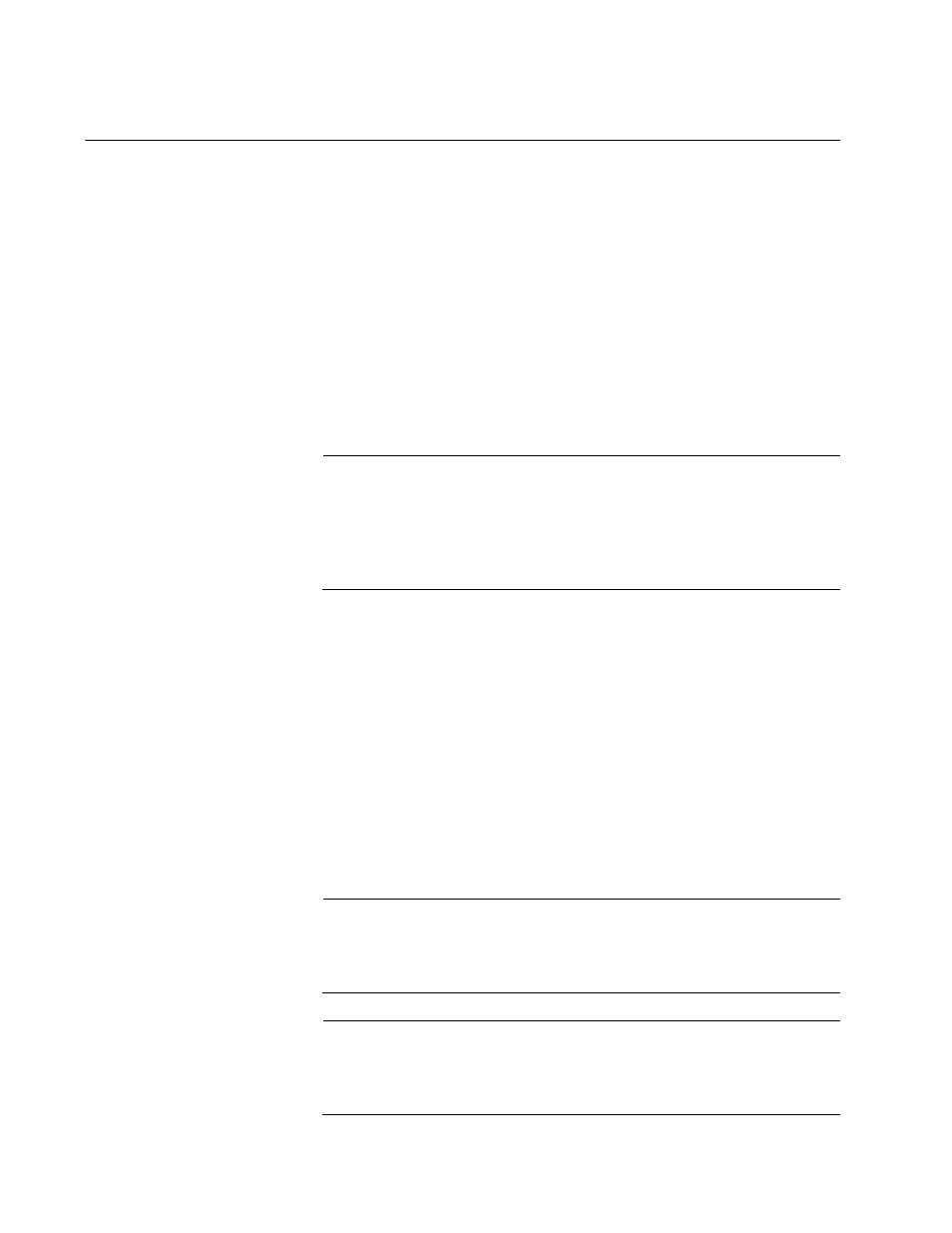
Chapter 3: Installing the Windows Drivers
34
Installing the Windows Driver Software
This chapter describes how to install all of the following Windows
Operating Systems:
Microsoft Windows XP (32-bit and 64-bit extended)
Microsoft Windows Vista (32-bit and 64-bit extended)
Microsoft Windows 7 (32-bit and 64-bit extended)
The Windows driver software for all of the Windows Operating Systems is
available for download from the Allied Telesis website at:
www.alliedtelesis.com. To navigate to this document, refer to “Where to
Find Web-based Documentation and Drivers” on page 13 for more
information.
Note
Windows 7 may install an older version of the AT-2872SX driver.
Allied Telesis recommends that you use the latest version of the
driver available on our Allied Telesis website. To find this driver, refer
to “Where to Find Web-based Documentation and Drivers” on
page 13 for more information.
When Windows first starts after a hardware device such as an AT-2872SX
ExpressCard module has been installed, or after the existing device driver
has been removed, the operating system automatically detects the
hardware and prompts you to install the driver software for that device.
The two methods used to install the software drivers on all of the Windows
Operating Systems supported by the AT-2872SX ExpressCard module
are the Installer and Silent installation. The Installer uses a graphical
interactive mode. The Silent Installation is a command-line interface for
unattended installation. See the following sections:
“Using the Installer” on page 35
“Using Silent Installation” on page 39
Note
These instructions are based on the assumption that your adapter
was not factory installed. If your controller was installed at the
factory, the driver software has been installed for you.
Note
Before installing the driver software, verify that the Windows
operating system has been upgraded to the latest version with the
latest service pack applied.
