Connecting the network cables – Allied Telesis AT-2872SX User Manual
Page 30
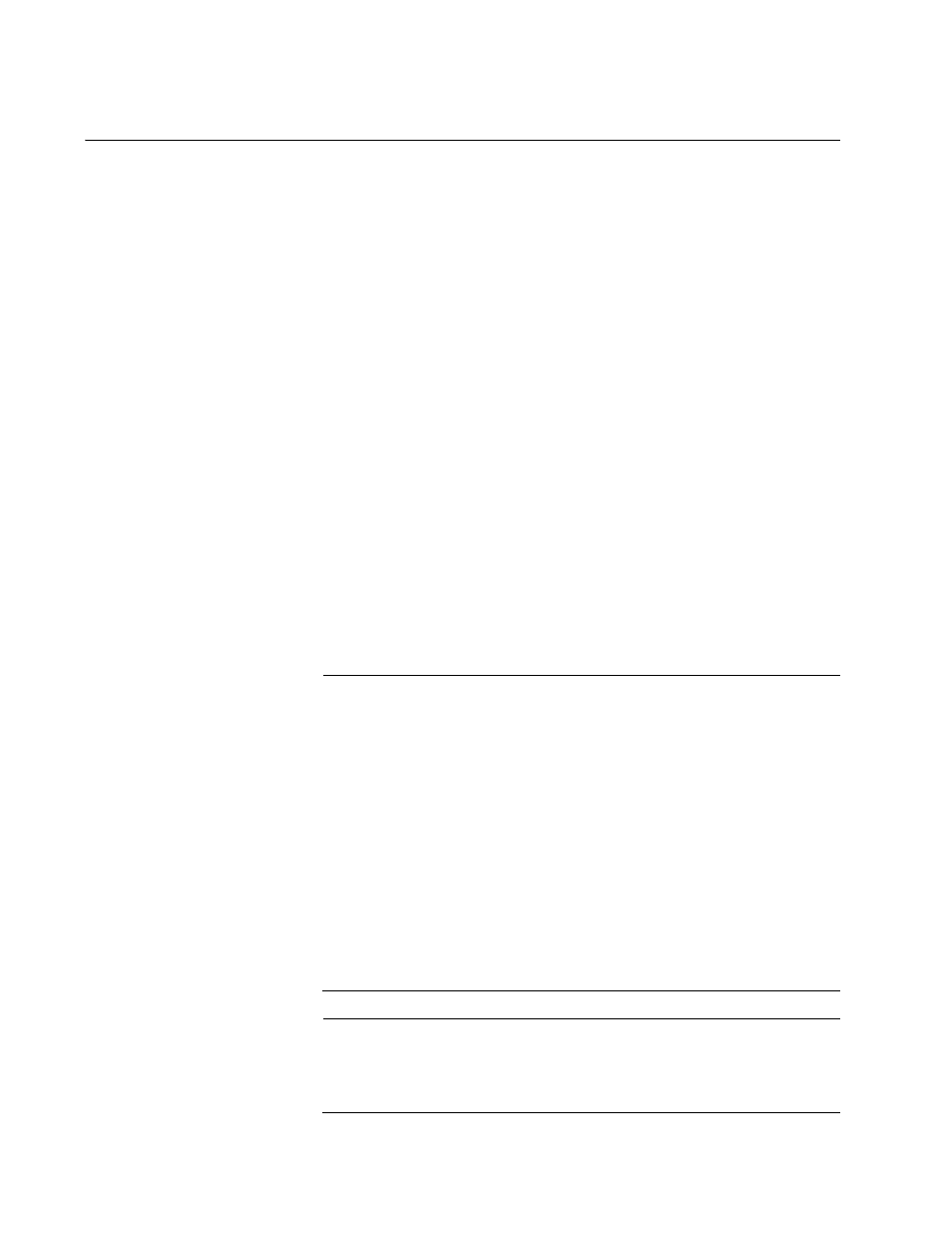
Chapter 2: Installing the Hardware
30
Connecting the Network Cables
The AT-2872SX ExpressCard module has two fiber optic connectors
(transmit and receive) for attaching the system to a compatible link
partner, or an IEEE 802.3z compliant Gigabit Ethernet switch.
The module requires a fiber optic cable. For specifications for this cable,
see the AT-2872SX ExpressCard module data sheet.
After you install the cables, see the appropriate chapter for software driver
installation and configuration information. See one of the following
chapters:
Chapter 3, “Installing the Windows Drivers” on page 33
Chapter 4, “Installing the Linux Drivers” on page 49
To connect a network cable to the module, do the following:
1. Connect one end of the cable to the module.
2. Connect the other end of the cable to the appropriate Ethernet fiber
optic port.
After you connect the system to the network and power is supplied, the
AT-2872SX ExpressCard module attempts to establish the connection
at 1000 Mbps in auto-negotiation mode.
Note
Since the port on the AT-2872SX ExpressCard module operates in
auto-negotiate mode only, the end nodes connected to the AT-
2872SX ExpressCard module must also be configured to operate in
the Auto-Negotiate mode. If an end node is configured to a specific
duplex in a manual mode, it will not respond to the Auto-Negotiate
protocol from the AT-2872SX ExpressCard module. (The speed is
determined from the link pulses, however, so the speed is always
detected correctly.) As a result, the port setting on the AT-2872SX
ExpressCard module will end up at half-duplex. If the end node is
manually configured to full-duplex, there will be a duplex mismatch
and data will be lost. If the end node is manually configured to half-
duplex, both ports will have the speed and duplex match up
correctly. Refer to “Configuring the Speed and Duplex Settings” on
page 46 for more information.
Note
After the cable is properly connected at both ends, the module port
LED is functional. See “Physical Description” on page 20 for a
description of the LED operation.
