Getting started with telenav, Telenav account, Software installation – Telenav for Sprint Supported Devices: v4.7 for BlackBerry 7130e, 8730e User Manual
Page 7: Network access
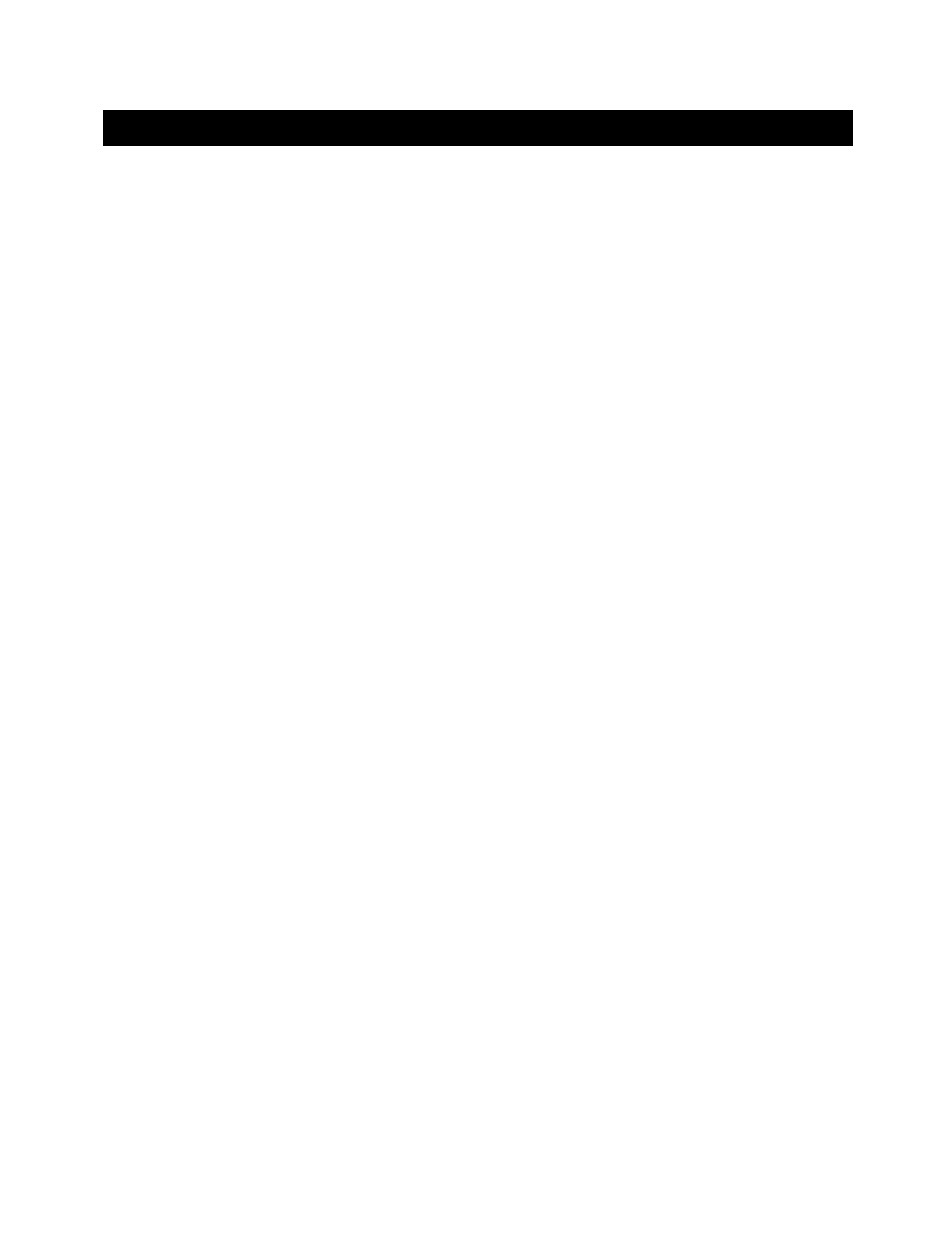
© TELENAV 2003-6
PAGE 7 OF 38
3. Getting Started with TeleNav
The TeleNav application that resides within your BlackBerry requires a TeleNav subscription and means of
accessing the public Internet. Consult the TeleNav GSMBB Quick Start Guide for more information.
TeleNav Account
You can establish a TeleNav account by visiting http://www.telenav.com.
Software Installation
TeleNav can be downloaded directly onto your BlackBerry using the Internet Browser that is installed on your
BlackBerry.
NOTE: This approach may take 5-30 minutes depending on the wireless network.
1. Launch the Internet or BlackBerry browser, and click the track wheel to expose the menus. Select “Go to…”.
2. Input the OTA download link: //ota.telenav.com/ota/tn. Click the track wheel again and select OK.
After the download process has completed successfully, locate the TeleNav application icon on the handset menu.
Network Access
TeleNav uses the public Internet to access its servers for mapping, routing, and search services from your
handheld device. There are three different network settings for you to select from. Wait 90 seconds after turning
your BlackBerry on to allow these services options to register.
BIS
TeleNav recommends using BlackBerry Internet Service (BIS) as it will allow you to access the Internet even while
roaming. To verify the required service book is present, and/or to add it:
•
Go to the BlackBerry home screen by pressing the Escape button on the side a few times.
•
Highlight Settings, and click the trackwheel button.
• Highlight Options, and click the trackwheel button. Highlight Advanced Options, and click the track wheel
button.
• Go to Service Book and click the trackwheel button. Verify that the BlackBerry Internet Browsing Service
(BIBS) book is enabled.
• If the BIBS book is not available, Escape back to Options and highlight Host Routing Table (HRT), then click
the trackwheel.
• Click the trackwheel on the HRT Editor menu and select Register Now. After the registration is complete check
the Service Book menu and verify that BIBS is provisioned.
• If this activity does not result in the BIBS service book being provisioned, contact your carrier’s technical
support team at the number provided below, or use one of the options that follow.
