Relative location, Deleting favorites and recent stops, Maps – Telenav for Sprint Supported Devices: v4.7 for BlackBerry 7130e, 8730e User Manual
Page 28
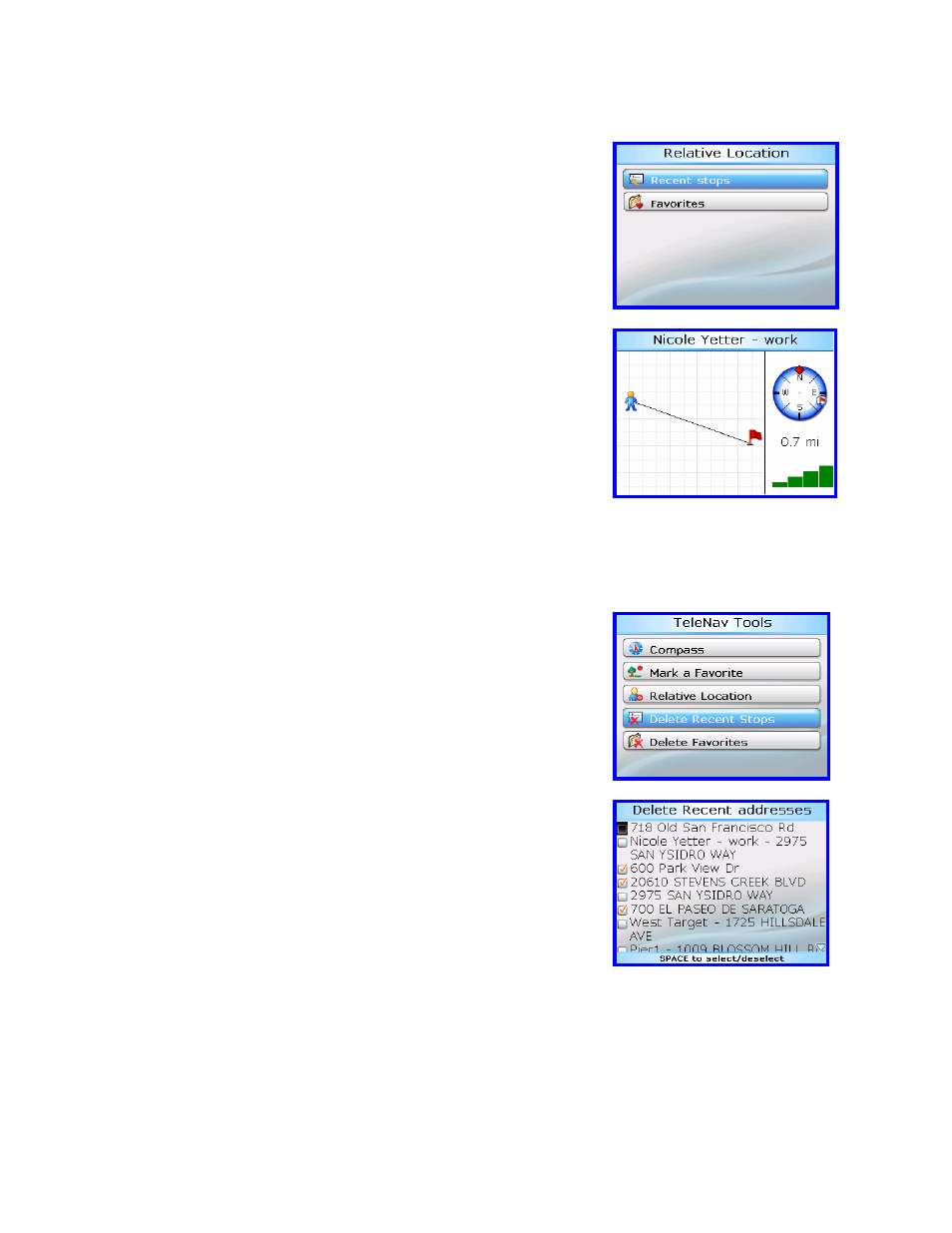
© TELENAV 2003-6
PAGE 28 OF 38
Relative Location
Selecting Relative Location allows you to see the spatial relationship of a
selected remote point relative to your current location. The remove points
are in lists of: a) Recent Stops (an address used for navigation, for
example), b) Favorite Addresses that you labeled and marked to be
saved, or c) marked Waypoints. Select the category, and then select a
specific point (see the Recent Stops list above as an example). The
handheld will try to get a GPS fix, and then display a plot showing your
relative location to the selected point.
The “figure” is your location, and the flag is the selected point. The header
text is a label derived from the selected point information. The view is North
oriented, and the approximate distance to the selected point is shown. The
green diamond on the perimeter of the course over ground (compass)
indicator is the relative bearing from where you are to the selected item. If
you are going straight toward the location, the green diamond will overlay
the red diamond at the top of the indicator.
NOTE: The plot and distance will not be shown when there is no GPS data.
TIP:
When you park your car in an open lot, mark its location as a favorite.
Later you can use Relative Location to assist you in finding where you
parked.
Deleting Favorites and Recent Stops
The TeleNav Tools provide separate selections for deleting Favorites and
Recent Stops.
Pick the type of list from the TeleNav Tools menu, and then check those
items you want deleted using the SPACE key. Press the trackwheel to
expose a menu that allows you to delete the selected items, or navigate
back Home.
When the list appears, move through the list with the trackwheel, and press
SPACE to set the check boxes on the left. Then press the trackwheel to
bring up the menu shown here.
“Select/deselect” works just like the SPACE key. “Invert selection” will
uncheck all checked items, and check all unchecked items.
Then, you should choose “Delete checked items”
