Launching telenav – Telenav for Sprint Supported Devices: v4.7 for BlackBerry 7130e, 8730e User Manual
Page 11
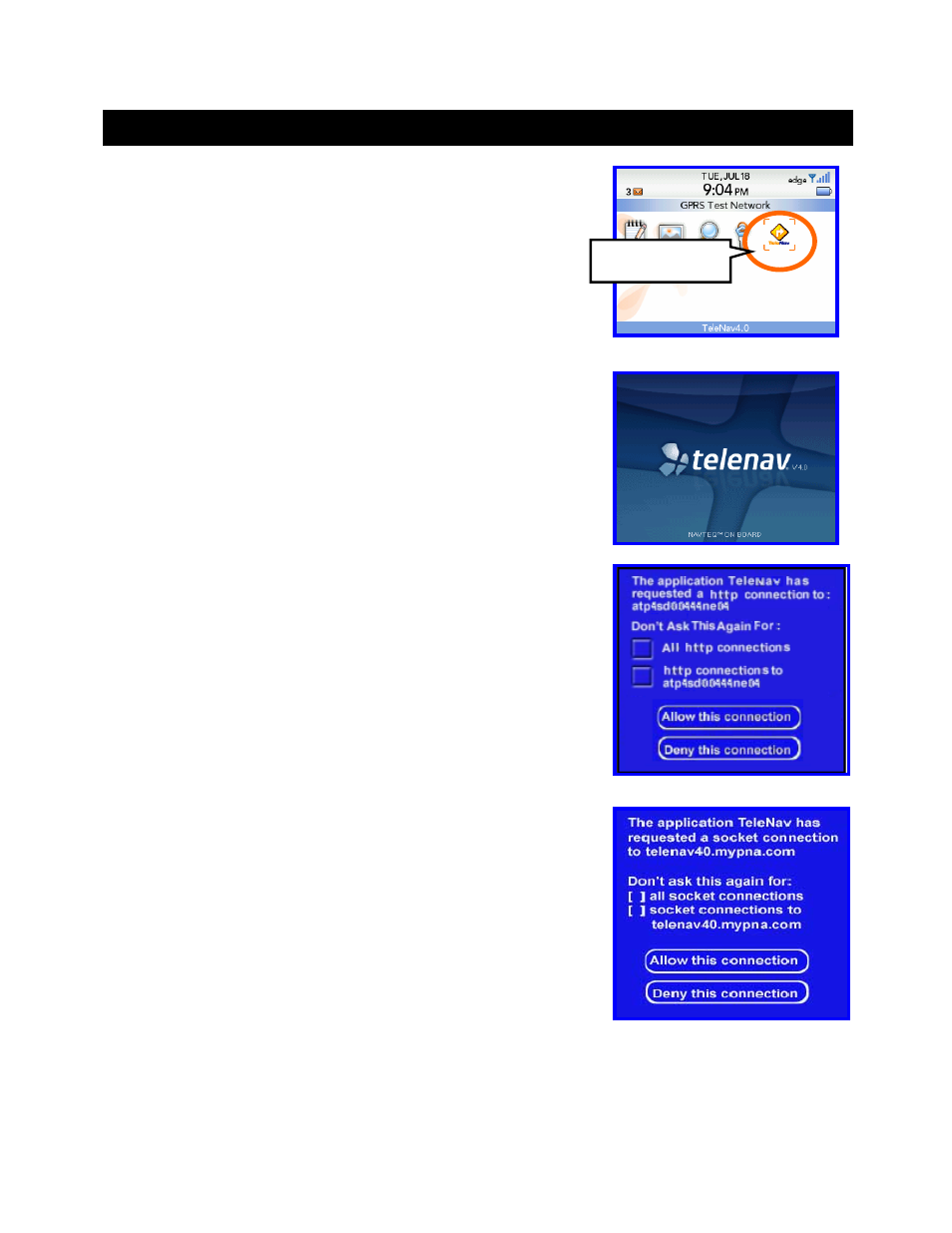
© TELENAV 2003-6
PAGE 11 OF 38
6. Launching TeleNav
If you are using an icon theme, to launch TeleNav on your handheld,
highlight the TeleNav “turn ahead” icon on the BlackBerry home screen, and
press the trackwheel.
If you are using a list theme, scroll down to Applications, and enter the
applications menu. Then scroll down to “TeleNav 4”
After starting TeleNav, the banner screen will appear for a few seconds.
You must grant TeleNav access to the network so it can authenticate your
account, fetch maps, get navigation routes, and search for businesses.
When you see the challenge to the right, or the one below, use the
trackwheel to highlight the checkbox allowing TeleNav to have access to all
connections. Then scroll down to “Allow this Connection”, and press the
trackwheel to continue. If you click on “Deny this connection”, TeleNav
subscription functions will not function. You will have to reset the
BlackBerry’s firewall to allow you the opportunity to correct choosing “Deny
this Connection”.
You may need to click “Allow this Connection” twice for it to take effect.
NOTE: Your BlackBerry Enterprise Server™ administrator can set network
access policies to challenge TeleNav’s attempting to establish a network
connection, or deny it altogether. If you are using MDS, make sure your
administrator configures the BES to enable MDS for your BlackBerry PIN.
TeleNav’s icon
