Businesses, Airports, Initial driving directions – Telenav for Sprint Supported Devices: v5.1 for Sanyo Katana; Motorola RAZR, KRZR User Manual
Page 26
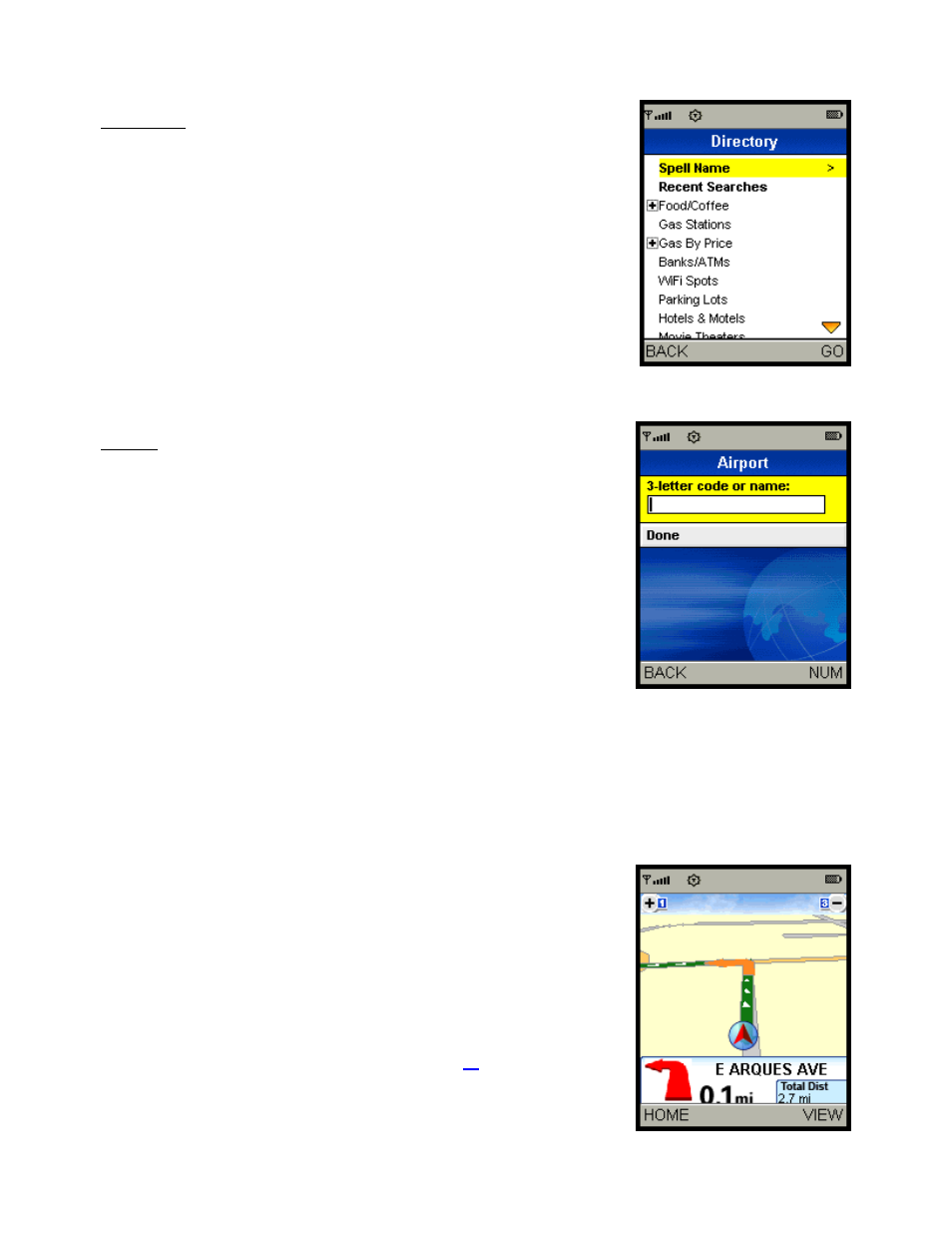
Businesses
Navigate to your desired location in the Directory and then press the OK
button to select it.
You have four options when you select a desired location: 1.) Drive To (get
directions), 2.) Call the location, 3.) Save to Favorites (save the address to
your My Favorites list), or 4.) View a Map of the address.
Airports
Type the three-letter abbreviation of the airport, or type the whole name of
the airport > press the OK button > press the down navigation key to
highlight Done > press the OK button.
If a drop-down list appears with the name of the airport, you may be able to
save time and keystrokes by pressing the down navigation key to highlight
the name of the desired airport and then pressing the OK button.
You have three options after you select an airport: 1.) Drive To (get
directions), 2.) Save to Favorites (save the address to your My Favorites
list), or 3.) View a Map of the address.
Note: If you are not sure of the street that you are on, simply start driving.
TeleNav GPS Navigator will revise its estimate of your location and provide
you with a new route if needed.
Initial Driving Directions
Within a few seconds of selecting a Drive To location, the TeleNav GPS
Navigator calculates what it believes to be an optimal route to your
destination and tells you how to start your trip from your current location.
If you are not moving, the TeleNav GPS Navigator may not know your
direction of travel, so the first few driving directions may be incorrect since
the TeleNav GPS Navigator may initially make an incorrect assumption.
However, once you start moving, the TeleNav GPS Navigator learns your
direction of travel and provides an updated set of driving directions.
For more information about navigation views, see page
© TELENAV, INC. 2003-2006
PAGE 26 OF 54
