Recent places, Address – Telenav for Sprint Supported Devices: v5.1 for Sanyo Katana; Motorola RAZR, KRZR User Manual
Page 24
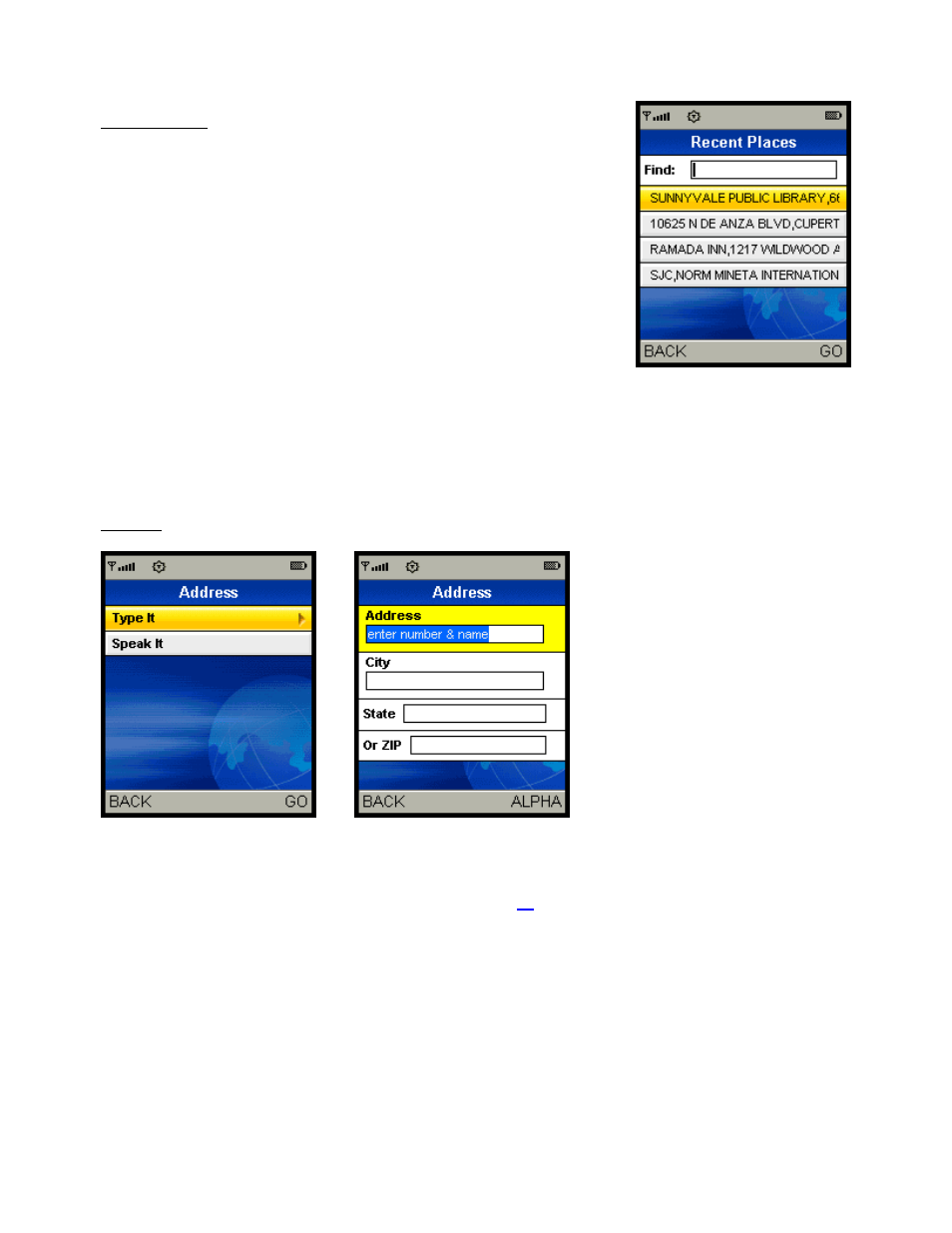
Recent Places
In the Recent Places screen, press the down navigation key until you
highlight your desired location. Then press the OK button to go to the
Address screen for this location.
You have four options from the Address screen: 1.) Drive To (to get driving
directions to this location), 2.) View Map (to view a map of this location),
3.) Save To Favorites (save this Recent Place to your My Favorites list), or
4.) Delete (delete this Recent Place from your Recent Places list).
Selecting Drive To from the Address screen takes you to the Directions
screen.
Your Recent Places list can grow to an unlimited length. If you have a large
Recent Places list, it may be easier to use the Find function to find your
desired Recent Place. To use the Find function, enter one or more
alphanumeric characters in the Find text box. Then press the OK button.
Address
Enter a street address by typing in the appropriate fields as shown above. Then press the OK button twice. Partial
entry (5 or more letters) is okay for the street name. After your location appears, you have three options: 1.) Drive
To (get directions), 2.) Save to Favorites (save the address to your My Favorites list), or 3.) View a Map of the
address. You can also enter an address by speaking (see page
The TeleNav GPS Navigator checks to see if the address that you entered can be found. The TeleNav GPS
Navigator prompts you to modify the address if the address is too new to be found in the mapping database or if the
street number cannot be found for some other reason (i.e., if the street number does not exist).
© TELENAV, INC. 2003-2006
PAGE 24 OF 54
