Telenav for Nextel Supported Devices: v3.0 for Motorola i860 User Manual
Page 27
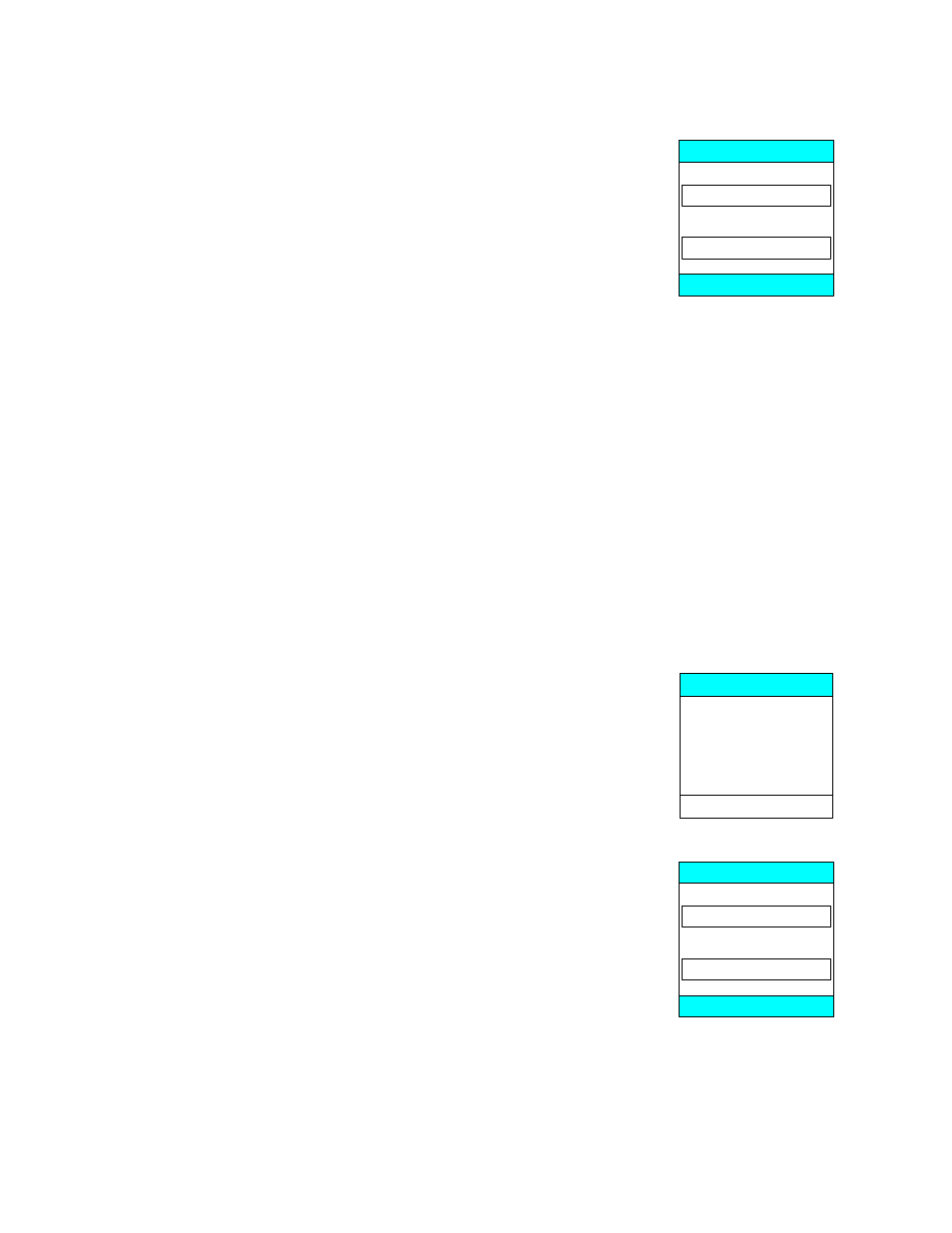
© TELENAV 2003-5
PAGE 27 OF 34
Street Name Input
You enter three or more letters or numbers in the destination street name, or move
down to the highway entry field using the 4-way Navigation Key and enter the
numbers of the route number. For street names, you may have to change the input
mode from Word to Alpha or Numeric mode by pressing Menu, and making a
Selection. For example to enter “223rd Street”, because it is a street name and not a
highway number, you will use the upper field, press Menu, select Numeric mode,
enter 223, press Menu again, select Alpha mode, and enter rd before pressing OK.
St name (3+ ltrs)
or exact hwy #
GILROY, CA
BACK OK
As in the city name case above, after you enter part of the street name, you will see: a) the street name list, b) an
advisory that too many matches were found and you should enter more letters, or c) an advisory that no matching
name was found.
Next you will be asked to enter either the address number or intersecting street name. Use the 4-way Navigation
Key to select between address number and intersecting street name input rows.
To enter an intersecting street, navigate down; enter the first few characters of the intersecting street name. For
streets that are numbers, use the number abbreviation input method described above. To enter a street number,
simply key in the number. When you have input the name or number, press OK.
If you enter a cross street name prefix, you may be presented with a list of street names to choose from. Highlight
the one you want, and press OK.
If you are entering a highway number, use the bottom field, and enter only the numeric part without any alphabetic
prefixes. For example, to enter US-99, simply type in 99.
Address input checking
Once you have entered the street address or selected the crossing street name,
TeleNav will check to see if the address you entered can be found. This checking
makes sure that: a.) the address (door) number you entered is within the range of
assigned numbers for the named street and b.) when crossing street names are
provided, the streets do actually cross. If either condition is false, or the address is too
new to be found in the mapping database, the server will send a message to your
phone requesting you to correct the provided information. For example:
Number range is
2300 - 3699
Error
OK
Using an Airport as an address
Simply highlight Airport, and press OK. The label field at the top of the next display
changes depending on the context (destination or origin) you are using. There are
two input fields, one for the airport code, such as IAD for Dulles International; and one
for the airport name, location city or market city prefix.
If you enter “NEW” in the name/city prefix field, the server will produce a list of airports
in NEW York City; NEWark, NJ; NEW Orleans; etc. You simply highlight the one you
want, and press OK.
Airport code
name/city (3+ ltrs)
Dest airport
BACK OK
Using Biz finder to find an address
See the above section regarding the Biz finder feature for more detailed information. To use Biz finder to set an
address: a) specify the search point or area first, b) decide whether you want to search by Category or Business
Name, c) navigate through the categories if you selected Category search until you have reached the list of
matching businesses, d) select a specific business, and e) press OK.
