Telenav for Nextel Supported Devices: v3.0 for Motorola i860 User Manual
Page 25
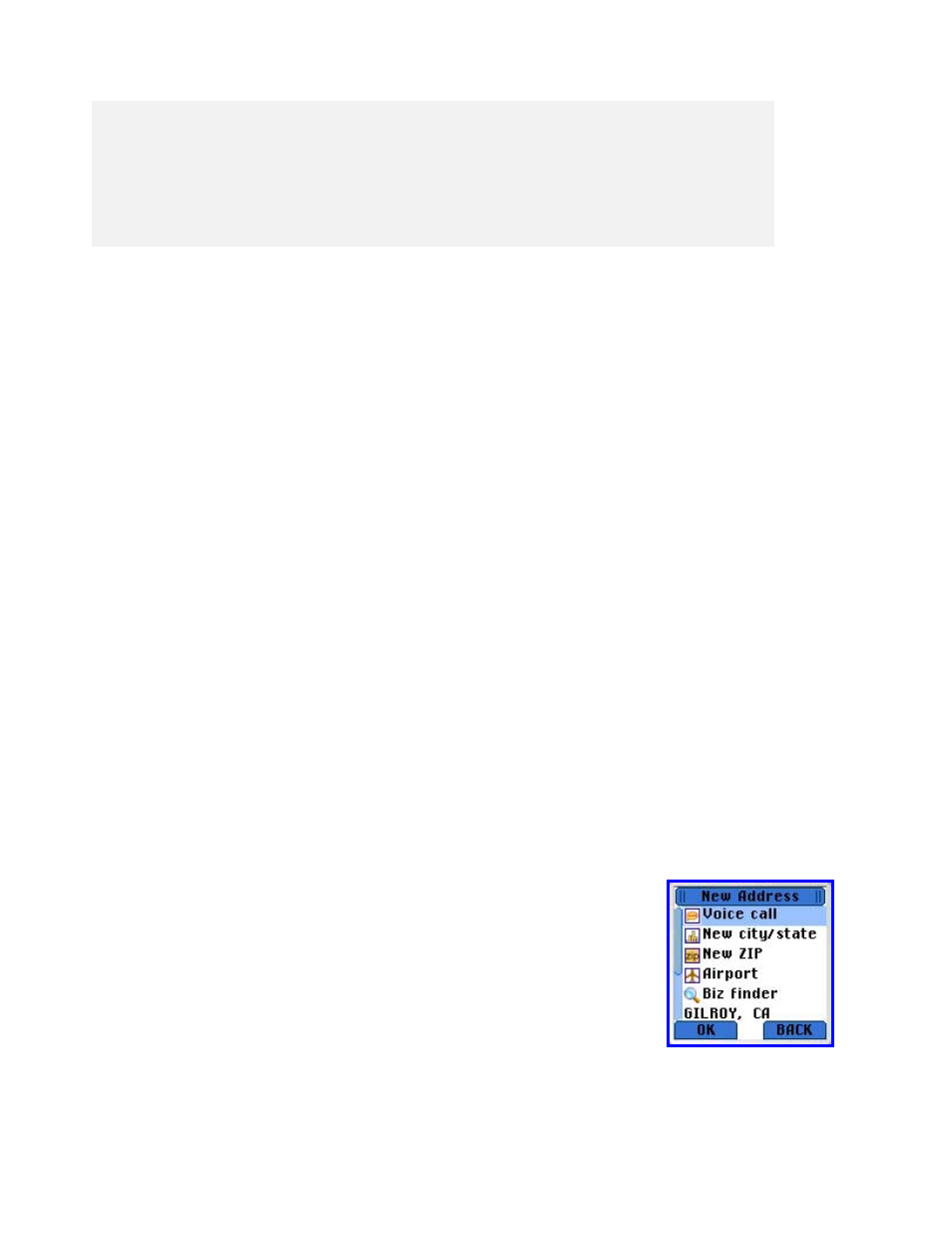
© TELENAV 2003-5
PAGE 25 OF 34
Your response> 1620
TeleNav prompt> I heard 1620. To change this say GO BACK.
TeleNav prompt> Address entered. Please launch TeleNav on your phone
The Voice Address Input System may ask you for account number and PIN if caller ID is not working. Simply
dictate the numbers as prompted, or key in your Nextel phone number followed by pressing “#”, and your TeleNav
PIN followed by pressing “#. If this happens, consider using Preferences, Voice Number to change to the other
dialed number.
The recognition system may reply back with an incorrectly recognized input. When this happens, simply say, “Go
Back”, and repeat the data entry. The voice system may advise you that a street number is out of range and
provide the proper range of numbers for you to use. Provide a number that is within the range or nearest the end of
the range that you are sure is valid. If you say Intersection and then provide a crossing street name, the voice
system may advise you that the streets you provided do not actually cross and allow you to change either street
name, or both street names. Select the name you want to change by saying it, and then provide the correct name.
You can also say my Home or my Work to program these addresses for use on the handset. If you want to
change one of these addresses, say my Home or my Work, wait for the current address to be repeated back to
you, and then say Update. You can also say Airport, and then give the name of the airport, its location city or its
market city name.
After the Voice Address Input System has completed its dialog with you, it will advise you to launch the TeleNav
application, and then it will hang up. If TeleNav is running, you should press MENU, RUN Java Apps, press
RESUME, and choose the Refresh list option when you see the list of addresses so that recently dictated
addresses will appear in the list.
Web address entry
Go to the TeleNav website, and log in using your account number and PIN. Then select I have TeleNav and
Preplan my trip. Type in the address you want to go to and click on the submit link. The address will be validated
and appear in the list of addresses further down the web page that will appear in your phone’s TeleNav address list
the next time you use TeleNav and select Refresh list.
Address entry from the phone
To enter a new address you need to first select New address. Next you can select
one of the recently entered cities, or an airport; and you can also enter the new
address using a City/State combination, or a ZIP code followed by entering the
numbered street address or the crossing street names.
Voice Call
If you select Voice call, your phone will go into voice call mode with the Voice Address Input System number
displayed on the screen. Press the green button to dial the number, and dictate your address as described above.
