Ttr ro ou ub bl le es sh ho oo ot tiin ng g – PowerTap SL User Manual
Page 35
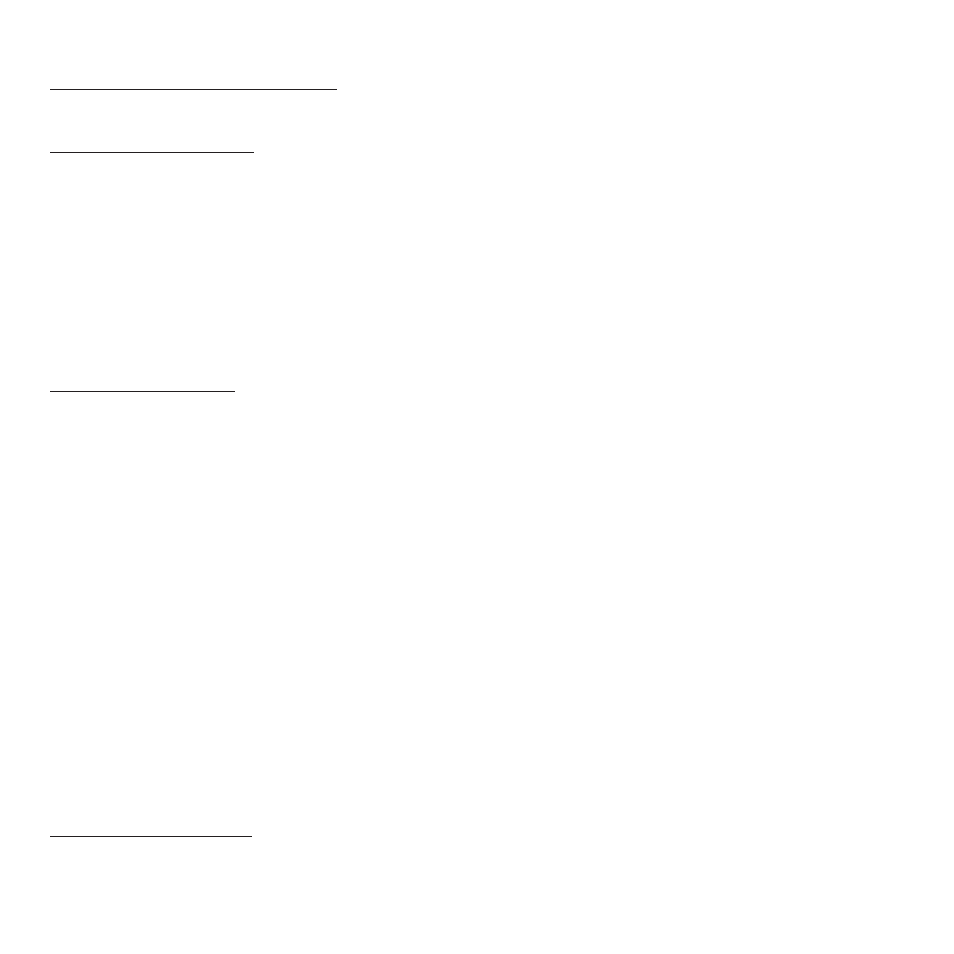
35
T
TR
RO
OU
UB
BL
LE
ES
SH
HO
OO
OT
TIIN
NG
G
T
Te
es
sttiin
ng
g P
PR
RO
O m
mo
od
de
ell w
wiitth
h H
Hy
yp
pe
errT
Te
errm
miin
na
all
The process is the same as with the original standard except the command to send is “V”. The PRO will respond
with XX.XX PRO XX/YY/ZZ XXXX” This is the firmware version and serial number information.
S
Se
erriia
all P
Po
orrtt T
Trro
ou
ub
blle
e S
Sh
ho
oo
ottiin
ng
g
·Check to make sure your COM port setting (see: Options > Application Setup) corresponds with the physical COM
port on your PC.
·Check to make sure the COM port is not configured for another application. Personal Digital Assistant (PDA) soft-
ware or other device applications may be occupying the port at start up. You may
have to exit the occupying software to release the COM port for the Link software.
·Make sure the Link serial cable is securely connected to both the COM port on your PC and the PowerTap comput-
er. Notice that the PowerTap computer should be awake (LCD segments
illuminated) before you attach the PowerTap computer to the Link serial cable. Notice that the screen goes blank
as soon as you make a positive connection with the cable.
T
Tiip
ps
s A
Ab
bo
ou
utt D
Do
ow
wn
nllo
oa
ad
diin
ng
g
·Be sure to "CLEAR ALL" in the ride mode and the interval memory mode in black bodied CPU's after you download
your data or future rides may be lost. A "clr" in any yellow bodied CPU will clear
current ride data as well as interval data.
·To extend battery life after download on any black bodied CPU follow the below sequence (note that any Pro or yel-
low bodied CPU do not require these steps:
1. Remove the CPU from the Link download cradle immediately after the download is completed. Leaving the CPU
on the download cradle will contribute to excessive battery drain.
IIm
mp
po
orrtta
an
ntt:: Just removing the CPU from the download cradle and allowing it to go into the blank LCD sleep mode
does not return it to its normal power-conserving mode -
and you must complete the next two steps.
2. Place the CPU into the bike receiver shoe and wake it up by pressing either button.
3. Turn the rear wheel enough to allow the CPU to receive a valid signal. The rear wheel is only required to turn a
few times, and it is not necessary to ride the bike.
IIm
mp
po
orrtta
an
ntt:: The CPU must receive a valid signal from the hub as indicated in the upper left-hand corner of the LCD
display.
·Once you have completed all three steps noted above, the CPU will be in its normal power-conserving mode and
can be removed from the bike receiver shoe.
D
Do
ow
wn
nllo
oa
ad
d T
Trro
ou
ub
blle
e S
Sh
ho
oo
ottiin
ng
g
D
Do
ow
wn
nllo
oa
ad
d T
Te
ec
ch
hn
niiq
qu
ue
es
s
· After the PowerTap computer is placed in the download cradle the file that is stored in the computer has a marker
