Ttr ro ou ub bl le es sh ho oo ot tiin ng g – PowerTap SL User Manual
Page 34
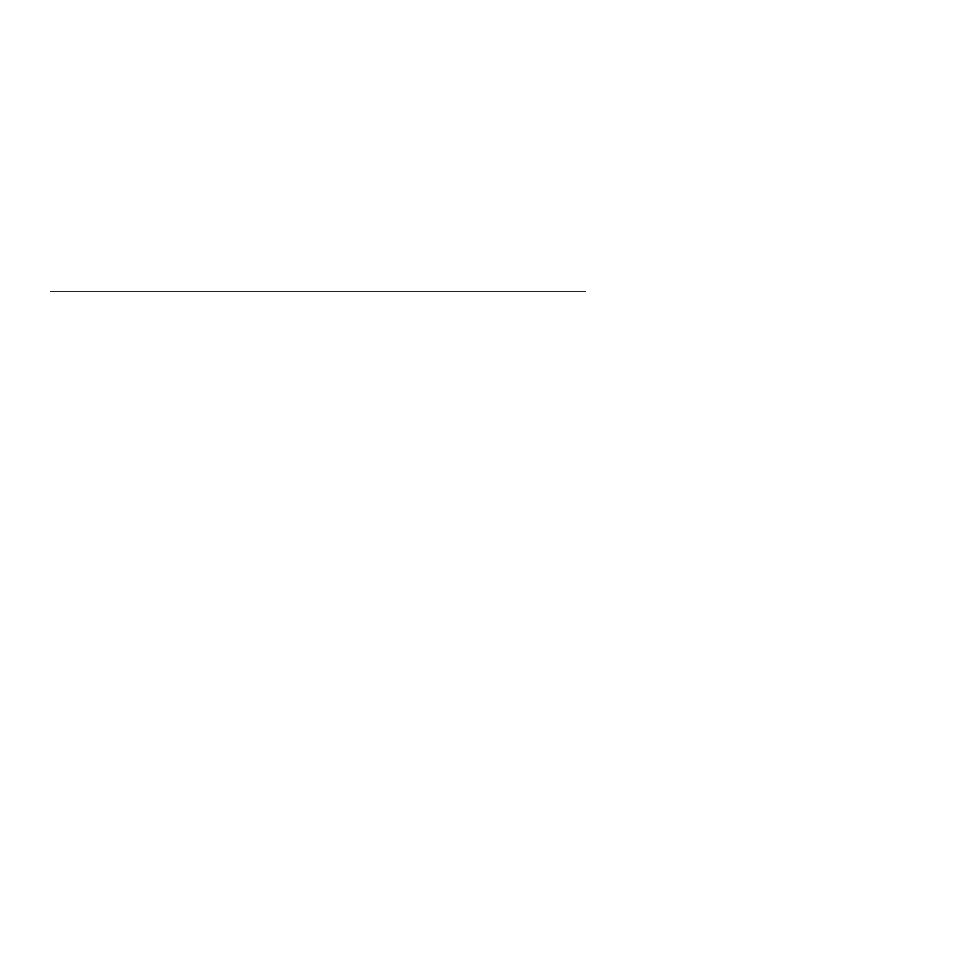
34
T
TR
RO
OU
UB
BL
LE
ES
SH
HO
OO
OT
TIIN
NG
G
S
Se
erriia
all p
po
orrtts
s a
arre
e a
a v
ve
erry
y ffiin
niitte
e rre
es
so
ou
urrc
ce
e o
on
n tth
he
e c
co
om
mp
pu
utte
err.. IItt c
ca
an
n h
ha
av
ve
e m
ma
an
ny
y,, b
bu
utt o
on
nlly
y ttw
wo
o c
ca
an
n b
be
e u
us
se
ed
d a
att o
on
ne
e ttiim
me
e..
D
De
ev
viic
ce
es
s tth
ha
att u
us
se
e s
se
erriia
all p
po
orrtts
s a
arre
e::
Digital camera
PDA (Personal Digital Assistants like Palm Pilot)
Mouse
Modem
Check the computer BIOS that the serial ports are turned on and in a normal state. The “plug and play” mode
should work for most computer setups. Sometimes this does not work and the default manual settings should be
used. The typical default is COM, 3F8, INT4 and COM2, 2F8, INT3. Note that Windows NT will not recognize the
“plug and play” settings.
T
Te
es
sttiin
ng
g O
Orriig
giin
na
all P
Po
ow
we
errT
Ta
ap
p H
Ha
arrd
dw
wa
arre
e a
an
nd
d S
Se
erriia
all P
Po
orrtts
s w
wiitth
h H
Hy
yp
pe
errT
Te
errm
miin
na
all
·HyperTerminal is a serial port / terminal emulation software that comes with Windows. It will allow you to test the
basic communication between your computer and the PowerTap link cradle and
PowerTap CPU. It is usually found under: start->programs->accessories->communication-> HyperTerminal
·If you can't find it, search on your system (start->find->files or folders) for hyperterm.exe.
·If you still can't find it - it probably was not installed on your system during setup. Go to start-> settings->control
panel->add/remove programs. Select the windows setup tab. In
Communications, select HyperTerminal. You will need your Windows installation media. Restart.
1. Start HyperTerminal. When the program starts you will be asked to enter a name. Type in something you will
remember like "linktest". Set the "connect using" pull down menu to Direct to COM 1 (or your active COM port) and
hit OK. Set the port settings to 9600 bps, 8 data bits, no parity, 1 stop bit and no flow control. Then select OK. At
the bottom of the window it should say connected.
2. When you attach the PowerTap computer to the download link cradle its display must go blank. If it does not,
make sure the PowerTap computer is fully seated to the cradle.
3. With the PowerTap link cable connected to the serial port (DB-9 9 pin connector) in the back of your PC and no
PowerTap computer attached, characters you type on the keyboard should be
echoed back (appear) on the screen. If not, make sure you are using the correct serial / COM port on the PC.
Note: You must see the echoed characters appear on the screen. This is a basic
test that the serial connection is actually talking to the PowerTap Link cradle.
4.Type a capital "R" and you should get something like: RR 0000 3D 10 84 0F 01 5D. This confirms that the down-
load link cradle, cable, the PowerTap CPU and your com port are functioning
properly.
5. If you only get "0000" and nothing else following it, there is a problem with the PowerTap computer.
6. If you get "0000 FF FF FF FF FF FF", again there is a problem with the PowerTap computer.
7. Type a capital "D" and you should get a long string of letters, symbols and numbers. This is the downloaded data
from the PowerTap computer that is unreadable in HyperTerminal. If you don't
get this on your screen the CPU is unable to download.
If after reviewing this section you still have trouble, please give us a call at 800-783-7257 Ext. 159
